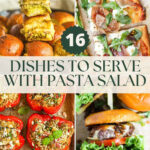Encountering the “Studio Licensing Failed To Connect To Server” error in SDL Studio 2021 can be a frustrating roadblock, especially when your older Studio versions are licensing correctly. This issue, manifesting with an “Exception has been thrown by the target of an invocation” error and a ProviderErrorCode of 210005, often arises after migrating to a new Windows Server environment, such as Windows Server 2019. Specifically, you might find that while Studio 2017 and 2019 operate seamlessly, Studio 2021 persistently fails to obtain a license, hindering your workflow.
The core problem centers around Studio 2021’s inability to communicate with your license server. Despite seemingly identical network configurations and license server details shared with successfully licensed older versions, Studio 2021 may hang during startup at “Initializing views…” before displaying the connection error. This behavior suggests the issue is not a general network connectivity problem, as other Studio versions on the same server can access the license server without issue.
Initial troubleshooting steps often involve standard software repair procedures. Repairing the Studio 2021 installation is a logical first step to ensure no core files are corrupted. Another attempted solution, manually inserting registry values for Studio 2021, targets the software’s license configuration. This involves populating registry entries under ComputerHKEY_LOCAL_MACHINESOFTWAREWOW6432NodeSDLStudio16License with parameters like CheckedOutEdition, CheckedOutFeatures, CurrentLPID, LicenseCodeKeypath, ServerName, and UseLicenseServer. This action is typically undertaken when these values are unexpectedly absent, aiming to force Studio 2021 to recognize and utilize the specified license server details.
If these initial steps prove ineffective, further investigation into potential software-specific or system-level conflicts becomes necessary. Firewall configurations on the Windows Server 2019 system should be meticulously reviewed to ensure Studio 2021 executables are not being blocked from outbound communication to the license server. Additionally, verifying the correct license server name and port are specified within Studio 2021’s license settings is crucial. In some scenarios, compatibility issues between Studio 2021 and specific server environments might require deeper analysis or consultation with SDL support to identify environment-specific configurations or patches.
In conclusion, addressing the “studio licensing failed to connect to server” error in Studio 2021 requires a systematic approach, starting with basic repair and configuration checks and progressing to more in-depth system and network analysis. While older Studio versions might function correctly, Studio 2021’s unique behavior on new server environments points towards specific compatibility or configuration nuances that need careful examination to restore licensing functionality.