In today’s digital age, accessing your personal media library should be seamless and enjoyable, no matter where you are. Plex Media Server emerges as the perfect solution, transforming your devices into a powerful media hub. This comprehensive guide will walk you through everything you need to know about Download Plex Media Server, setting it up, and unleashing its full potential.
Plex Media Server is more than just software; it’s your gateway to organizing and streaming your movies, TV shows, music, photos, and home videos across all your devices. Whether you’re at home or on the go, Plex ensures your media is always within reach. Let’s dive into the world of Plex and discover how easy it is to download plex media server and create your personalized entertainment experience.
Understanding Plex Media Server
Before we delve into the download process, let’s understand what Plex Media Server is and why it’s become a favorite for media enthusiasts worldwide. Plex Media Server is the backbone of the Plex ecosystem. It’s the software you install on a computer or NAS device to organize your media content. Once set up, it allows you to stream this content to any Plex client application on your smart TVs, smartphones, tablets, and more.
Think of Plex Media Server as your personal Netflix, but for your own media. It catalogs your files, fetches metadata like movie posters and descriptions, and presents everything in a beautiful, user-friendly interface. The server does the heavy lifting of transcoding media on-the-fly, ensuring smooth playback on any device, regardless of file format or screen size.
Why Choose Plex Media Server?
Choosing the right media server is crucial for a smooth streaming experience. Here’s why Plex Media Server stands out from the crowd:
- Organization: Plex automatically organizes your media library, adding artwork, synopses, and cast information.
- Universal Access: Stream your media to any device, anywhere, with dedicated Plex apps for virtually every platform.
- Live TV and DVR: (With Plex Pass) Watch and record live TV, cutting the cord and centralizing your entertainment.
- Sharing: Easily share your media library with friends and family, giving them access to your curated content.
- Customization: Tailor your Plex experience with plugins, custom libraries, and advanced server settings.
- Free to Start: The basic Plex Media Server software is free to download plex media server and use, with optional Plex Pass for premium features.
Image alt text: Plex Media Server interface showcasing organized movie and TV show libraries across multiple devices like TV, tablet, and phone.
Preparing to Download Plex Media Server
Before you download plex media server, let’s ensure you have everything ready for a smooth installation and setup:
-
Choose Your Server Device: Plex Media Server can be installed on various devices. Common choices include:
- Desktop Computer (Windows, macOS, Linux): An easy starting point, especially for testing.
- NAS (Network Attached Storage) Device: Ideal for dedicated media serving, offering storage and 24/7 availability. Ensure your NAS is compatible with Plex.
- Dedicated Server: For advanced users with large libraries and multiple concurrent streams, a dedicated server provides maximum performance.
-
Check System Requirements: Ensure your chosen device meets the minimum system requirements for Plex Media Server. While resource usage depends on your library size and streaming activity, generally, a device with at least an Intel Core i3 or equivalent processor and 2GB of RAM is recommended. For transcoding 4K content, a more powerful CPU is advisable.
-
Gather Your Media: Organize your movie, TV show, music, and photo files. Plex works best with well-organized media folders. Name your files clearly (e.g., “Movie Title (Year).mp4”, “TV Show – S01E01.mkv”).
-
Plex Account: You’ll need a free Plex account to use Plex Media Server. You can sign up during the server setup process or create one beforehand on the Plex website.
Step-by-Step Guide: Download Plex Media Server
Now, let’s get to the main part: how to download plex media server. Follow these steps to download and install the software on your chosen device:
-
Visit the Plex Downloads Page: Open your web browser and go to the official Plex website: https://www.plex.tv/downloads/. This is the only official and safe place to download plex media server.
-
Choose Plex Media Server: On the downloads page, you’ll see different Plex apps. Locate the “Plex Media Server” section.
-
Select Your Platform: Plex Media Server is available for various operating systems. Click on the dropdown menu or icons to select the operating system of your server device (Windows, macOS, Linux, NAS devices like Synology, QNAP, etc.).
Image alt text: Screenshot of Plex downloads page highlighting the ‘Plex Media Server’ section and platform selection options.
-
Download the Installer: Once you select your platform, the website will provide the appropriate installer file. Click the download button to download plex media server installer. For example, on Windows, you’ll download a
.exefile, and on macOS, a.zipor.dmgfile. -
Run the Installer: After the download completes, locate the installer file on your computer and run it.
- Windows: Double-click the
.exefile and follow the on-screen instructions. You may be prompted to allow the app to make changes to your device – click “Yes.” - macOS: Double-click the
.zipor.dmgfile to extract the installer. Then, double-click the installer application and follow the prompts. - Linux/NAS: The installation process varies depending on your Linux distribution or NAS device. Refer to Plex’s specific instructions for your platform, usually involving command-line commands or package installation through your NAS interface. Plex provides detailed guides for various Linux distributions and NAS models on their website.
- Windows: Double-click the
-
Follow Installation Prompts: The installer will guide you through the installation process. Typically, you’ll need to agree to the license terms and choose an installation location. It’s generally recommended to use the default installation settings unless you have specific requirements.
-
Launch Plex Media Server: Once the installation is complete, the installer may offer to launch Plex Media Server automatically. If not, find Plex Media Server in your applications menu (Windows Start Menu, macOS Applications folder, or your NAS app center) and launch it.
Setting Up Plex Media Server After Download
With Plex Media Server successfully downloaded and installed, the next step is to set it up and configure your media libraries:
-
Access Plex Web Interface: After launching Plex Media Server, it usually opens automatically in your web browser. If not, open a browser and go to
http://localhost:32400/web(if the server is on your local computer) orhttp://<your-server-ip>:32400/web(if on another device on your network). -
Sign in to Your Plex Account: You’ll be prompted to sign in to your Plex account. If you don’t have one, you can create one for free at this stage.
-
Initial Server Setup: Follow the on-screen wizard to set up your server. You’ll be asked to name your Plex Media Server (choose a descriptive name like “Home Media Server” or “Living Room Plex”).
-
Add Media Libraries: This is where you tell Plex where your media files are located. Click the “Add Library” button.
- Choose Library Type: Select the type of media you’re adding (Movies, TV Shows, Music, Photos, or Other Videos).
- Name Your Library: Give your library a name (e.g., “Movies,” “TV Series,” “Music Library”).
- Browse for Media Folders: Click “Browse for Media Folders” and navigate to the folder(s) where your media files are stored. Select the folder and click “Add.” You can add multiple folders to a single library.
Image alt text: Plex web interface showing the ‘Add Library’ screen, with options to choose library type and browse media folders.
-
Let Plex Scan Your Media: Once you’ve added your media folders, Plex will automatically start scanning them. This process may take some time, depending on the size of your library. Plex will identify your media, download metadata, and organize everything beautifully.
-
Configure Server Settings: Explore the server settings (Settings > Server) to customize your Plex Media Server. You can adjust transcoding settings, remote access, library update schedules, and more.
Optimizing Your Plex Media Server
To ensure a smooth and enjoyable Plex experience after you download plex media server, consider these optimization tips:
- Organize Your Media Files: Well-organized media folders make Plex’s scanning and metadata matching more accurate and faster.
- High-Speed Network: A fast and stable network connection is crucial for smooth streaming, especially for high-resolution content. Use Ethernet for your server if possible, and ensure a strong Wi-Fi signal for client devices.
- Enable Hardware Transcoding: If your server CPU supports hardware transcoding (most modern CPUs and GPUs do), enable it in Plex settings (Settings > Transcoder). This can significantly improve transcoding performance and reduce CPU load.
- Regular Library Updates: Set up scheduled library scans (Settings > Scheduled Tasks) to automatically update your Plex library with new media.
- Optimize Streaming Quality: Adjust streaming quality settings in both the server and client apps to balance quality and bandwidth usage, especially when streaming remotely.
Accessing Plex Media Server
Once your Plex Media Server is set up and running, you can access your media from any Plex client app. Download Plex Media Server client apps on your devices from the Plex website or app stores. Sign in to your Plex account on the client apps, and your server will appear, ready to stream your media.
Plex offers client apps for:
- Smart TVs (Samsung, LG, Sony, etc.)
- Streaming Devices (Roku, Apple TV, Amazon Fire TV, Chromecast)
- Smartphones and Tablets (iOS, Android)
- Web Browsers
- Game Consoles (PlayStation, Xbox)
- Desktop Computers (Windows, macOS)
Conclusion
Download Plex Media Server today and transform your home entertainment. Plex offers a powerful, versatile, and user-friendly solution to manage and stream your personal media library. From easy setup to seamless streaming across devices, Plex Media Server puts you in control of your media experience. Start building your media hub now and enjoy your movies, shows, music, and photos anytime, anywhere.
By following this guide, you’re well on your way to mastering Plex Media Server and creating a personalized streaming experience that rivals any professional service. Enjoy your media!