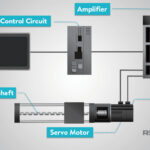In today’s connected world, accessing your emails from multiple devices is not just a convenience, it’s often a necessity. Whether you’re using a smartphone, laptop, or tablet, you expect your inbox to be synchronized and up-to-date across all platforms. This seamless experience is largely thanks to protocols like IMAP. But what is an IMAP server and how does it differ from other email access methods? Let’s dive into the details.
Decoding IMAP: How It Works
IMAP, or Internet Message Access Protocol, is a method that allows you to access your email messages stored on a mail server. Think of it as a way to view and manage your emails directly on the server without downloading them to your device initially. When you use an email client or app with IMAP settings, it’s like looking at your emails through a window into the server.
Instead of downloading emails to your local computer like POP3 (Post Office Protocol version 3), IMAP keeps your emails on the server. This means when you read, organize, or send emails using IMAP, these actions are reflected on the server and synchronized across all your devices.
Here’s a breakdown of how IMAP works:
- Server-Based Access: Your emails remain safely stored on the email server.
- Synchronization Across Devices: Any changes you make (reading, deleting, sending) are synced across all devices connected to the same email account.
- Efficient Bandwidth Usage: IMAP only downloads the content of an email when you click to open it. Attachments are also downloaded only when you specifically choose to download them. This is particularly beneficial when you are on a limited data connection or dealing with large volumes of emails.
- Organization and Management: You can create folders, flag messages, and organize your inbox directly on the server, and these changes will be visible from any device.
IMAP vs. POP3: Key Differences in Email Retrieval
While IMAP is the recommended protocol for modern email usage, POP3 is an older protocol that works differently. Understanding the distinction between IMAP and POP3 is crucial to choosing the right protocol for your needs.
| Feature | IMAP (Internet Message Access Protocol) | POP3 (Post Office Protocol version 3) |
|---|---|---|
| Email Storage | Emails stored on the server | Emails downloaded and typically removed from server |
| Multi-Device Access | Designed for access from multiple devices | Primarily designed for single-device access |
| Synchronization | Changes sync across all devices | No synchronization between devices |
| Internet Connection | Requires constant internet connection for full access | Internet connection needed only for download |
| Efficiency | Faster for checking new messages, especially with many emails | Can be slower with large inboxes and multiple devices |
In essence, POP3 downloads your emails from the server to a single device and then often deletes them from the server. This can be problematic if you want to access your emails from another device, as they will no longer be available on the server.
Why Choose IMAP? Benefits Explained
For most users, IMAP offers significant advantages over POP3, especially in today’s multi-device environment:
- Accessibility and Convenience: Access your emails from anywhere, anytime, on any device. Start reading an email on your phone and finish it on your laptop without losing track.
- Data Backup and Security: Because your emails are stored on the server, they are effectively backed up. If your device is lost, stolen, or damaged, your emails remain safe on the server.
- Efficient Email Management: Manage your inbox effectively across all your devices. Organize, delete, and send emails knowing that your changes are synchronized everywhere.
- Saving Disk Space: Since emails and attachments are not fully downloaded until needed, IMAP can save storage space on your devices, particularly beneficial for devices with limited storage.
Setting Up IMAP for Your Email Account
Setting up IMAP is usually straightforward. When you configure an email account in an email app like Outlook, Apple Mail, or Thunderbird, it often attempts to set up the account using IMAP automatically.
However, if you need to configure it manually, you’ll typically need the following information from your email provider:
- Incoming Mail (IMAP) Server Address: This is usually something like
imap.your-email-provider.com. - IMAP Port: Common ports are 993 (for SSL/TLS encryption) or 143 (without encryption).
- Outgoing Mail (SMTP) Server Address: For sending emails, often
smtp.your-email-provider.com. - SMTP Port: Common ports are 465 (for SSL/TLS) or 587 (for STARTTLS).
You will also need your email address and password. This information is usually available in your email provider’s help documentation or settings panel.
Conclusion
Understanding what is an IMAP server is key to grasping how modern email access works. IMAP provides a flexible, efficient, and synchronized way to manage your emails across multiple devices. For users who value accessibility, data security, and seamless email management across platforms, IMAP is undoubtedly the superior choice for accessing email. If you’re looking for reliable and synchronized email access across all your devices, ensure your email account is set up to use IMAP.