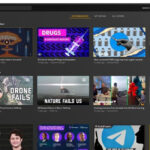Upgrading a home network beyond a standard consumer router can significantly enhance security and privacy. For those seeking more control and insight into their network traffic, devices like the Ubiquiti Dream Machine (UDM) offer a powerful platform. While often recognized for its robust routing and Wi-Fi capabilities, the UDM’s potential extends far beyond basic networking. This article explores how to leverage the Ubiquiti Dream Machine for advanced server-like functionalities, transforming it into a central hub for privacy and security within your home network.
Initially, like many, I relied on off-the-shelf routers for home Wi-Fi. However, a growing awareness of digital privacy and security, coupled with professional experience in information security, led me to seek a more sophisticated solution. Consumer-grade routers, while convenient, often fall short in providing comprehensive protection against internal and external threats, lacking the granularity needed for today’s complex digital landscape. My goals were clear: bolster privacy, enhance security, isolate vulnerable IoT devices, eliminate intrusive ads, and achieve a setup that was both powerful and reliably “just worked.” This journey led me to the Ubiquiti Dream Machine, a device that proved capable of handling much more than just routing internet traffic.
Why Step Up to a Dream Machine and Beyond?
Standard home routers primarily focus on managing internet connectivity. They typically offer basic firewall protection against external threats but provide limited visibility and control over internal network activity. For users concerned about privacy, security, and the growing number of smart devices in their homes, this approach is often insufficient. Here’s why upgrading to a Dream Machine and exploring its extended capabilities becomes crucial:
- Enhanced Privacy: Consumer routers offer minimal protection against tracking by websites, device manufacturers, and Internet Service Providers (ISPs). A more advanced setup can minimize data collection and monetize your online activity across all connected devices.
- Robust Security: Basic routers provide limited defense against malicious websites and compromised devices within your network. A sophisticated system can proactively block access to harmful sites, identify unusual device behavior, and contain security breaches, limiting their impact.
- IoT Device Isolation: Smart home devices are notorious for security vulnerabilities. Default router setups often fail to isolate these devices, leaving your entire network exposed. Segmenting IoT devices onto separate networks is essential to prevent them from compromising trusted devices and monitoring network activity.
- Ad and Tracker Blocking: Browser-based ad blockers are limited, resource-intensive, and easily circumvented. A network-level ad blocker ensures comprehensive ad and tracker blocking across all devices, including mobile and IoT devices, improving browsing speed and reducing data consumption.
- Reliability and Control: Moving beyond basic routers allows for a more stable and customizable network. While requiring a slightly steeper learning curve initially, the long-term benefits of a robust and manageable network far outweigh the initial effort.
To embark on this upgrade, you’ll need a foundational understanding of home networking concepts like DNS and IP addresses, and comfort with basic command-line operations for initial setup. However, the long-term management becomes significantly more user-friendly with the UDM’s intuitive interface.
The UniFi Dream Machine: More Than Just a Router
Alt Text: Ubiquiti Dream Machine dashboard interface showcasing network statistics and device overview, highlighting its comprehensive network management capabilities.
The Ubiquiti Dream Machine stands out in the prosumer networking market. While Ubiquiti is known for its enterprise-grade networking solutions, the Dream Machine consolidates essential network components into a single, user-friendly device. It acts as a high-performance Wi-Fi access point, a capable network switch, a robust security gateway, and a centralized network controller. Traditionally, these functions would require separate devices, significantly increasing complexity and cost.
What truly differentiates the UDM is its intuitive and powerful interface. Unlike the clunky interfaces common in many routers, the UDM offers a modern, visually appealing, and highly informative dashboard. This interface provides deep insights into network activity, allowing you to monitor individual device behavior, track network traffic, and configure advanced security settings with ease. While its advanced features demand careful configuration to avoid potential pitfalls, the Dream Machine offers the best balance of power and usability in its class.
While this guide focuses on the UDM, the core principles can be adapted to any router that supports VLANs, guest networks, and custom firewall rules. However, the Dream Machine significantly simplifies the process and provides a more integrated and manageable experience.
Segmenting Your Network with VLANs for Enhanced Security
A primary security enhancement achievable with the Dream Machine is network segmentation using Virtual LANs (VLANs). The goal is to isolate less trusted devices, particularly IoT devices, from the primary network where personal computers and sensitive data reside. Instead of simply placing IoT devices on a guest network with limited functionality, VLANs allow for a more nuanced approach. This setup enables trusted devices to communicate with and control IoT devices while preventing unauthorized access from IoT devices to the primary network.
I implemented a three-VLAN structure, each with distinct security levels and capabilities:
| Network | Trust Level | Capabilities |
|---|---|---|
| Primary | Full | Internet access, communication with all devices on the network |
| IoT | Minimal | Internet access, responds to requests from the primary network, restricted access to primary network |
| Guest | Zero | Internet access only, isolated from all other networks |
Implementing VLANs involves configuring firewall rules to control traffic flow between networks. Crucially, these rules should:
- Allow primary network to IoT network connections: Enables control of smart home devices from trusted devices.
- Allow established IoT to primary network connections: Permits responses to initiated requests from the primary network.
- Block all other IoT to primary network connections: Prevents unauthorized access and lateral movement from potentially compromised IoT devices.
This VLAN segmentation creates distinct network zones, significantly limiting the potential damage from compromised IoT devices and enhancing overall network security.
Pi-Hole: Network-Wide Ad and Tracker Blocking
Alt Text: Pi-Hole admin dashboard showing query statistics and blocked domains, illustrating its effectiveness in network-wide ad and tracker blocking.
To address intrusive ads and privacy-invading trackers, Pi-Hole is an invaluable tool. Installed on a Raspberry Pi or as a Docker container within your network, Pi-Hole operates as a network-level ad blocker. Unlike browser extensions, Pi-Hole filters content at the DNS level, providing system-wide protection across all devices, including mobile and IoT devices. This approach is more efficient, harder for advertisers to circumvent, and extends protection to devices where browser extensions are not applicable. Furthermore, Pi-Hole can prevent IoT devices from “phoning home” with usage data.
Pi-Hole functions as your network’s primary DNS server. It utilizes community-maintained blocklists of domains known for serving ads and trackers. When a device on your network attempts to access a blocked domain, Pi-Hole refuses to resolve it, effectively preventing ads and trackers from loading – a technique known as DNS sinkholing. All legitimate domain requests are forwarded to an upstream DNS server of your choice.
Setting up Pi-Hole on a Raspberry Pi is straightforward. Using readily available guides, you can quickly flash the Raspbian OS onto an SD card and install Pi-Hole with a single command. During setup, assigning a static IP address to the Raspberry Pi is crucial. This IP can be reserved within the UDM interface or configured through other methods. Firewall rules must then be configured to ensure all devices on your network can access the Pi-Hole on port 53 (DNS). Finally, each VLAN within the UDM needs to be configured to use the Pi-Hole’s static IP address as its DNS server in the network settings.
Cloudflared: Encrypting DNS Queries with DNS over HTTPS
By default, Pi-Hole forwards non-blocked DNS requests to a specified upstream DNS server, such as Google or OpenDNS. However, these requests are typically sent unencrypted, leaving them vulnerable to eavesdropping and manipulation by ISPs and other intermediaries. DNS over HTTPS (DoH) resolves this privacy concern by encrypting DNS queries using the same TLS encryption that secures website traffic.
While Pi-Hole doesn’t natively support DoH, Cloudflared, a DNS proxy from Cloudflare, bridges this gap. Cloudflared runs on the Raspberry Pi and encrypts DNS queries before forwarding them to an upstream DoH provider, such as Cloudflare’s own DNS service.
Following official Pi-Hole guides, installing and configuring Cloudflared is a simple process. During configuration, you’ll direct Pi-Hole to use Cloudflared as its upstream DNS server (typically 127.0.0.1#5053). This ensures that all DNS queries originating from your network, after Pi-Hole filtering, are encrypted before leaving your network, enhancing privacy and security.
Hardening DNS: Blocking Alternative DNS Servers
Many devices, particularly smart TVs and streaming devices, are designed to bypass user-defined DNS settings and use hardcoded DNS servers like Google’s. This circumvents network-level ad blocking and privacy measures. To enforce the use of Pi-Hole and DoH, it’s essential to block these alternative DNS requests.
While some guides suggest blocking specific DNS servers like Google’s (8.8.8.8), a more comprehensive approach is to block all outbound traffic on port 53 (the standard DNS port). This forces all devices to rely on the DNS server provided by the router (Pi-Hole in this setup). This can be achieved by creating a firewall rule on the UDM that rejects all WAN-out traffic on port 53. To verify the rule, tools like dig can be used to confirm that attempts to query external DNS servers directly fail, while regular DNS lookups through Pi-Hole continue to function.
For even stricter enforcement, you can also block DNS over TLS (DoT) on port 853, and proactively block lists of known DoH servers through Pi-Hole’s blocklists. This multi-layered approach ensures that all DNS queries are routed through your secure and filtered DNS infrastructure.
Cloudflare Gateway: Adding Malicious Site Blocking
Alt Text: Cloudflare Gateway policy configuration interface displaying security threat categories and content filtering options, demonstrating granular control over network security policies.
While Cloudflared, by default, uses Cloudflare’s fast and reliable 1.1.1.1 resolver, it doesn’t inherently block malicious domains. Cloudflare Gateway, a free service, extends this by providing customizable security policies and logging capabilities. By utilizing Cloudflare Gateway, you gain granular control over which categories of threats and content are blocked at the DNS level. Furthermore, Cloudflare Gateway provides a dashboard to review blocked domains and understand the reasons for blocking, allowing for fine-tuning and unblocking legitimate sites if necessary.
Setting up Cloudflare Gateway involves creating a free account and defining a security policy with desired threat and content categories. You then create a “location” within Cloudflare Gateway and obtain a unique DNS over HTTPS address associated with your defined policy.
Finally, you update the Cloudflared configuration file (/etc/cloudflared/config.yml) on the Raspberry Pi to use the Cloudflare Gateway’s DoH address. Adding https://1.1.1.2/dns-query as a secondary address can improve initial bootstrapping. After restarting Cloudflared, your network benefits from ad, tracker, and malware blocking enforced through Cloudflare Gateway’s policies.
Putting It All Together: A Secure and Private Network Flow
With all components configured, a typical DNS request within your network follows this secure path:
- A device on your network requests the IP address for
example.comfrom Pi-Hole. - Pi-Hole checks its blocklists. If
example.comis blocked, Pi-Hole returns0.0.0.0, preventing access. - If not blocked, Pi-Hole forwards the request to Cloudflared.
- Cloudflared encrypts the request using DoH and sends it to Cloudflare Gateway.
- Cloudflare Gateway checks its malicious domain blocklists and security policies. If blocked, it returns
0.0.0.0. - If not blocked, Cloudflare Gateway resolves the domain and returns the IP address, encrypted via DoH, back through Cloudflared and Pi-Hole to the requesting device.
This entire process is transparent to network devices, ensuring seamless operation while providing robust privacy and security without ongoing maintenance.
Further Enhancements
Beyond this core setup, numerous additional customizations can further enhance your home network, including intrusion detection and prevention systems (IDS/IPS), VPN integration, and deeper network traffic analysis.
Conclusion: Leveling Up Home Networking
Months after implementing this setup, the results have been exceptional. Network speeds are consistently high, ads are significantly reduced, false positives are minimal and easily managed, and the system operates reliably. This project transformed my home network into a more secure, private, and manageable environment, akin to the IT infrastructure of a small business. For anyone seeking to enhance their home network security and privacy, especially in an increasingly connected world, leveraging the Ubiquiti Dream Machine and these advanced techniques is a highly recommended and rewarding endeavor.