In today’s digital landscape, secure and efficient data transfer is paramount for businesses of all sizes. For many organizations, an FTP server provides a robust solution for maintaining data security and streamlining file sharing processes. If you’re seeking a reliable method to manage your data transfers, understanding what an FTP server is, how it functions, and the benefits it offers is crucial. This guide will delve into the essentials of FTP servers, exploring their workings and advantages for your business.
Understanding FTP: The Basics of File Transfer Protocol
FTP, or File Transfer Protocol, stands as a foundational method for connecting two computers to facilitate the secure transfer of files. Essentially, FTP provides a safe pathway for sharing files between different points on a network or over the internet. At its core, it’s a client-server protocol, meaning it requires an FTP client (software on your computer) to communicate with an FTP server (a remote computer storing files).
While FTP is the traditional protocol, Secure FTP (SFTP) has become increasingly prevalent due to its enhanced security features. Modern Managed File Transfer (MFT) providers, such as Sharetru, often offer cloud-based SFTP services. The shift towards SFTP is driven by the critical need for data protection. SFTP, also known as SSH File Transfer Protocol, leverages Secure Shell (SSH) connections to encrypt all transferred data. This encryption is a significant advantage over standard FTP, which transmits data in plain text, making it vulnerable to interception.
Grasping the difference between FTP and SFTP is essential for choosing the right solution for your needs. Unlike FTP, SFTP encrypts the entire communication session, encompassing file transfers, directory listings, and user authentication. This comprehensive encryption significantly minimizes the risk of unauthorized access and data breaches. For businesses and individuals prioritizing data protection, SFTP offers a superior level of security.
Moreover, SFTP simplifies firewall configurations by utilizing a single port, typically port 22. This contrasts with FTP, which uses multiple ports, potentially creating more vulnerabilities. The combination of strong encryption, data integrity, and simplified security management positions SFTP as a preferred and more secure alternative for reliable file transfers in today’s security-conscious environment.
How Does an FTP Server Work? Unpacking the Process
FTP servers are the technological backbone enabling file transfers across the internet. Think of an FTP server as a digital intermediary, a central hub where files are uploaded and downloaded. When you upload files via FTP, you are transferring them from your local computer to the FTP server. Conversely, when you download files, you are retrieving them from the FTP server to your computer. This entire process relies on TCP/IP (Transmission Control Protocol/Internet Protocol), the fundamental communication language of the internet, to execute the file transfer commands.
To access and interact with an FTP server, you need the server address. This address, similar to a website address, directs your FTP client to the correct server. FTP server addresses typically take one of two forms: a domain name format, such as ftp.examplecompany.net, or a numeric IP address format, like 12.345.678.90.
The level of access control and security varies depending on the type of FTP server and its configuration. Many FTP servers require users to authenticate themselves with a username and password before granting access to files. This ensures that only authorized individuals can upload or download data. However, some FTP servers also offer anonymous connections, allowing users to access publicly available files without needing specific credentials. Anonymous FTP servers are often used for distributing software or public documents.
FTP Desktop Clients and Their Role in File Transfer
To interact with an FTP server effectively, you typically use an FTP client. An FTP client is a software application installed on your computer designed to communicate with FTP servers. This interaction embodies the “Client-Server Relationship,” where the client (your software) requests services from the server (the FTP server). Numerous FTP client applications are available, offering various features and interfaces. Popular choices include FileZilla, WinSCP (primarily for Windows), and Coffee Cup Free FTP. These clients streamline the process of file transfers and server management.
FTP clients enhance the user experience by providing features that simplify FTP operations. Many clients offer intuitive drag-and-drop interfaces, allowing you to easily move files between your computer and the FTP server. They often include folder synchronization capabilities, which automatically keep local and remote directories consistent. Underneath the user-friendly interface, FTP clients translate your actions into specific FTP commands that the server understands and executes.
In essence, an FTP client acts as a crucial intermediary, bridging the gap between your computer and the FTP server. It abstracts the complexities of the FTP protocol, providing a seamless and efficient way to manage and transfer files.
Connecting to and Using an FTP Server: A Practical Approach
Connecting to an FTP server can be achieved through various methods, including command-line tools and graphical FTP clients. Most operating systems include a built-in command-line FTP tool. To use it, simply open your command prompt or terminal and type ftp.
To establish a connection, use the open command followed by the FTP server’s address. For example:
ftp> open ftp.example.com
Replace ftp.example.com with the actual hostname or IP address of the FTP server. If the server uses a non-standard port (not port 21), you can specify the port using the -p option when initiating the FTP command from your operating system’s command line, before entering the FTP prompt. For example: ftp -p 2121 ftp.example.com.
Command-line interface showing an example of connecting to an FTP server.
Once connected, the FTP server will prompt you for your credentials, typically a username and password. After successful authentication, you can begin issuing FTP server commands to navigate directories, upload, download, and manage files.
Crucial Commands an FTP Server Can Perform: Your Toolkit
FTP servers support a comprehensive set of commands, empowering users to perform a wide array of file management and transfer operations. These commands are the language you use to interact with the FTP server. They enable you to navigate the server’s directory structure, upload files from your computer, download files to your computer, and perform various file management tasks. Here are some of the most commonly used FTP commands:
- USER – Sends the username for authentication to the FTP server.
- PASS – Sends the password associated with the username for authentication.
- CWD – Changes the current working directory on the FTP server. Essential for navigating the server’s file system.
- PWD – Prints the current working directory, showing your current location on the server.
- LIST – Lists the files and directories within the current working directory. Useful for viewing server contents.
- RETR – Retrieves (downloads) a file from the server to your local computer.
- STOR – Stores (uploads) a file from your local computer to the server.
- DELE – Deletes a file from the server. Use with caution!
- RNFR – Rename From. Used in conjunction with RNTO to rename files. Marks the file to be renamed.
- RNTO – Rename To. Completes the rename operation, specifying the new filename.
- SITE – Executes server-specific commands. Functionality varies depending on the server.
- HELP – Provides help information about available FTP commands. Useful for learning more about commands.
- QUIT – Disconnects and closes the connection to the FTP server. Important for ending your session properly.
These commands, and others within the FTP protocol, provide the fundamental tools for efficient and effective interaction with an FTP server, allowing for robust file management and transfer capabilities.
How to Use an FTP Server for Scripting Commands: Automation Power
Beyond manual command execution, FTP servers offer significant advantages when used for scripting automated commands. This capability unlocks seamless and efficient file management automation, saving time and reducing manual effort. Scripting allows you to automate repetitive tasks, synchronize data, and streamline complex workflows. Here are five illustrative examples of scripts that can be implemented with an FTP server:
-
Backup Script: Automate data backups by creating a script that connects to an FTP server, retrieves designated files or directories, and transfers them to a local backup storage location. This script can be scheduled to run automatically at regular intervals (e.g., daily, weekly), ensuring consistent data redundancy and robust disaster recovery preparedness.
-
File Synchronization Script: Maintain consistency between local and remote file locations with a synchronization script. This script compares the contents of a local directory with a remote directory on the FTP server. It then intelligently identifies differences – modified or new files – and transfers only those necessary files, ensuring efficient synchronization and up-to-date data across both locations.
-
Batch File Upload Script: Streamline website maintenance or content updates by developing a script to automatically upload a batch of files to an FTP server. This is particularly useful when deploying website updates or uploading large sets of files, eliminating the tedious process of manual, file-by-file uploads.
-
File Retrieval Script: Automate data extraction and reporting with a file retrieval script. This script connects to an FTP server, navigates to a specific directory, and retrieves files based on defined criteria. Criteria could include file type (e.g., log files, CSV reports), file size, or timestamp. This script facilitates efficient data gathering and report generation from the server.
-
Automated Data Exchange Script: Orchestrate complex data workflows between different FTP servers or systems with an automated data exchange script. This sophisticated script can manage multi-step processes, such as fetching files from one server, applying transformations or processing steps to the data, and subsequently transferring the processed data to another server – all without manual intervention.
These examples highlight the powerful potential of scripting with FTP servers. By leveraging scripting, you can achieve significant time savings through automation, enhance data management practices, and improve overall efficiency in file-related operations, making FTP servers a versatile tool for various automated tasks.
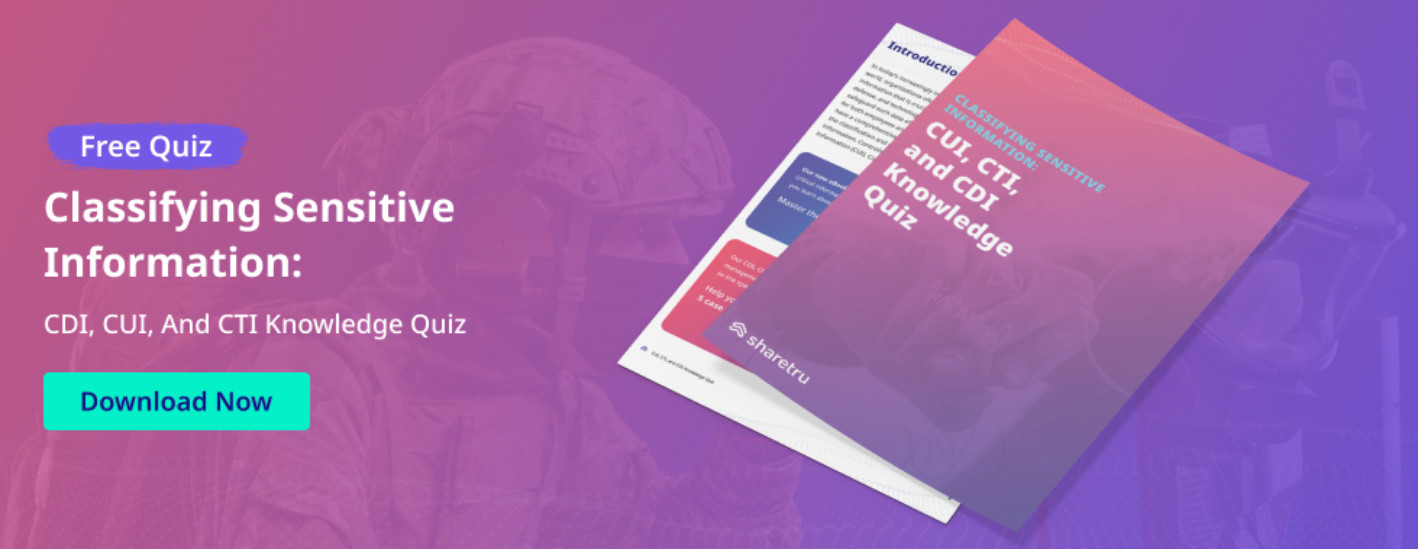 02-Quiz Cta-V1-1-1440
02-Quiz Cta-V1-1-1440
Interactive quiz call-to-action image.
5 Key Benefits of FTP Servers for Modern Businesses
While various file transfer methods exist today, FTP servers continue to offer distinct advantages, particularly for businesses. Understanding these benefits can help you determine if an FTP server is the right solution for your organization. Here are five key advantages of utilizing FTP servers compared to alternative transfer methods:
Enhanced Security Features of FTP Servers: Protecting Your Data
A primary benefit of choosing FTP servers, especially managed solutions, is the robust security they provide. Secure FTP protocols like FTPS and SFTP significantly enhance the security of traditional FTP transfers by adding encryption. Many FTP server solutions support both FTPS and SFTP, offering flexibility in securing data transfers. This encryption is crucial, as it protects sensitive files from unauthorized access during transmission. It’s also vital to understand the nuances between explicit FTPS and implicit FTPS. Both provide encryption, but explicit FTPS is generally favored for its flexibility and broader compatibility, while implicit FTPS is a legacy mode considered less secure and less commonly used. Choosing the appropriate FTPS mode depends on your specific security requirements and compatibility considerations.
When transmitting data, particularly sensitive information, the risk of interception is a significant concern. Unsecured file transfers are vulnerable to interception by malicious actors. Furthermore, transfers can be susceptible to viruses and malware. Managed FTP servers address these concerns by providing vendor-managed security infrastructure. Reputable FTP providers are responsible for implementing and maintaining the necessary security measures to safeguard your data, giving you assurance that your sensitive information remains protected.
Granular Control Over Data Access with FTP Servers
FTP servers excel in providing a high degree of control over your data. Leading FTP server solutions offer granular access controls, enabling administrators to define precise permissions for users. This level of control allows you to determine who can upload, download, edit, delete, or share files and specify folder-level permissions.
This fine-grained control is essential for organizations with varying levels of data sensitivity and user roles. For instance, a CFO may require access to confidential financial records, while an intern’s access should be limited. The ability to control file and solution access based on individual user accounts enhances security and ensures data confidentiality by restricting access to only those who require it.
Efficient Sharing of Large File Sizes Through FTP Servers
Email, while convenient for small files, often imposes limitations on file size attachments. Organizations dealing with substantial amounts of data frequently encounter these limitations, hindering efficient file sharing. FTP servers overcome this obstacle by enabling the transfer of gigabytes of data in a single transfer. This capability is invaluable for industries dealing with large files, such as media, engineering, and scientific research, where large datasets are common.
By utilizing FTP servers, businesses can avoid interruptions to their file sharing processes caused by file size restrictions. FTP servers provide a reliable solution for transferring and sharing large files efficiently, ensuring seamless data exchange regardless of file size.
Improved Workflows for IT Systems with Centralized FTP Servers
Disparate file sharing methods across an organization can negatively impact productivity and create inefficiencies. FTP servers streamline workflows by providing a uniform file sharing process across the organization. Instead of sending files individually, users can transfer large volumes of data rapidly. Furthermore, large transfers can be scheduled for off-peak hours, such as nights or weekends, minimizing disruption to daily workflows.
Centralized FTP servers also act as a single repository for all organizational files. This centralized storage reduces the time employees spend searching for specific data, improving efficiency and productivity. It also minimizes the risk of lost files and ensures data is readily accessible to authorized personnel.
Automated Backup and Disaster Recovery Capabilities of FTP Servers
Data loss can have severe consequences for businesses. Reputable FTP providers offer automated backup services, ensuring your data is protected against unforeseen events. From everyday data to critical and sensitive files, your data is regularly and automatically backed up to a separate, secure location.
In the event of a disaster, such as internet outages, power failures, or natural disasters, you can rest assured that your data is safe and recoverable. Data can be restored by coordinating with your FTP vendor, minimizing downtime and ensuring business continuity. This automated backup and recovery capability is a crucial benefit for businesses seeking to protect their valuable data assets.
FTP Servers vs. File Services: Choosing the Right Solution for Your Needs
When evaluating data management solutions, it’s important to understand the distinction between FTP servers and File Services. While both facilitate file sharing and access, they cater to different needs and offer varying functionalities. FTP servers are specifically designed for efficient file transfer and management, focusing on robust transfer capabilities and control. File Services, on the other hand, offer a broader, more comprehensive solution for file storage, organization, and collaboration within a centralized system.
FTP servers excel in scenarios requiring rapid and secure transfer of large files. They provide a wide array of commands and functionalities optimized for efficient uploading, downloading, and remote file management. FTP servers are ideal when file sharing and collaboration are the primary focus, particularly when dealing with external partners or clients. Furthermore, FTP servers offer advanced security features, including encryption protocols like FTPS and SFTP, ensuring data protection during transit.
File Services, in contrast, provide a more holistic approach to data management. They offer a centralized file storage system with advanced features such as version control, file synchronization across devices, comprehensive access controls, and collaborative tools. File Services enable the creation of structured file hierarchies, granular permission settings for users and groups, and tracking of file changes over time. This makes File Services a more comprehensive solution for internal organizational data management and collaboration, particularly for larger teams requiring robust organizational features.
The optimal choice between FTP servers and File Services hinges on your specific organizational needs and priorities. If your primary requirement is efficient and secure file transfer, especially for large files and external sharing, an FTP server is a highly suitable choice. However, if you need a more integrated solution that encompasses file storage, organization, advanced collaboration features, and versioning, File Services would be a more comprehensive and beneficial option. Carefully consider the scale of your organization, the volume of data you manage, and your requirements for control, security, and collaboration to make an informed decision that aligns with your company’s objectives.
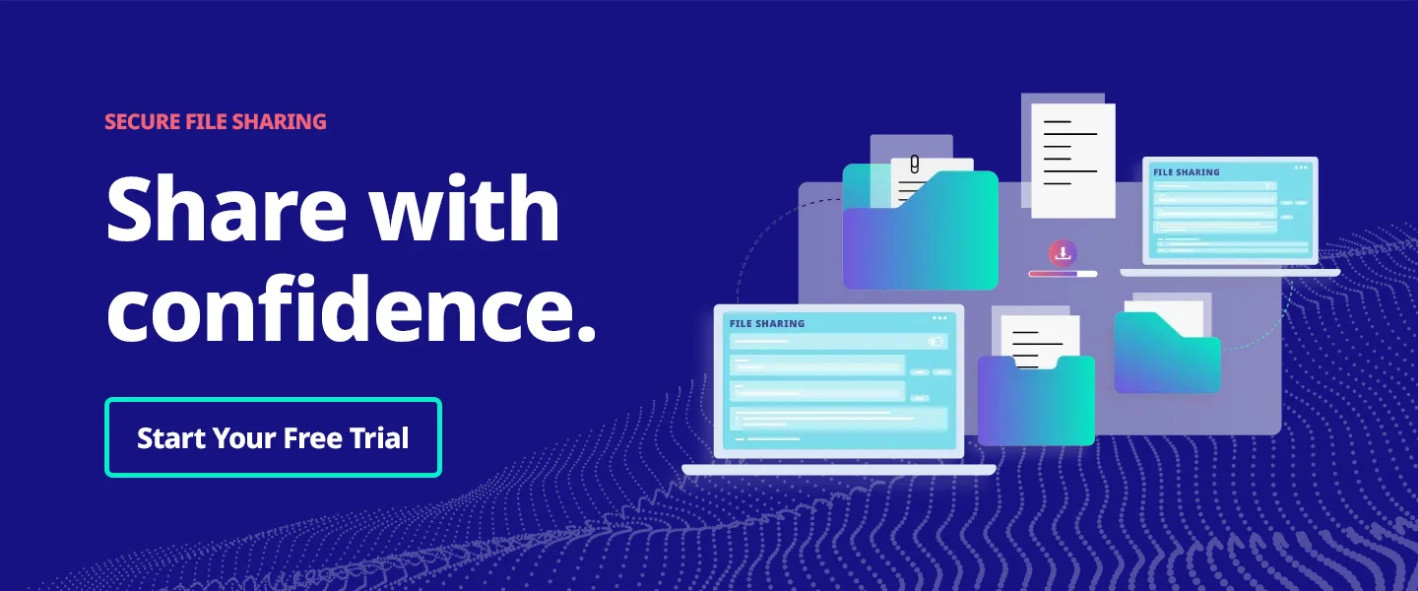 CTA-Free-Trial-Horizontal-Midnight-Blue-Gradient
CTA-Free-Trial-Horizontal-Midnight-Blue-Gradient
Free trial call-to-action image.

