Rust has captivated players worldwide with its harsh survival environment and engaging multiplayer interactions. Whether you’re a seasoned veteran or a newcomer eager to explore its vast landscapes, joining a server is your gateway to the Rust experience. There are several methods to connect with other players in Rust, and understanding each can enhance your gameplay. This guide will walk you through the different ways to join a Rust server, with a particular focus on using console commands for direct connections.
Method 1: Joining a Rust Server Through the In-Game Server List
The most straightforward method to jump into a Rust server is by utilizing the in-game server list. This is ideal when you know the server’s name and want a quick way to find it.
- Launch Rust. Begin by opening the Rust game client on your computer.
- Navigate to ‘Play Game’. On the main menu screen, click the ‘Play Game’ button to proceed to the server selection area.
- Choose Your Server Type. You’ll see a row of tabs at the top, each representing different categories of servers:
- Official: These servers are directly managed by Facepunch Studios, the developers of Rust, and their partners. They typically offer a vanilla Rust experience.
- Community: A vast collection of servers run by Rust community members. These can vary greatly in terms of rules, playstyles, and server configurations.
- Modded: Servers that incorporate modifications using the Oxide interface. Modded servers can offer unique gameplay experiences, custom features, and altered game mechanics.
- Friends: Quickly find servers that your Steam friends are currently playing on.
- Favourited: Access servers you’ve previously marked as favorites in the Steam Server Viewer. This is handy for quickly rejoining preferred servers.
- History: A list of Rust servers you have recently played on, making it easy to return to familiar environments.
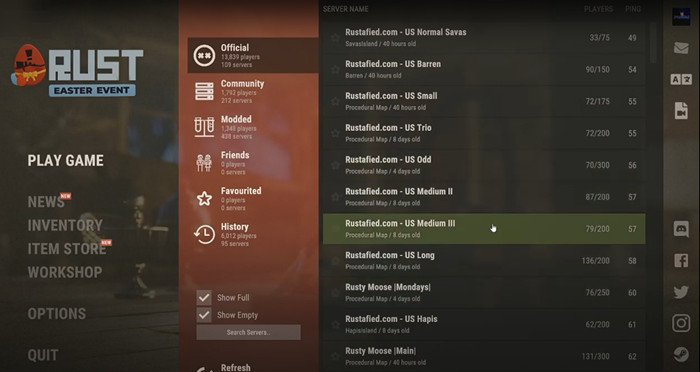 Rust in-game server list showing Official, Community, Modded, Friends, Favourited, and History tabs.
Rust in-game server list showing Official, Community, Modded, Friends, Favourited, and History tabs.
- Activate the Server Search. Click on the ‘Search servers..’ button. This action will enable the search box, allowing you to type in your server query.
- Enter the Server Name. In the search box, type the name of the Rust server you are looking for. The server list will dynamically filter to display servers matching your search term.
- Join the Server. Once you locate the desired server in the filtered list, select it and click the ‘Join Server’ button. Rust will then initiate the connection process, and you’ll soon be immersed in the Rust world on that server.
Method 2: Utilizing the In-Game Console to Join a Rust Server
For situations where you can’t locate a server in the in-game list, or if you prefer a more direct approach, the in-game console is your tool. This method is especially useful when you have the server’s IP address.
Knowing the server IP address is crucial for this method. If you’re hosting your own Rust server, this will be your public IP address or ‘localhost’ if you’re connecting from the same machine. For rented servers, your hosting provider will supply the IP address. Server IPs can also be found on various Rust server listing websites and communities online.
Here’s how to use the in-game console to connect:
-
Launch Rust. Start your Rust game client.
-
Open the Rust Console. Once you are in the game menu, press the F1 key. This will bring up the in-game console overlay.
-
Enter the
client.connectCommand. In the console input field, type the following command structure:client.connect IP:portReplace
IPwith the server’s IP address andportwith its connection port. The default port for most Rust servers is28015. -
Execute the Command. After typing the command with the correct IP and port, press Enter. Rust will then attempt to connect to the specified server using the command you’ve entered.
For instance, to connect to a Rust server running locally on your own computer, you would typically use:
client.connect localhost:28015Using
localhostis a shortcut for your computer’s own IP address, simplifying the connection process for locally hosted servers.
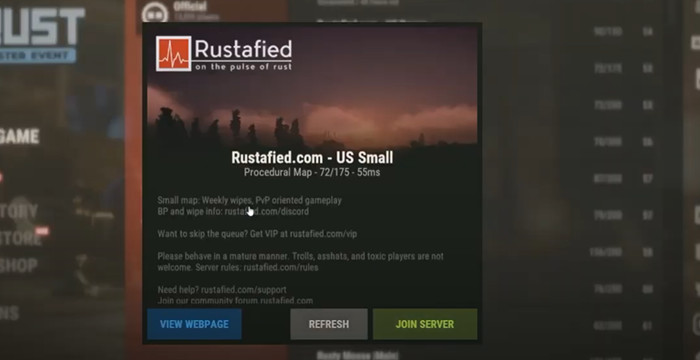 Joining an official Rust server from the server list in Rust.
Joining an official Rust server from the server list in Rust.
Method 3: Joining Rust Servers via Steam’s Server Viewer
Steam Server Viewer provides another effective way to manage and connect to Rust servers, particularly useful if you frequently join servers using their IP addresses. This method allows you to save server details for easy access later.
- Open the Steam Client. Ensure you have the Steam application running on your computer.
- Access the Server Viewer. In the Steam client, click on ‘View’ in the top menu bar, and then select ‘Servers’ from the dropdown menu. This will open the Steam Server Viewer window.
- Navigate to the ‘Favorites’ Tab. In the Server Viewer window, click on the ‘Favorites’ tab. This section is for storing servers you frequently play on.
- Add a Server. Click the ‘Add Server’ button located at the bottom of the Server Viewer window.
- Enter Server Address. A small pop-up window will appear, prompting you to enter the server address. You can input either the IP address or the web address of the Rust server.
- Add to Favorites. After entering the server address, click ‘Add this server to favorites’. The server will now be added to your list of favorite servers in the Steam Server Viewer.
- Launch Rust. Start the Rust game client.
- Go to ‘Play Game’ in Rust. In the main menu, click ‘Play Game’.
- Select the ‘Favourited’ Tab. In the server selection screen, click the ‘Favourited’ tab.
- Join from Favorites. Your saved server will be listed under the ‘Favourited’ tab. Select the server and click ‘Join Server’ to connect.
Conclusion
Joining a Rust server is a straightforward process with multiple options available to suit different preferences and scenarios. Whether you prefer browsing the in-game server list, using direct console commands, or managing servers through Steam, you can quickly connect and dive into the world of Rust.
By mastering these methods, especially using the client.connect command in the console, you gain flexibility and control over how you join Rust servers. Now you’re well-equipped to jump into the multiplayer action and experience everything Rust has to offer with your friends and the wider community.

