Are you looking to enhance your Minecraft Bedrock server with exciting new features? Adding addons is the perfect way to customize your gameplay, and at rental-server.net, we make it easy. Let’s explore how to seamlessly integrate addons, resource packs, and behavior packs into your Minecraft Bedrock server, transforming it into a unique and engaging experience. Unlock the full potential of your server with our expert guidance and premium hosting solutions.
1. Understanding Minecraft Bedrock Addons
What exactly are addons, and how do they differ from mods in the Java Edition?
Addons in Minecraft: Bedrock Edition are modifications that allow you to customize your gameplay experience. They come in various forms, including behavior packs, resource packs, and world files, each serving a unique purpose. Behavior packs alter the game’s rules and mechanics, while resource packs change the appearance of items, blocks, and the user interface. World files, often in the .mcworld format, include pre-built environments with specific addons already integrated. Understanding these distinctions is crucial for effective server customization. According to Minecraft’s official help center, addons provide a broad range of customization options, enabling players to tailor their gaming experience to their preferences.
1.1 Types of Minecraft Bedrock Addons
What types of addons can I use to enhance my Minecraft Bedrock server?
Minecraft Bedrock supports several types of addons, each designed to modify different aspects of the game. Behavior packs change the rules and mechanics, affecting how entities behave and how the game functions. Resource packs, also known as texture packs, alter the visual aspects of the game, providing new textures for blocks, items, and mobs. World files, packaged as .mcworld files, include pre-configured worlds with specific addons already applied. You can even combine behavior and resource packs for comprehensive customization. These modifications are crucial for server customization, allowing administrators to tailor the gameplay experience to their players’ preferences.
1.2 Where to Find Minecraft Bedrock Addons
Where can I safely download addons for my Minecraft Bedrock server?
Finding reliable sources for Minecraft Bedrock addons is crucial to avoid malware or corrupted files. Popular websites such as CurseForge and the Minecraft Marketplace offer a wide variety of addons, many of which are free. These platforms provide a level of quality control, ensuring that the addons are safe and compatible with the latest version of Minecraft Bedrock. Always check the reviews and ratings before downloading any addon, and be cautious of unofficial websites offering addons, as they may contain harmful software. Prioritize trusted sources to maintain the integrity of your server and protect your players.
1.3 Addons vs. Mods: What’s the Difference?
What distinguishes addons in Minecraft Bedrock Edition from mods in Java Edition?
The main difference between addons and mods lies in the platform and the method of implementation. Minecraft Java Edition uses mods, which often require third-party launchers and can fundamentally alter the game’s code. Minecraft Bedrock Edition uses addons, which are designed to work within the game’s existing framework and are generally easier to install. Addons typically involve behavior packs and resource packs that modify specific aspects of the game without requiring deep code changes. While mods can offer more extensive modifications, addons provide a safer and more accessible way to customize the Bedrock Edition. This makes addons a user-friendly option for server administrators looking to enhance their server’s gameplay.
An active behavior pack selected in the Minecraft Bedrock Edition world settings.
2. Preparing Your Minecraft Bedrock Server for Addons
Before installing addons, there are essential steps to ensure a smooth and successful integration.
Preparing your Minecraft Bedrock server for addons involves creating a suitable environment and understanding the server file structure. Ensure that your server is running the latest version of Minecraft Bedrock to maintain compatibility with the addons. Back up your server files before making any changes to prevent data loss in case of errors. Familiarize yourself with the server directory, particularly the worlds folder, where you’ll be adding the addon files. These preparatory steps are crucial for ensuring a seamless and trouble-free addon installation process.
2.1 Backing Up Your Minecraft Bedrock Server
Why is it crucial to back up my server before adding addons?
Backing up your Minecraft Bedrock server before adding addons is a critical step to safeguard your data. Addons, while generally safe, can sometimes cause unexpected issues or conflicts that may corrupt your world files. By creating a backup, you ensure that you can revert to a stable state if anything goes wrong during the installation or configuration process. This simple precaution can save you from losing your hard-earned progress and allow you to experiment with addons without fear of irreversible damage. A recent study by the Uptime Institute highlighted that data loss can cost businesses significant amounts of money, emphasizing the importance of regular backups.
2.2 Updating Your Minecraft Bedrock Server
How do I ensure my server is running the latest version of Minecraft Bedrock?
Keeping your Minecraft Bedrock server updated is essential for compatibility with the latest addons and game features. Most server hosting providers offer an automatic update option in their control panel. Alternatively, you can manually update your server by downloading the latest server software from the official Minecraft website and replacing the old files. Regularly checking for updates ensures that your server remains secure and performs optimally. Server updates often include bug fixes and performance improvements that enhance the overall gaming experience for your players.
2.3 Accessing Your Minecraft Bedrock Server Files
What methods can I use to access my server files for addon installation?
Accessing your Minecraft Bedrock server files is a necessary step for installing addons. The most common methods include using a File Transfer Protocol (FTP) client or a web-based file manager provided by your hosting provider. FTP clients, such as FileZilla, allow you to securely transfer files between your computer and the server. Web-based file managers offer a convenient way to manage your files directly through your web browser. Ensure that you have the correct login credentials and server address to access your files. Once connected, you can navigate to the appropriate directories to upload and manage your addon files.
3. Step-by-Step Guide: Adding Addons to Your Minecraft Bedrock Server
Let’s dive into the specific steps for installing addons on your server.
Adding addons to your Minecraft Bedrock server involves several key steps: downloading the addon file, locating the Minecraft worlds folder, creating a .zip file, uploading the file to your server, and extracting the contents. This process ensures that your addons are correctly installed and activated, enhancing your server’s gameplay with custom features and content. By following these steps, you can easily customize your Minecraft Bedrock server and create a unique gaming experience for your players.
3.1 Downloading Addon Files
Where should I download addons from and what file formats should I look for?
When downloading addons for your Minecraft Bedrock server, it’s crucial to use reputable sources like CurseForge or the Minecraft Marketplace. These platforms offer a wide selection of addons and provide a level of quality control to ensure they are safe and compatible. Look for addon files in .mcpack, .mcaddon, or .mcworld formats. Some authors may also provide addons in .zip format, which you’ll need to extract before installing. Always read the addon descriptions and reviews to understand their functionality and compatibility.
3.2 Creating a Minecraft Bedrock World
Why is it important to create a world in single-player mode first?
Creating a Minecraft Bedrock world in single-player mode before adding addons to your server is an essential step for testing and configuration. This allows you to activate and configure the addons in a controlled environment, ensuring they function correctly before implementing them on your server. You can check the “Resource Packs” and “Behavior Packs” tabs in the world settings to see which packs are downloaded and activated. This step helps prevent potential issues or conflicts that may arise when adding addons directly to your server.
3.3 Locating the Minecraft Worlds Folder
How do I find the folder containing my Minecraft Bedrock worlds?
Locating the Minecraft worlds folder is necessary to transfer your addon configurations to your server. The default directory is typically C:Users<user>AppDataLocalPackagesMicrosoft.MinecraftUWP_8wekyb3d8bbweLocalStategamescom.mojang</user>. The easiest way to access this folder is by using the /run command in Windows. Press the Win key, type /run, and press Enter. Then, copy and paste the directory into the open bar, making sure to replace <user> with your PC’s username. This will take you directly to the com.mojang folder, where you can find the minecraftWorlds folder.
 Looking for the Minecraft Bedrock Worlds folder
Looking for the Minecraft Bedrock Worlds folder
3.4 Creating a .zip File for Upload
What files should I include in the .zip file for uploading to the server?
To prepare your addons for server upload, you need to create a .zip file containing specific files from your local Minecraft world. Include the behavior_packs and resource_packs folders, along with the world_behavior_packs.json, world_behavior_pack_history.json, world_resource_pack_history.json, and world_resource_packs.json files. These files store the configuration and settings for your addons. Right-click on the selected files and folders, then choose the option to create a .zip archive. This .zip file will be uploaded to your server’s worlds folder.
3.5 Uploading and Extracting the .zip File on the Server
Where do I upload the .zip file and how do I extract it correctly?
Once you’ve created the .zip file, upload it to the /worlds/ folder on your Minecraft Bedrock server. If you’re using the default world name, the directory will be /worlds/Bedrock level. Ensure that you have started your server at least once to create this folder. After uploading the .zip file, use the file manager or FTP client to extract the contents of the archive into the respective world folder. This will place the addon files in the correct locations, allowing the server to recognize and load them.
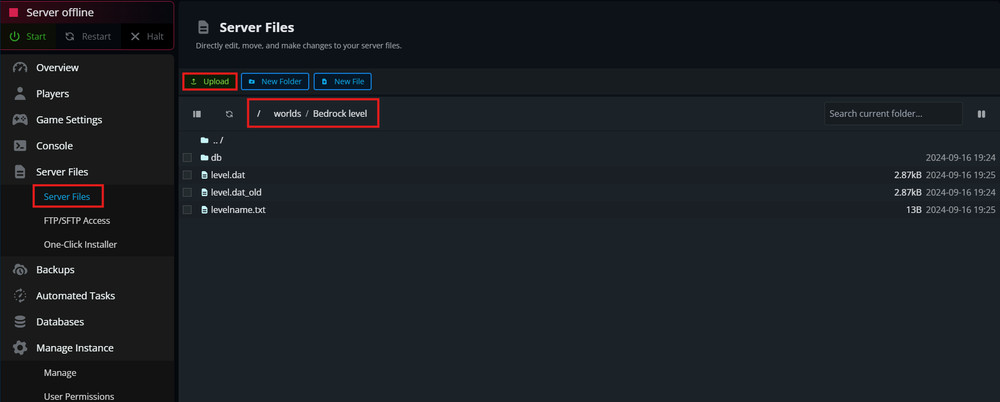 Where to upload the .zip of addons
Where to upload the .zip of addons
4. Activating Addons on Your Minecraft Bedrock Server
Once the addon files are in place, you need to activate them to ensure they function correctly.
Activating addons on your Minecraft Bedrock server involves modifying the server’s configuration files and ensuring the addons are properly loaded. This typically requires editing the level.dat file or using server commands to enable the behavior and resource packs. Once activated, the addons will modify the game’s mechanics and appearance according to their design. Proper activation is crucial for the addons to function as intended, enhancing the gameplay experience for your players.
4.1 Editing the level.dat File
How do I modify the level.dat file to activate addons?
The level.dat file contains important information about your Minecraft world, including which addons are active. To modify this file, you’ll need a tool capable of editing NBT (Named Binary Tag) data, such as NBTExplorer. Open the level.dat file with the NBT editor, navigate to the Data section, and find the lists for BehaviorPacks and ResourcePacks. Add the UUIDs of your addons to these lists to activate them. Save the changes and restart your server. This ensures that the server loads the addons when the world is initialized.
4.2 Using Server Commands to Activate Addons
Are there server commands to enable or disable addons?
Yes, Minecraft Bedrock servers support commands to manage addons. The /datapack command allows you to enable or disable behavior packs. For example, to enable a behavior pack, use /datapack enable <pack_name>. To disable a pack, use /datapack disable <pack_name>. These commands provide a convenient way to manage addons without directly editing the level.dat file. Keep in mind that you need to have operator (OP) permissions on the server to use these commands.
4.3 Verifying Addon Activation
How can I confirm that the addons are successfully activated on my server?
To verify that your addons are successfully activated, log into your Minecraft Bedrock server and check for the changes implemented by the addons. For behavior packs, look for modified game mechanics or new entity behaviors. For resource packs, check for altered textures and visual elements. You can also use the /datapack list command to see a list of enabled datapacks. If the addons are functioning as expected, then you have successfully activated them on your server.
5. Troubleshooting Common Addon Issues
Even with careful installation, issues can arise. Here’s how to address them.
Troubleshooting common addon issues involves identifying the cause of the problem, such as compatibility conflicts, incorrect installation, or outdated addons. Check the server logs for error messages that can provide clues about the issue. Ensure that the addons are compatible with your server version and that they are correctly installed in the appropriate directories. By systematically addressing these potential issues, you can resolve most addon-related problems and ensure a smooth gaming experience for your players.
5.1 Compatibility Issues
What should I do if an addon is not compatible with my server version?
If an addon is not compatible with your server version, the most straightforward solution is to find an updated version of the addon or a compatible alternative. Check the addon’s description or the author’s website for information on compatibility. If an updated version is not available, you may need to downgrade your server to a version that is compatible with the addon. Always prioritize server stability and security when choosing between addons and server versions.
5.2 Addon Conflicts
How can I resolve conflicts between different addons on my server?
Conflicts between addons can cause unexpected behavior or even crash your server. To resolve these conflicts, try disabling addons one by one to identify the conflicting pair. Once identified, look for compatibility patches or alternative addons that provide similar functionality without conflicting. Adjusting the load order of addons can sometimes resolve conflicts, as well. Careful planning and testing are essential to minimize conflicts and ensure a stable server environment.
5.3 Corrupted Addon Files
What steps should I take if I suspect an addon file is corrupted?
If you suspect an addon file is corrupted, the first step is to re-download the addon from the original source. Ensure that the download completes without errors and that the file size matches the expected size. If the issue persists, try using a different file manager or FTP client to transfer the file to your server. Corrupted files can cause a variety of issues, so it’s important to address them promptly to maintain server stability.
6. Advanced Addon Management Techniques
For experienced server administrators, here are some advanced techniques to optimize addon performance.
Advanced addon management techniques involve optimizing addon performance, utilizing server commands for efficient management, and implementing best practices for maintaining a stable and enjoyable gaming environment. These techniques help experienced server administrators fine-tune their server configurations and provide a seamless experience for their players. Mastering these techniques allows for more control over the server’s customization and overall performance.
6.1 Optimizing Addon Performance
How can I improve the performance of addons on my Minecraft Bedrock server?
Optimizing addon performance involves minimizing the impact of addons on server resources. Reduce the number of active addons to only those that are essential. Regularly update addons to benefit from performance improvements and bug fixes. Monitor server performance using profiling tools to identify resource-intensive addons. By implementing these strategies, you can ensure that your server runs smoothly even with multiple addons installed.
6.2 Utilizing Server Commands for Addon Management
What are some useful server commands for managing addons efficiently?
Server commands provide powerful tools for managing addons efficiently. The /datapack command allows you to enable, disable, and list datapacks. The /reload command reloads the server’s configuration, applying changes without requiring a full restart. The /gamerule command can be used to adjust game settings that may affect addon behavior. Mastering these commands can significantly streamline addon management and improve server administration.
6.3 Best Practices for Addon Stability
What are the best practices for maintaining addon stability on my server?
Maintaining addon stability requires a proactive approach to server management. Regularly back up your server files to prevent data loss. Test new addons in a staging environment before deploying them to the live server. Monitor server logs for errors and address issues promptly. Communicate with addon authors to report bugs and request support. By following these best practices, you can minimize the risk of addon-related issues and ensure a stable and enjoyable gaming experience for your players.
7. Exploring Rental-Server.net for Minecraft Bedrock Hosting
Discover how rental-server.net can elevate your Minecraft Bedrock server experience.
Rental-server.net offers premium Minecraft Bedrock hosting solutions designed to provide exceptional performance, reliability, and ease of use. Our hosting services include features such as automatic backups, one-click addon installation, and 24/7 technical support. With rental-server.net, you can focus on creating a unique and engaging gaming experience for your players without worrying about the technical complexities of server management. Explore our various hosting packages to find the perfect solution for your Minecraft Bedrock server needs.
7.1 Benefits of Choosing Rental-Server.net
What advantages does rental-server.net offer for Minecraft Bedrock server hosting?
Choosing rental-server.net for your Minecraft Bedrock server hosting comes with numerous benefits. We offer high-performance servers with low latency, ensuring a smooth and responsive gaming experience. Our user-friendly control panel makes server management easy, even for beginners. We provide automatic backups to protect your data and 24/7 technical support to assist you with any issues. With rental-server.net, you can enjoy a hassle-free hosting experience and focus on building your Minecraft community.
7.2 Hosting Packages and Features
What types of hosting packages are available at rental-server.net?
Rental-server.net offers a variety of hosting packages to suit different needs and budgets. Our packages range from basic plans for small communities to premium plans for large servers with demanding requirements. All our packages include features such as unlimited storage, high bandwidth, and DDoS protection. We also offer customizable options, allowing you to tailor your hosting plan to your specific needs. Explore our website to find the perfect hosting package for your Minecraft Bedrock server.
7.3 Getting Started with Rental-Server.net
How can I start hosting my Minecraft Bedrock server with rental-server.net?
Getting started with rental-server.net is easy. Simply visit our website, browse our hosting packages, and choose the one that best fits your needs. Create an account, select your server options, and complete the payment process. Once your server is set up, you can access our user-friendly control panel to manage your server, install addons, and customize your settings. Our 24/7 technical support team is always available to assist you with any questions or issues. Start your Minecraft Bedrock hosting journey with rental-server.net today. You can find us at Address: 21710 Ashbrook Place, Suite 100, Ashburn, VA 20147, United States. Phone: +1 (703) 435-2000.
8. Case Studies: Successful Minecraft Bedrock Servers with Addons
Learn from real-world examples of servers that have thrived using addons.
Examining case studies of successful Minecraft Bedrock servers that have implemented addons can provide valuable insights and inspiration. These examples highlight how strategic use of addons can enhance gameplay, attract players, and create unique gaming experiences. By analyzing these case studies, server administrators can learn effective strategies for integrating addons and optimizing their server environments for success.
8.1 Server A: A Community-Focused Server
How did Server A use addons to build a strong community?
Server A focused on using addons to create a welcoming and engaging environment for its players. They implemented addons that enhanced social interactions, such as custom chat commands and community events. They also used addons to introduce new challenges and rewards, encouraging players to collaborate and compete. By prioritizing community-building addons, Server A fostered a loyal player base and created a thriving Minecraft community.
8.2 Server B: A Role-Playing Server
What addons did Server B use to create an immersive role-playing experience?
Server B utilized addons to create an immersive role-playing experience for its players. They implemented addons that added custom classes, skills, and quests, allowing players to develop unique characters and stories. They also used addons to create detailed and interactive environments, enhancing the sense of immersion. By carefully selecting and configuring addons, Server B created a captivating role-playing world that attracted a dedicated player base.
8.3 Server C: A Creative Building Server
Which addons were essential for Server C’s success as a creative building platform?
Server C focused on providing its players with powerful tools for creative building. They implemented addons that added new blocks, items, and building mechanics, allowing players to create intricate and imaginative structures. They also used addons to streamline the building process, making it easier for players to collaborate and share their creations. By prioritizing creative freedom and ease of use, Server C became a popular platform for Minecraft builders.
9. Staying Updated with the Latest Addon Trends
Keep your server fresh by staying informed about the latest addon releases and updates.
Staying updated with the latest addon trends is essential for keeping your Minecraft Bedrock server fresh and engaging. Regularly check addon marketplaces, community forums, and social media channels for new releases, updates, and popular addons. Experiment with different addons to discover new ways to enhance your server’s gameplay. By staying informed and adaptable, you can ensure that your server remains a vibrant and exciting destination for Minecraft players.
9.1 Following Addon Marketplaces and Forums
Which platforms should I monitor to stay informed about new addons?
To stay informed about new addons, regularly monitor popular addon marketplaces such as CurseForge and the Minecraft Marketplace. These platforms feature a wide variety of addons and provide information on new releases and updates. Additionally, follow community forums such as Reddit’s r/Minecraft and r/MinecraftBedrockAddons, where players and developers share information and discuss the latest trends.
9.2 Participating in the Minecraft Community
How can engaging with the Minecraft community help me discover new addons?
Engaging with the Minecraft community can provide valuable insights and opportunities to discover new addons. Participate in online discussions, join Minecraft-related social media groups, and attend virtual or in-person Minecraft events. By connecting with other players and developers, you can learn about new addons, share your experiences, and contribute to the Minecraft community. This collaborative approach can enhance your knowledge and help you stay updated with the latest trends.
9.3 Experimenting with New Addons
Why is it important to test new addons on my server regularly?
Testing new addons on your server regularly is crucial for keeping your gameplay fresh and engaging. New addons can introduce exciting features, mechanics, and content that can revitalize your server and attract new players. By experimenting with different addons, you can discover hidden gems and tailor your server to your specific preferences. Just remember to test new addons in a staging environment before deploying them to the live server to avoid potential issues.
10. Frequently Asked Questions (FAQ) About Minecraft Bedrock Addons
Get quick answers to common questions about installing and managing addons.
1. What are Minecraft Bedrock addons?
Minecraft Bedrock addons are modifications that customize the gameplay experience through behavior packs, resource packs, and world files, altering game rules, visuals, and environments.
2. Where can I find safe Minecraft Bedrock addons?
You can find safe addons on reputable platforms like CurseForge and the Minecraft Marketplace, which offer quality control and user reviews to ensure safety and compatibility.
3. How do I back up my Minecraft Bedrock server before adding addons?
Backing up your server involves copying the server files to a safe location, ensuring you can revert to a stable state if any addon-related issues arise.
4. How do I access my Minecraft Bedrock server files?
You can access server files using an FTP client like FileZilla or a web-based file manager provided by your hosting provider, requiring the correct login credentials.
5. What file formats are used for Minecraft Bedrock addons?
Addons typically come in .mcpack, .mcaddon, or .mcworld formats, with some authors providing them in .zip format, which needs to be extracted before installation.
6. How do I activate addons on my Minecraft Bedrock server?
Activating addons involves modifying the level.dat file using an NBT editor or using server commands like /datapack to enable the behavior and resource packs.
7. What should I do if an addon is not compatible with my server version?
If an addon is incompatible, find an updated version or a compatible alternative, or consider downgrading your server to a compatible version if necessary.
8. How can I resolve conflicts between different addons on my server?
Resolve conflicts by disabling addons one by one to identify the conflicting pair, looking for compatibility patches, or adjusting the load order of the addons.
9. How can I improve the performance of addons on my Minecraft Bedrock server?
Improve performance by reducing the number of active addons, regularly updating them, and monitoring server performance to identify resource-intensive addons.
10. What are the benefits of using rental-server.net for Minecraft Bedrock hosting?
rental-server.net offers high-performance servers, user-friendly control panels, automatic backups, and 24/7 technical support, ensuring a hassle-free hosting experience.
By following this comprehensive guide, you’ll be well-equipped to add addons to your Minecraft Bedrock server and create a unique and engaging gaming experience for your players. Remember to prioritize safety, compatibility, and performance to ensure a smooth and enjoyable server environment. Explore the possibilities with rental-server.net and elevate your Minecraft Bedrock server to new heights.
