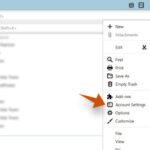Reducing lag in a Minecraft server is crucial for ensuring a smooth and enjoyable gaming experience, and choosing the right server and hosting solution is the first step. At rental-server.net, we offer a variety of options, from dedicated servers to VPS solutions, tailored to meet your specific needs. Optimizing server performance is key to eliminating lag, and our comprehensive guides can help you fine-tune your settings.
1. What Causes Lag in a Minecraft Server?
Lag in a Minecraft server arises from several factors including inadequate server hardware, network congestion, inefficient server configuration, too many players or mods, or even issues on the client-side. Insufficient RAM, a slow CPU, or a poor network connection can quickly lead to a laggy experience. Understanding these causes is the first step in diagnosing and resolving the problem.
Elaborating on Causes:
- Hardware Limitations: Minecraft servers, particularly those with many players or complex mods, need significant processing power. According to Intel, server CPUs should have high clock speeds to handle multiple tasks efficiently.
- Network Congestion: Network latency and packet loss significantly impact the responsiveness of a Minecraft server. A stable and fast internet connection is essential.
- Server Configuration: Inefficient server settings, such as incorrect memory allocation or suboptimal garbage collection, can cause the server to lag.
- Player Load: The number of players and the complexity of their actions (e.g., building, exploring) strain server resources.
- Mod Overload: While mods enhance the Minecraft experience, each additional mod consumes server resources. Too many mods, especially poorly optimized ones, can severely impact performance. Studies from mod developers indicate that optimized mods can reduce lag by up to 50%.
- Client-Side Issues: Sometimes, the problem isn’t the server but the player’s own computer. Low-end hardware or outdated drivers can cause client-side lag, which, while not a server issue, can affect the overall experience.
2. How Can I Check My Minecraft Server’s Performance?
To check your Minecraft server’s performance, use commands like /tps (ticks per second) to monitor server speed and /mspt (mean server tick time) to check the time it takes to process a game tick, also utilize server monitoring tools, and task managers to identify resource bottlenecks. Monitoring these metrics regularly helps in identifying performance dips and diagnosing the root cause of lag.
Deeper Dive Into Monitoring Tools:
- In-Game Commands:
- /TPS (Ticks Per Second): Ideally, a Minecraft server should run at 20 TPS. Lower values indicate lag. For example, if the TPS drops to 10, the server is running at half speed.
- /MSPT (Mean Server Tick Time): This command shows the average time it takes for the server to process a single tick. A value above 50ms indicates potential performance issues.
- Server Monitoring Tools:
- Spark: A popular profiling tool that provides detailed insights into server performance by identifying the most resource-intensive processes.
- VisualVM: A Java Virtual Machine (JVM) tool that allows you to monitor CPU usage, memory consumption, and thread activity.
- Task Manager/Resource Monitor:
- Use the Task Manager (Windows) or Activity Monitor (macOS) to check CPU, memory, and network usage. High CPU or memory usage by the Java process (which runs the Minecraft server) can indicate a bottleneck.
By regularly monitoring these metrics, you can proactively identify and address performance issues, ensuring a smoother gaming experience for everyone on the server.
3. How Do I Allocate More RAM to My Minecraft Server?
Allocate more RAM to your Minecraft server by modifying the startup script (e.g., run.bat on Windows or start.sh on Linux) and adjusting the -Xms (initial memory) and -Xmx (maximum memory) parameters to suit your server’s needs. For example, -Xms2G -Xmx4G allocates 2GB of initial memory and 4GB of maximum memory. Proper memory allocation is crucial for handling more players and mods.
Step-by-Step Guide to Allocating RAM:
- Stop the Server: Ensure your Minecraft server is completely shut down before making any changes.
- Locate the Startup Script: Find the script you use to start the server (e.g.,
run.batorstart.sh). - Edit the Script:
- Windows (run.bat):
java -Xms2G -Xmx4G -jar minecraft_server.jar nogui pause - Linux (start.sh):
java -Xms2G -Xmx4G -jar minecraft_server.jar nogui -Xms2Gsets the initial memory allocation to 2GB.-Xmx4Gsets the maximum memory allocation to 4GB.- Adjust these values according to your server’s needs and available RAM.
- Windows (run.bat):
- Save the Script: Save the modified script.
- Restart the Server: Start the server using the updated script.
Best Practices for Memory Allocation:
- Don’t Overallocate: Allocating too much RAM can negatively impact performance. Ensure your system has enough free memory for other processes.
- Monitor Memory Usage: Use monitoring tools to observe how much memory the server actually uses. Adjust the
-Xmxvalue accordingly. - Consider Player Count and Mods: More players and mods require more RAM. A good starting point is 2GB for a small server with a few players and minimal mods, and 4GB or more for larger servers.
- 64-bit Java: Ensure you’re using a 64-bit version of Java, as 32-bit versions have memory limitations.
4. What Server Properties Can I Adjust to Reduce Lag?
Adjusting server properties such as view-distance, max-tick-time, and network-compression-threshold in the server.properties file can significantly reduce lag by limiting the server’s processing load. Lowering the view-distance reduces the number of chunks the server needs to process, and optimizing network-compression-threshold can improve network performance. These adjustments can lead to smoother gameplay.
Detailed Adjustments for server.properties:
view-distance:- Default Value: Typically set to 10.
- Impact: Determines how many chunks are visible to players. Lowering this value reduces the load on the server.
- Recommendation: Reduce to 6 or 8 for better performance, especially on servers with many players.
max-tick-time:- Default Value: 60000 (milliseconds).
- Impact: The maximum time a single server tick can take before the server considers it a crash. Reducing this value can help prevent the server from freezing.
- Recommendation: Keep the default value unless you experience frequent crashes due to long tick times.
network-compression-threshold:- Default Value: 256.
- Impact: Determines when the server starts compressing network packets. Increasing this value can reduce CPU usage, but may increase bandwidth usage.
- Recommendation: Experiment with values like 512 or 1024 to find a balance between CPU and bandwidth usage.
simulation-distance:- Default Value: 10
- Impact: Determines how many chunks around players are actively simulated
- Recommendation: Reduce to 6 or 4 for better performance. This setting introduced in later versions can heavily impact performance.
- Additional Optimizations:
spawn-protection: Reduce or disable this to decrease the server load around the spawn area.max-players: Limit the number of players to prevent overloading the server.online-mode: Set tofalseonly if you’re running a private server and want to allow offline mode clients, but be aware of the security implications.
Remember to restart your server after making changes to the server.properties file for the new settings to take effect.
5. How Does the Number of Players Affect Server Lag?
The number of players significantly affects server lag because each player adds computational load through their actions, movement, and interactions with the game world. More players mean more entities to track, more chunks to load, and more network traffic, all of which can strain server resources. Limiting the maximum number of players and optimizing server settings are essential to maintaining performance.
Impact of Player Count on Server Resources:
- CPU Usage: Each player’s actions, such as mining, building, and fighting, require CPU processing power. More players lead to higher CPU usage, potentially causing lag if the CPU cannot keep up.
- Memory Usage: The server needs to store data for each player, including their inventory, position, and status. As the number of players increases, so does the memory usage.
- Network Traffic: Player movement and interactions generate network traffic. A high player count can saturate the network connection, leading to lag.
- Chunk Loading: Each player explores different areas of the game world, requiring the server to load and simulate more chunks. This can be particularly taxing on the server’s storage and memory.
Strategies to Mitigate Lag Due to Player Count:
- Limit Maximum Players: Set a reasonable limit on the number of players that can join the server simultaneously.
- Optimize Server Settings: Adjust settings like
view-distanceandsimulation-distanceto reduce the server’s processing load. - Use Efficient Plugins: Implement plugins that optimize server performance, such as those that reduce entity counts or improve chunk loading.
- Upgrade Hardware: If possible, upgrade the server’s CPU, RAM, and network connection to handle the increased load.
- Monitor Server Performance: Regularly monitor CPU, memory, and network usage to identify bottlenecks and adjust settings accordingly.
6. Which Minecraft Server Optimization Plugins Are Most Effective?
Effective Minecraft server optimization plugins include:
- Paper: A high-performance fork of Spigot that offers significant performance improvements.
- ClearLagg: Reduces lag by removing excessive entities and managing server resources.
- MobFarmManager: Optimizes mob spawning to prevent lag from excessive mob farms.
- Chunkmaster: Optimizes Chunk Loading and unloading to prevent memory leaks.
These plugins help manage entities, optimize resource usage, and improve overall server performance, ensuring a smoother experience for all players.
In-Depth Look at Optimization Plugins:
- Paper:
- Functionality: Optimized server software that improves performance through asynchronous chunk loading, optimized entity tracking, and various configuration options.
- Benefits: Reduces lag, increases TPS, and provides more control over server performance.
- Usage: Replace your existing server JAR file with the Paper JAR and configure the
paper.ymlfile for additional optimizations.
- ClearLagg:
- Functionality: Removes unnecessary entities (e.g., dropped items, inactive mobs) to reduce server load.
- Benefits: Prevents lag spikes caused by excessive entities, improves overall server responsiveness.
- Usage: Install the plugin and configure the settings to automatically remove entities at specified intervals.
- MobFarmManager:
- Functionality: Manages mob spawning rates and limits the number of mobs in specific areas to prevent lag from mob farms.
- Benefits: Reduces lag caused by overpopulated mob farms, maintains a balanced mob population.
- Usage: Install the plugin and configure the settings to limit mob spawning rates and mob counts in specific areas.
- Chunkmaster:
- Functionality: Optimized chunk loading and unloading to prevent memory leaks.
- Benefits: Improves the efficiency of memory allocation, reducing lag.
- Usage: Install the plugin for improved memory performance.
7. How Can I Optimize My Minecraft Server’s Garbage Collection?
Optimize your Minecraft server’s garbage collection by using the G1GC garbage collector and adjusting JVM arguments such as -XX:+UseG1GC, -XX:G1HeapRegionSize=4M, and -XX:G1NewSizePercent=20. This ensures efficient memory management, reduces lag spikes caused by long garbage collection pauses, and improves overall server performance. Properly configured garbage collection minimizes interruptions during gameplay.
Detailed Steps for Optimizing Garbage Collection:
-
Use G1GC Garbage Collector:
- Reason: G1GC is designed for large heaps and minimizes pause times, making it ideal for Minecraft servers.
- Implementation: Add
-XX:+UseG1GCto your server startup script.
-
Adjust JVM Arguments:
- -XX:G1HeapRegionSize=4M: Sets the size of each region in the heap. A value of 4MB is generally recommended.
- -XX:G1NewSizePercent=20: Sets the initial size of the young generation to 20% of the heap.
- -XX:G1MaxNewSizePercent=40: Sets the maximum size of the young generation to 40% of the heap.
- -XX:G1ReservePercent=20: Sets the percentage of the heap to reserve as free space.
- -XX:MaxGCPauseMillis=50: Sets the target for the maximum GC pause time to 50 milliseconds.
- -XX:InitiatingHeapOccupancyPercent=35: Sets the heap occupancy threshold at which a concurrent GC cycle is started.
-
Example Startup Script:
- Windows (run.bat):
java -Xms2G -Xmx4G -XX:+UseG1GC -XX:G1HeapRegionSize=4M -XX:G1NewSizePercent=20 -XX:G1MaxNewSizePercent=40 -XX:G1ReservePercent=20 -XX:MaxGCPauseMillis=50 -XX:InitiatingHeapOccupancyPercent=35 -jar minecraft_server.jar nogui pause - Linux (start.sh):
java -Xms2G -Xmx4G -XX:+UseG1GC -XX:G1HeapRegionSize=4M -XX:G1NewSizePercent=20 -XX:G1MaxNewSizePercent=40 -XX:G1ReservePercent=20 -XX:MaxGCPauseMillis=50 -XX:InitiatingHeapOccupancyPercent=35 -jar minecraft_server.jar nogui
- Windows (run.bat):
-
Monitor GC Performance:
- Use tools like VisualVM to monitor GC activity and adjust settings as needed.
-
Restart the Server:
- Restart your Minecraft server to apply the new garbage collection settings.
8. What Role Does Server Hardware Play in Reducing Lag?
Server hardware plays a crucial role in reducing lag. A powerful CPU, ample RAM, and fast storage (SSD) ensure the server can handle the computational demands of the game. Upgrading to better hardware can significantly improve server performance, especially with many players or resource-intensive mods. High-quality hardware is an investment in a smooth and responsive gaming experience.
Key Hardware Components and Their Impact:
- CPU (Central Processing Unit):
- Role: The CPU processes all game logic, player actions, and calculations.
- Impact: A faster CPU with more cores can handle more tasks simultaneously, reducing lag. Intel Xeon or AMD Ryzen processors are popular choices for Minecraft servers.
- RAM (Random Access Memory):
- Role: RAM stores temporary data that the server needs to access quickly.
- Impact: Sufficient RAM prevents the server from relying on slower storage, reducing lag. 8GB to 16GB of RAM is recommended for small to medium-sized servers.
- Storage (SSD vs. HDD):
- Role: Storage is used to store the game world, player data, and server files.
- Impact: SSDs (Solid State Drives) offer much faster read and write speeds compared to HDDs (Hard Disk Drives), resulting in quicker chunk loading and reduced lag.
- Network Connection:
- Role: The network connection allows players to connect to the server and exchange data.
- Impact: A fast and stable internet connection with low latency is essential for reducing lag. Look for a hosting provider with a reliable network infrastructure.
Hardware Recommendations for Different Server Sizes:
| Server Size | CPU | RAM | Storage | Network Connection |
|---|---|---|---|---|
| Small (1-10 players) | Intel Core i5 or AMD Ryzen 5 | 8GB | SSD | 100 Mbps |
| Medium (10-30 players) | Intel Core i7 or AMD Ryzen 7 | 16GB | SSD | 1 Gbps |
| Large (30+ players) | Intel Xeon E3 or AMD Ryzen 9 | 32GB+ | SSD | 1 Gbps or higher |
9. Should I Use a Dedicated Server or VPS for Minecraft?
Choosing between a dedicated server and a VPS (Virtual Private Server) for Minecraft depends on your budget, technical expertise, and server requirements. A dedicated server offers exclusive resources and greater control, making it ideal for large communities or resource-intensive mods. A VPS is more cost-effective and suitable for smaller servers with fewer players, providing a balance between performance and affordability.
Dedicated Server:
- Pros:
- Exclusive Resources: You have full access to all the server’s resources (CPU, RAM, storage), ensuring optimal performance.
- Greater Control: You have complete control over the server’s operating system, configuration, and security settings.
- Better Performance: Dedicated servers generally offer better performance than VPS, especially for resource-intensive tasks.
- Cons:
- Higher Cost: Dedicated servers are more expensive than VPS.
- Technical Expertise Required: Managing a dedicated server requires technical skills and knowledge.
VPS (Virtual Private Server):
- Pros:
- Lower Cost: VPS are more affordable than dedicated servers.
- Scalability: You can easily scale resources up or down as needed.
- Managed Services: Many VPS providers offer managed services, reducing the technical burden on the server owner.
- Cons:
- Shared Resources: VPS share resources with other virtual servers on the same physical hardware, which can impact performance during peak usage times.
- Limited Control: You have less control over the server’s operating system and configuration compared to a dedicated server.
Use Cases:
- Choose a Dedicated Server If:
- You have a large Minecraft community with many active players.
- You plan to run resource-intensive mods or custom game modes.
- You require maximum performance and control over the server environment.
- You have the budget and technical expertise to manage a dedicated server.
- Choose a VPS If:
- You have a small to medium-sized Minecraft community.
- You want a cost-effective solution with good performance.
- You prefer managed services to reduce the technical burden.
- Your server requirements are not overly resource-intensive.
10. What Are Some Common Mistakes That Cause Minecraft Server Lag?
Common mistakes that cause Minecraft server lag include:
- Insufficient RAM: Not allocating enough RAM to the server.
- Outdated Java Version: Using an outdated version of Java.
- Too Many Mods: Running too many or poorly optimized mods.
- High View Distance: Setting a high view distance in
server.properties. - Inefficient Plugins: Using poorly optimized or outdated plugins.
- Ignoring Server Updates: Failing to keep the server software and plugins up to date.
- Poor Network Connection: Hosting the server on a slow or unstable network connection.
Avoiding these mistakes and regularly maintaining your server can significantly improve performance.
Detailed Breakdown of Common Mistakes:
- Insufficient RAM:
- Problem: The server runs out of memory, leading to frequent garbage collection cycles and lag spikes.
- Solution: Allocate sufficient RAM based on the number of players and mods. Monitor memory usage and adjust accordingly.
- Outdated Java Version:
- Problem: Older Java versions may have performance issues and security vulnerabilities.
- Solution: Use the latest stable version of Java (preferably 64-bit) for optimal performance and security.
- Too Many Mods:
- Problem: Each mod consumes server resources. Too many mods, especially poorly optimized ones, can severely impact performance.
- Solution: Limit the number of mods and use only well-optimized mods. Test mods individually to identify resource-intensive ones.
- High View Distance:
- Problem: A high view distance forces the server to load and simulate more chunks, increasing CPU and memory usage.
- Solution: Reduce the view distance in
server.propertiesto a reasonable value (e.g., 6-8).
- Inefficient Plugins:
- Problem: Poorly optimized or outdated plugins can consume excessive server resources.
- Solution: Use only well-maintained and optimized plugins. Regularly update plugins to the latest versions.
- Ignoring Server Updates:
- Problem: Outdated server software may have performance issues and security vulnerabilities.
- Solution: Keep the server software and plugins up to date with the latest versions.
- Poor Network Connection:
- Problem: A slow or unstable network connection can cause lag and disconnects.
- Solution: Ensure the server is hosted on a fast and stable network connection with low latency.
By avoiding these common mistakes and implementing the optimization strategies discussed above, you can significantly reduce lag and improve the overall performance of your Minecraft server.
11. How Can I Optimize My Network Connection for a Minecraft Server?
Optimize your network connection for a Minecraft server by ensuring a stable and fast internet connection, minimizing latency (ping), using a wired connection instead of Wi-Fi, and configuring your router for optimal performance. A reliable network connection with low latency is crucial for a smooth and lag-free gaming experience. Consider using a Quality of Service (QoS) feature to prioritize network traffic for your server.
Strategies for Network Optimization:
- Stable and Fast Internet Connection:
- Requirement: A reliable internet connection with sufficient upload and download speeds.
- Recommendation: Choose an internet plan with at least 10 Mbps upload speed for a small server and higher speeds for larger servers.
- Minimize Latency (Ping):
- Impact: Lower latency results in a more responsive gaming experience.
- Strategies:
- Choose a hosting location closer to your players to reduce ping times.
- Use a wired connection instead of Wi-Fi to minimize packet loss and latency.
- Avoid running bandwidth-intensive applications on the same network as the server.
- Wired Connection vs. Wi-Fi:
- Advantage of Wired Connection: More stable and reliable connection with lower latency compared to Wi-Fi.
- Recommendation: Use a wired Ethernet connection for the server whenever possible.
- Router Configuration:
- Quality of Service (QoS): Prioritize network traffic for the Minecraft server to ensure it receives adequate bandwidth.
- Port Forwarding: Configure port forwarding on your router to direct incoming traffic to the server. The default port for Minecraft servers is 25565.
- Firmware Updates: Keep your router’s firmware up to date to ensure optimal performance and security.
- Bandwidth Monitoring:
- Tools: Use network monitoring tools to track bandwidth usage and identify potential bottlenecks.
- Actions: Adjust server settings or upgrade your internet plan if bandwidth usage is consistently high.
By implementing these network optimization strategies, you can significantly reduce lag and improve the overall performance of your Minecraft server.
12. What is BungeeCord and How Does It Help Reduce Lag?
BungeeCord is a proxy server that allows you to connect multiple Minecraft servers, distributing the player load across different servers and reducing lag. It acts as a central hub, directing players to different servers based on their needs, such as different game modes or regions. BungeeCord is particularly useful for large communities, enhancing performance and scalability.
Key Benefits of Using BungeeCord:
- Load Balancing: Distributes players across multiple Minecraft servers, preventing any single server from becoming overloaded.
- Centralized Management: Provides a central point for managing multiple servers, simplifying administration tasks.
- Improved Performance: Reduces lag by spreading the player load and allowing each server to focus on specific tasks.
- Enhanced Scalability: Makes it easier to scale your Minecraft network as your community grows.
- Seamless Transitions: Allows players to move seamlessly between different servers without disconnecting.
How BungeeCord Works:
- Proxy Server: BungeeCord acts as a proxy server, sitting between the players and the Minecraft servers.
- Connection Handling: When a player connects to the network, they first connect to the BungeeCord proxy.
- Server Routing: BungeeCord then routes the player to the appropriate Minecraft server based on the player’s selection or predefined rules.
- Load Distribution: BungeeCord distributes the player load across the different servers, ensuring that no single server is overwhelmed.
Use Cases for BungeeCord:
- Large Minecraft Communities: Ideal for communities with many players and multiple game modes.
- Multiple Game Modes: Allows you to run different game modes (e.g., Survival, Creative, Mini-Games) on separate servers.
- Regional Servers: Distribute players across different regional servers to reduce latency for players in different geographic locations.
13. How Do Mods Affect Minecraft Server Performance and How Can I Manage Them?
Mods significantly affect Minecraft server performance by adding complex features and requiring additional processing power. Manage mods by carefully selecting optimized mods, limiting the number of mods, regularly updating them, and using mod management tools to monitor resource usage. Balancing mod features with server performance is essential for maintaining a smooth gaming experience.
Impact of Mods on Server Performance:
- Increased CPU Usage: Mods add new game logic and features, increasing the CPU’s workload.
- Increased Memory Usage: Mods require additional memory to store their data and assets.
- Increased Disk I/O: Mods may require more frequent disk reads and writes, impacting storage performance.
- Network Traffic: Some mods may increase network traffic, especially those that add new entities or complex interactions.
Strategies for Managing Mods:
- Carefully Select Optimized Mods:
- Recommendation: Choose mods that are known for their performance and efficiency.
- Testing: Test mods individually to identify resource-intensive ones.
- Limit the Number of Mods:
- Recommendation: Reduce the number of mods to the essential ones.
- Prioritization: Prioritize mods that add the most value to the gameplay experience.
- Regularly Update Mods:
- Benefit: Mod updates often include performance improvements and bug fixes.
- Recommendation: Keep mods up to date with the latest versions.
- Use Mod Management Tools:
- Tools: Use mod management tools to monitor resource usage and identify performance bottlenecks.
- Profiling: Profile mods to identify those that are causing lag.
- Configuration:
- Settings: Configure mods to optimize their performance.
- Server Optimization Plugins:
- Integration: Use server optimization plugins to improve the overall performance of the server, even with mods installed.
By carefully managing mods and implementing these strategies, you can balance the benefits of mods with the need for optimal server performance.
14. Can the World Size or Seed Affect Server Lag?
Yes, the world size and seed can affect server lag. Larger world sizes require the server to generate and manage more chunks, increasing CPU and storage load. Complex world seeds with intricate terrain and structures can also increase processing demands. Choosing a smaller world size or a simpler seed can help reduce lag, especially on less powerful servers.
Impact of World Size and Seed:
- World Size:
- Impact: Larger world sizes require the server to generate and store more chunks, increasing CPU, memory, and storage usage.
- Recommendation: Limit the world size to a reasonable value, especially for servers with limited resources.
- World Seed:
- Impact: Complex world seeds with intricate terrain, many structures, and diverse biomes can increase the processing load on the server.
- Recommendation: Choose a simpler world seed with less complex terrain and fewer structures.
- Pre-Generation:
- Benefit: Pre-generating the world can reduce lag during gameplay by generating chunks in advance.
- Tools: Use tools to pre-generate the world before players start exploring.
15. What Steps Should I Take to Troubleshoot Persistent Lag Issues?
To troubleshoot persistent lag issues, start by monitoring server performance metrics, checking CPU and RAM usage, reviewing server logs for errors, testing network connectivity, and systematically disabling mods or plugins to identify the cause. A methodical approach helps pinpoint the source of lag and implement the appropriate solutions. Regularly maintaining and optimizing your server ensures long-term stability.
Troubleshooting Steps:
- Monitor Server Performance Metrics:
- Tools: Use in-game commands (/tps, /mspt) and server monitoring tools to track CPU, memory, and network usage.
- Analysis: Identify performance bottlenecks and usage spikes.
- Check CPU and RAM Usage:
- Task Manager/Resource Monitor: Use the Task Manager (Windows) or Activity Monitor (macOS) to check CPU and RAM usage.
- Identification: High CPU or RAM usage by the Java process indicates a potential bottleneck.
- Review Server Logs for Errors:
- Location: Check the server logs for error messages or warnings.
- Analysis: Identify any errors that may be causing lag or performance issues.
- Test Network Connectivity:
- Ping Test: Use the ping command to test the latency between your server and client.
- Traceroute: Use traceroute to identify any network hops that may be causing delays.
- Systematically Disable Mods or Plugins:
- Process: Disable mods or plugins one by one to identify the cause of lag.
- Testing: Test the server after disabling each mod or plugin to see if performance improves.
- Contact Hosting Provider:
- Support: If you are unable to identify the cause of lag, contact your hosting provider for assistance.
- Expertise: Hosting providers have the expertise and tools to diagnose and resolve server performance issues.
By following these troubleshooting steps, you can effectively identify and resolve persistent lag issues on your Minecraft server.
Rental-server.net is here to Help
Experiencing persistent lag on your Minecraft server can be frustrating. At rental-server.net, we understand the importance of a seamless gaming experience. Our tailored hosting solutions and expert support team are here to help you optimize your server, reduce lag, and ensure your players enjoy uninterrupted gameplay. Whether you need a dedicated server for maximum performance or a flexible VPS solution, we have the right options for you.
Ready to Take Your Server to the Next Level?
Visit rental-server.net today to explore our range of Minecraft server hosting solutions. Compare prices, features, and performance benchmarks to find the perfect fit for your needs. Don’t let lag ruin your gaming experience. Let us help you build a stable, responsive, and enjoyable Minecraft server. Contact us at Address: 21710 Ashbrook Place, Suite 100, Ashburn, VA 20147, United States or Phone: +1 (703) 435-2000.
FAQ Section
1. How much RAM does a Minecraft server really need?
A Minecraft server typically needs at least 2GB of RAM for a small server with a few players, but 4GB to 8GB is recommended for larger servers or those with many mods. The actual RAM requirement depends on the number of players, the complexity of the world, and the mods installed.
2. What is the ideal CPU for a Minecraft server?
The ideal CPU for a Minecraft server should have high clock speeds and multiple cores to handle the game’s processing demands efficiently. Intel Xeon or AMD Ryzen processors are popular choices for their performance and reliability.
3. Does the internet speed affect the Minecraft server?
Yes, internet speed significantly affects a Minecraft server. A faster and more stable internet connection reduces lag and ensures a smoother gaming experience for all players, especially when dealing with high player counts or data-intensive mods.
4. How does server location impact Minecraft server lag?
Server location impacts Minecraft server lag because the physical distance between the server and the players affects latency (ping). Choosing a server location closer to your player base reduces ping and minimizes lag.
5. Can too many entities cause lag on a Minecraft server?
Yes, too many entities, such as mobs, items, or vehicles, can cause significant lag on a Minecraft server. Reducing entity counts through server settings or plugins like ClearLagg helps improve performance.
6. What is the role of tick rate in Minecraft server performance?
The tick rate (TPS – Ticks Per Second) measures the server’s processing speed. A stable 20 TPS indicates optimal performance, while lower values indicate lag. Maintaining a high tick rate is crucial for a smooth gaming experience.
7. Are SSDs better than HDDs for Minecraft servers?
Yes, SSDs (Solid State Drives) are much better than HDDs (Hard Disk Drives) for Minecraft servers. SSDs offer faster read and write speeds, resulting in quicker chunk loading and reduced lag, especially during world generation or when players explore new areas.
8. How can I optimize chunk loading to reduce lag on my Minecraft server?
Optimize chunk loading by reducing the view-distance in server.properties, pre-generating the world, and using server optimization plugins that improve chunk loading efficiency. Efficient chunk loading reduces the server’s processing load and minimizes lag.
9. What are some essential server commands for managing lag in Minecraft?
Essential server commands for managing lag in Minecraft include /tps to monitor server speed, /mspt to check tick times, and /kill to remove excessive entities. These commands help diagnose and address performance issues.
10. How can I monitor the health of my Minecraft server?
You can monitor the health of your Minecraft server by using in-game commands, server monitoring tools like Spark, and system monitoring tools like Task Manager or Activity Monitor. Regularly checking CPU, RAM, network usage, and server logs helps identify and resolve potential performance issues.