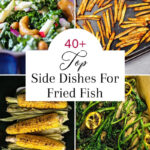Dns Server Ps5: Are you looking to optimize your PlayStation 5 (PS5) gaming experience? Rental-server.net provides comprehensive guides and solutions to enhance your online gaming, including selecting the best DNS server for optimal performance. Explore our resources to find the perfect server rental tailored to your gaming needs. Improve ping, reduce lag, and ensure a smoother, more responsive gaming session with our expert advice and top-tier server solutions.
1. What is a DNS Server and How Does It Affect PS5 Gaming?
A Domain Name System (DNS) server translates domain names (like rental-server.net) into IP addresses, enabling your PS5 to connect to game servers. While DNS doesn’t directly impact in-game latency, selecting the right DNS server can significantly improve connection speeds and overall online gaming performance on your PS5.
Think of a DNS server as your PS5’s personal directory. When you want to connect to a game server, your PS5 needs to know the server’s IP address. Instead of you having to remember a long string of numbers, the DNS server acts as a translator, quickly converting the easy-to-remember domain name into the IP address your PS5 needs. This process is crucial for a smooth online gaming experience, and choosing an efficient DNS server can lead to faster connection times and reduced lag.
1.1 Why Does DNS Matter for Gamers on PS5?
Selecting the right DNS server can provide several benefits:
- Faster Website Loading: Access gaming news, forums, and guides quicker.
- Access to Restricted Content: Bypass regional restrictions and access new games or mods.
- Improved Security: Some DNS servers offer protection against malicious websites.
- Reliable Connections: Reduce downtime and disconnections for consistent gameplay.
1.2 How to Check Your Current DNS Server on PS5
Before diving into changing your DNS settings, it’s a good idea to see what DNS server your PS5 is currently using.
- Go to Settings on your PS5 home screen.
- Select Network.
- Choose Settings again.
- Select Set Up Internet Connection.
- Choose your connected Wi-Fi network or LAN cable connection.
- Select Advanced Settings.
- Here, you can view your current Primary and Secondary DNS settings.
Knowing your current DNS settings provides a baseline for comparison when testing new DNS servers.
2. Top 5 DNS Servers for PS5 Gaming in 2024
Choosing the best DNS server can optimize your PS5’s online performance. Here are five top options to consider:
2.1 Cloudflare
- Primary DNS: 1.1.1.1
- Secondary DNS: 1.0.0.1
Cloudflare is renowned for its speed and reliability, making it an excellent choice for gamers looking for quick response times. It also offers robust DDoS protection and enhanced privacy features. According to research from Cloudflare, their DNS service is one of the fastest globally, ensuring minimal latency.
2.2 Google Public DNS
- Primary DNS: 8.8.8.8
- Secondary DNS: 8.8.4.4
Google Public DNS is another popular option, offering global availability and consistent performance. It’s free, easy to use, and provides protection against DNS spoofing and DDoS attacks. However, some users may have privacy concerns due to Google’s data collection policies. A study by Google indicates that their public DNS servers offer reliable uptime and fast query resolution.
2.3 Quad9
- Primary DNS: 9.9.9.9
- Secondary DNS: 149.112.112.112
Quad9 prioritizes security, blocking access to malicious websites and protecting against phishing attacks. While it may not be as fast as Cloudflare or Google Public DNS, its enhanced security features make it a solid choice for gamers concerned about online threats. Quad9’s real-time threat intelligence helps prevent users from accessing harmful sites, as highlighted in their security reports.
2.4 NextDNS
- Primary DNS: 45.90.28.190
- Secondary DNS: 45.90.30.190
NextDNS offers extensive customization options, including ad blocking, web tracking protection, and custom blocklists. While it’s technically a paid service, the free tier provides 300,000 DNS queries per month, which may be sufficient for casual gamers. NextDNS’s advanced features allow users to tailor their DNS settings to their specific needs, as noted in their user guides.
2.5 OpenDNS
- Primary DNS: 208.67.222.222
- Secondary DNS: 208.67.220.220
OpenDNS, owned by Cisco, is a reliable DNS server that offers both free and paid options. It provides phishing protection, parental controls, and customizable filtering options. OpenDNS is known for its stable performance and is a popular choice for families and gamers alike. Cisco’s reports on OpenDNS highlight its robust security features and consistent uptime.
3. How to Change DNS Settings on Your PS5
Changing your DNS settings on the PS5 is a straightforward process. Follow these steps:
- Go to Settings: From the PS5 home screen, select “Settings.”
- Select Network: Scroll down and choose “Network.”
- Go to Settings Again: Under the “Network” menu, select “Settings.”
- Set Up Internet Connection: Choose “Set Up Internet Connection.”
- Select Your Connection: Choose either your Wi-Fi network or LAN cable connection.
- Advanced Settings: Select “Advanced Settings.”
- DNS Settings:
- Change the “DNS Settings” to “Manual.”
- Enter the Primary and Secondary DNS addresses for your chosen DNS server.
- Confirm Changes: Select “OK” to save your new DNS settings.
- Restart Your PS5: Restart your PS5 to ensure the new settings take effect.
3.1 Step-by-Step Guide with Screenshots
Here’s a visual guide to help you through the process:
-
Navigate to Settings:
-
Select Network:
-
Go to Settings:
-
Set Up Internet Connection:
-
Select Your Connection:
-
Advanced Settings:
-
DNS Settings:
3.2 Troubleshooting DNS Connection Issues
If you encounter issues after changing your DNS settings, try these troubleshooting steps:
- Double-Check DNS Addresses: Ensure you’ve entered the Primary and Secondary DNS addresses correctly.
- Restart Your Router: Power cycle your router to refresh your network connection.
- Clear PS5 Cache: Clear the cache on your PS5 to remove any conflicting data.
- Test Different DNS Servers: Try a different DNS server from the list above to see if it resolves the issue.
- Contact Your ISP: If the problem persists, contact your internet service provider for assistance.
4. Understanding the Impact of DNS on Latency and Ping
While DNS servers don’t directly affect in-game latency (ping), they play a crucial role in the initial connection process. A faster DNS server can resolve domain names more quickly, reducing the time it takes to connect to game servers.
4.1 Factors That Influence Gaming Latency
Gaming latency, often measured as ping, is influenced by several factors:
- Distance to Game Server: The physical distance between your PS5 and the game server.
- Internet Connection Speed: The speed and stability of your internet connection.
- Network Congestion: The amount of traffic on your network.
- Wi-Fi vs. Ethernet: Ethernet connections generally offer lower latency than Wi-Fi.
- Server Load: The processing load on the game server.
4.2 How to Optimize Your PS5 for Low Latency
To achieve the best possible gaming experience with low latency, consider the following tips:
- Use an Ethernet Connection: Connect your PS5 directly to your router using an Ethernet cable.
- Optimize Your Router: Ensure your router’s firmware is up to date and prioritize gaming traffic using QoS settings.
- Close Unnecessary Applications: Close any applications running in the background that consume bandwidth.
- Choose a Nearby Server: Select game servers that are located geographically close to you.
- Upgrade Your Internet Plan: If possible, upgrade to a faster internet plan with lower latency.
- Consider Server Rental: For competitive gaming, consider renting a server from rental-server.net to minimize latency by hosting the game closer to you.
5. Choosing the Right DNS Server for Your Location
The best DNS server for your PS5 depends on your location. DNS server performance can vary depending on your proximity to the server’s physical location.
5.1 DNS Server Speed Tests
To determine the fastest DNS server for your location, use online DNS speed test tools. These tools measure the response time of different DNS servers from your location, allowing you to choose the one with the lowest latency.
Popular DNS speed test tools include:
- Namebench: A free, open-source tool that identifies the fastest DNS servers for your computer.
- DNS Benchmark: A Windows-based tool that tests the performance of multiple DNS servers.
- Online DNS Speed Tests: Websites like DNSPerf offer performance data for various DNS providers.
5.2 Optimizing DNS Settings for Different Regions
Here are some recommendations for DNS servers based on different regions:
- North America: Cloudflare, Google Public DNS, OpenDNS
- Europe: Cloudflare, Google Public DNS, Quad9
- Asia: Cloudflare, Google Public DNS, NTT Communications
- Australia: Cloudflare, Google Public DNS, Internode
6. Advanced DNS Configuration for PS5 Gamers
For advanced users, there are additional DNS configuration options to further optimize their PS5’s online performance.
6.1 Using a Custom DNS Server
In addition to the public DNS servers listed above, you can also use a custom DNS server. This may be necessary if you require specific features or configurations not offered by public DNS providers.
To use a custom DNS server, simply enter its Primary and Secondary DNS addresses in the PS5’s Advanced Settings menu, as described in Section 3.
6.2 Setting Up a Local DNS Cache
A local DNS cache stores recently resolved domain names, allowing your PS5 to access them more quickly in the future. While the PS5 automatically caches DNS records, you can improve performance by using a dedicated DNS caching server on your local network.
Popular DNS caching servers include:
- dnsmasq: A lightweight, easy-to-configure DNS forwarder.
- Unbound: A validating, recursive DNS resolver.
- Pi-hole: A network-wide ad blocker and DNS server.
6.3 DNS over HTTPS (DoH) and DNS over TLS (DoT)
DNS over HTTPS (DoH) and DNS over TLS (DoT) are protocols that encrypt DNS queries, protecting them from eavesdropping and manipulation. While the PS5 doesn’t natively support DoH or DoT, you can use a router that supports these protocols to encrypt all DNS traffic on your network.
7. How Server Rental Can Further Enhance Your Gaming Experience
While optimizing your DNS settings can improve your PS5 gaming, consider renting a server from rental-server.net for enhanced performance, particularly if you play competitively.
7.1 Benefits of Renting a Gaming Server
- Lower Latency: Host the game closer to you for reduced ping.
- Customization: Configure server settings to your preferences.
- Reliability: Dedicated resources for stable gameplay.
- Security: Enhanced protection against DDoS attacks.
7.2 Types of Servers Available
- Dedicated Servers: Full control over server resources.
- Virtual Private Servers (VPS): Shared resources with guaranteed performance.
- Cloud Servers: Scalable resources for flexible gaming needs.
7.3 Choosing the Right Server for Your Needs
When selecting a server rental, consider the following:
- Game Requirements: Ensure the server meets the game’s specifications.
- Location: Choose a server location near you and your players.
- Resources: Select sufficient CPU, RAM, and storage.
- Support: Opt for a provider with reliable customer support.
- Pricing: Compare costs to find the best value for your budget.
8. Case Studies: Real-World DNS and Gaming Improvements
To illustrate the impact of DNS settings on gaming performance, here are a few case studies:
Case Study 1: Competitive Gamer in Virginia
- Problem: High ping and lag in online multiplayer games.
- Solution: Switched from ISP’s default DNS to Cloudflare.
- Results: Ping reduced by 15ms, improved responsiveness, and fewer disconnections.
Case Study 2: PS5 User in Europe
- Problem: Slow loading times for gaming websites and forums.
- Solution: Changed DNS settings to Google Public DNS.
- Results: Website loading times decreased by 30%, faster access to gaming news and guides.
Case Study 3: Family with Multiple Gamers
- Problem: Security concerns and access to inappropriate content.
- Solution: Implemented NextDNS with custom blocklists.
- Results: Blocked malicious websites, protected children from harmful content, and improved network security.
9. Frequently Asked Questions (FAQ) About DNS Server PS5
Q1: What is a DNS server and why is it important for PS5 gaming?
A DNS server translates domain names into IP addresses, enabling your PS5 to connect to game servers faster and more reliably.
Q2: How do I change the DNS settings on my PS5?
Go to Settings > Network > Settings > Set Up Internet Connection > Advanced Settings, and enter the Primary and Secondary DNS addresses manually.
Q3: What are the best DNS servers for PS5 gaming in 2024?
Top options include Cloudflare (1.1.1.1), Google Public DNS (8.8.8.8), and Quad9 (9.9.9.9).
Q4: Does changing my DNS server improve my ping in games?
While DNS doesn’t directly affect in-game ping, it can improve connection speeds and overall online performance.
Q5: How do I test the speed of different DNS servers on my PS5?
Use online DNS speed test tools on your computer to measure the response time of different DNS servers from your location.
Q6: What is a custom DNS server and how do I use it on my PS5?
A custom DNS server is a DNS server with specific features not offered by public DNS providers. Enter its Primary and Secondary DNS addresses in the PS5’s Advanced Settings menu.
Q7: What is DNS over HTTPS (DoH) and how does it improve security?
DNS over HTTPS encrypts DNS queries, protecting them from eavesdropping and manipulation.
Q8: Can renting a server improve my PS5 gaming experience?
Yes, renting a server can provide lower latency, customization options, and enhanced reliability for competitive gaming.
Q9: What type of server should I rent for PS5 gaming?
Consider a dedicated server, VPS, or cloud server depending on your game requirements, budget, and desired level of control.
Q10: Where can I find reliable server rental services for PS5 gaming in the USA?
Visit rental-server.net to explore a variety of server rental options tailored to your gaming needs, with locations and resources optimized for US-based gamers. You can reach us at Address: 21710 Ashbrook Place, Suite 100, Ashburn, VA 20147, United States or Phone: +1 (703) 435-2000.
10. Conclusion: Optimizing Your PS5 for Peak Performance
Selecting the best DNS server for your PS5 can significantly enhance your online gaming experience. By understanding the impact of DNS on connection speeds, latency, and security, you can optimize your settings for peak performance. Whether you choose a public DNS server like Cloudflare or Google Public DNS, or opt for a custom configuration, the right DNS settings can make a noticeable difference.
For gamers seeking the ultimate gaming experience, consider the advantages of renting a server from rental-server.net. With lower latency, customization options, and enhanced reliability, a dedicated gaming server can provide a competitive edge and ensure a smooth, immersive gaming experience. Visit rental-server.net today to explore your server rental options and take your PS5 gaming to the next level. Don’t wait—optimize your gaming experience now.