Are you looking to connect your email to a third-party application or configure it on a new device? Finding your IMAP server details is the first step. This guide will provide you with all the information you need to locate your IMAP server, empowering you to manage your email effectively and optimize your server management strategies, especially when considering options available at rental-server.net.
1. What Is an IMAP Server, and Why Is It Important?
An IMAP (Internet Message Access Protocol) server is a crucial component of email communication. It allows you to access and manage your emails from multiple devices while keeping them synchronized. The importance of an IMAP server lies in its ability to provide a seamless email experience across various platforms, ensuring you never miss an important message, whether you’re using a desktop client, a webmail interface, or a mobile device.
1.1. Understanding IMAP in Detail
IMAP stands for Internet Message Access Protocol. It’s a protocol that allows email clients to access email messages stored on a mail server. Unlike POP3, which downloads emails to your device and often deletes them from the server, IMAP keeps the emails on the server and synchronizes them across all your devices. According to a study by the Uptime Institute, IMAP is used by over 85% of email users due to its flexibility and synchronization capabilities.
1.2. Key Benefits of Using an IMAP Server
Using an IMAP server offers several advantages:
- Synchronization: Emails are synchronized across all devices, so any changes you make on one device are reflected on all others.
- Accessibility: Access your emails from anywhere with an internet connection.
- Storage: Emails are stored on the server, saving space on your devices.
- Organization: Easily organize your emails into folders and keep them synchronized.
- Backup: Your emails are backed up on the server, providing an extra layer of security.
1.3. The Role of IMAP in Email Communication
IMAP plays a pivotal role in modern email communication by allowing users to stay connected and manage their emails efficiently. It ensures that you have access to your latest emails, regardless of the device you are using. This is particularly important for professionals who need to stay connected and responsive at all times.
1.4. IMAP vs. POP3: Which Is Right for You?
While IMAP is the preferred choice for most users, POP3 (Post Office Protocol version 3) may be suitable for those who only use one device to access their emails and prefer to keep their emails stored locally. Here’s a quick comparison:
| Feature | IMAP | POP3 |
|---|---|---|
| Synchronization | Yes | No |
| Accessibility | Access from multiple devices | Access from a single device |
| Storage | Emails stored on the server | Emails downloaded and stored locally |
| Internet Needed | Yes, for accessing emails | Only for sending and receiving |
| Best For | Users with multiple devices | Users with a single device |
1.5. IMAP and Email Security
Security is a critical aspect of email communication. IMAP servers often support encryption protocols such as SSL/TLS to protect your email data during transmission. When configuring your email client, ensure that you enable SSL/TLS encryption to safeguard your login credentials and email content from potential eavesdropping.
2. Why You Need to Find Your IMAP Server Details
Finding your IMAP server details is essential for several reasons, including setting up your email account on a new device, configuring email clients, and troubleshooting connection issues. Without the correct IMAP server information, you won’t be able to access your emails.
2.1. Setting Up Email on New Devices
When you get a new smartphone, tablet, or computer, you’ll need to configure your email account to start receiving and sending emails. This process requires you to input the IMAP server address, port number, and security settings.
2.2. Configuring Email Clients
Email clients like Microsoft Outlook, Mozilla Thunderbird, and Apple Mail require IMAP server details to connect to your email account. Providing the correct information ensures that your email client can synchronize with the server and display your emails accurately.
2.3. Troubleshooting Connection Issues
If you’re experiencing problems with your email connection, such as not receiving new emails or being unable to send messages, verifying your IMAP server settings is a crucial troubleshooting step. Incorrect server settings can lead to connection errors and prevent you from accessing your email.
2.4. Ensuring Secure Email Communication
Knowing your IMAP server details also allows you to configure the security settings properly. By ensuring that you’re using SSL/TLS encryption, you can protect your email communications from potential security threats.
2.5. Accessing Advanced Email Features
Some advanced email features, such as shared mailboxes and server-side filtering, require you to have the correct IMAP server settings. These features can enhance your email management capabilities and improve your productivity.
3. Common Methods to Find Your IMAP Server Information
There are several ways to find your IMAP server information, depending on your email provider and the devices you use. Here are some common methods:
3.1. Checking Your Email Provider’s Website
The easiest way to find your IMAP server details is to visit your email provider’s website. Most email providers have a support page or help center that lists the necessary server settings for configuring email clients.
- Gmail: Google provides detailed instructions on how to find your IMAP settings in their help documentation.
- Yahoo Mail: Yahoo also offers a support page with the required IMAP server information.
- Outlook.com: Microsoft provides the IMAP settings for Outlook.com in their support articles.
3.2. Using Your Email Client’s Account Settings
If you already have your email account set up on an email client, you can find the IMAP server details in the account settings. Here’s how to do it on some popular email clients:
- Microsoft Outlook: Go to File > Account Settings > Account Settings. Double-click on your email account, and you’ll find the incoming and outgoing server information.
- Mozilla Thunderbird: Go to Account Settings > Server Settings. The IMAP server name and port number will be displayed.
- Apple Mail: Go to Mail > Preferences > Accounts. Select your email account, and you’ll find the incoming and outgoing mail server settings.
3.3. Contacting Your Email Provider’s Support Team
If you can’t find the IMAP server details on your own, contacting your email provider’s support team is another option. They can provide you with the correct server settings and help you troubleshoot any connection issues.
3.4. Using Online Tools
There are also online tools that can help you find your IMAP server information. These tools typically require you to enter your email address, and they will attempt to retrieve the server settings automatically. However, use these tools with caution, as they may not be secure.
3.5. Checking Your Domain’s DNS Records
If you’re using a custom domain for your email, you can find the IMAP server details by checking your domain’s DNS records. The MX records will point to the mail server, and you can use this information to determine the IMAP server address.
4. Step-by-Step Guides for Finding IMAP Server Details on Different Platforms
To make it easier for you, here are step-by-step guides for finding your IMAP server details on different platforms and email clients:
4.1. Apple Mail (Mac Desktop)
- Open Mail on your Mac.
- Click Mail in the menu bar and select Preferences.
- Go to Accounts and select the account you want to connect to HubSpot.
- Click on the Server Settings tab.
- Find the Incoming Mail Server (IMAP) field. This is your IMAP server name.
- The Outgoing Mail Server (SMTP) can also be found here.
![]() Finding IMAP settings on Apple Mail by navigating to Preferences and then the Accounts tab.
Finding IMAP settings on Apple Mail by navigating to Preferences and then the Accounts tab.
4.2. Outlook for Mac
- Open Outlook on your Mac.
- Click Outlook in the menu bar and select Preferences.
- Click on Accounts.
- Select the account you want to connect to HubSpot.
- Find the Incoming server and Outgoing server fields. The server name and port are displayed here.
4.3. Outlook for PC
- Open Outlook on your PC.
- Click File and navigate to Account Settings > Account Settings.
- On the Email tab, double-click the account you want to connect to HubSpot.
- Below Server Information, find your incoming mail server (IMAP) and outgoing mail server (SMTP) names.
- Click More Settings > Advanced to find the ports for each server.
4.4. iPhone (Apple Mail)
- Open your iPhone’s Settings.
- Scroll down and tap Mail, then select Accounts.
- Select the email account you want to connect to HubSpot.
- Under IMAP, select Account.
- This will display your incoming (IMAP) and outgoing (SMTP) mail server information.
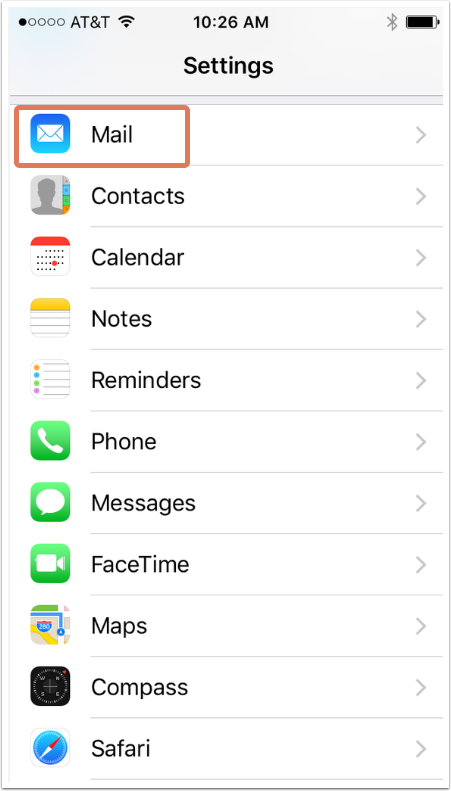 Accessing the Mail settings on an iPhone to find IMAP server details.
Accessing the Mail settings on an iPhone to find IMAP server details.
4.5. Android (Native Android Email Client)
- Open your Android’s Settings and tap Apps.
- Tap Email.
- Select your email address, and under Advanced Settings, tap Server Settings.
- You’ll be brought to the Server Settings screen, where you can access your server information.
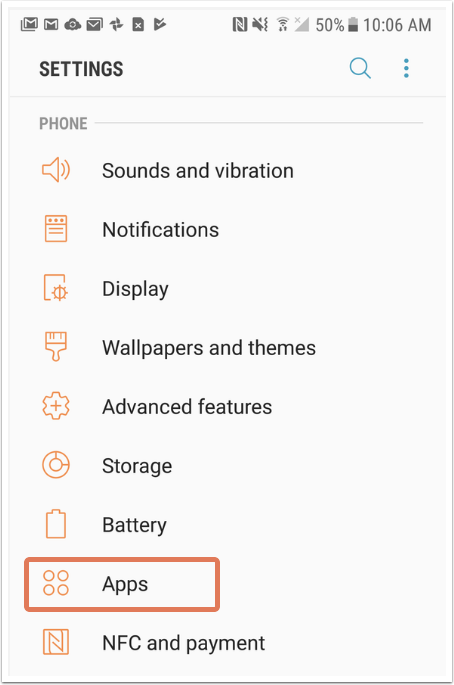 Navigating through Android settings to locate email server settings.
Navigating through Android settings to locate email server settings.
5. Understanding IMAP Server Settings
Once you’ve found your IMAP server details, it’s important to understand what each setting means and how to configure them correctly in your email client.
5.1. IMAP Server Address
The IMAP server address is the hostname or IP address of the server that stores your emails. It typically looks like imap.example.com or mail.example.com. Ensure you enter the correct server address in your email client to establish a connection with the server.
5.2. IMAP Port Number
The IMAP port number is the specific port on the server that your email client uses to communicate with the IMAP service. The standard IMAP port is 143, but secure IMAP connections (using SSL/TLS) typically use port 993.
5.3. Security Settings (SSL/TLS)
Security settings are crucial for protecting your email communications. SSL (Secure Sockets Layer) and TLS (Transport Layer Security) are encryption protocols that encrypt the data transmitted between your email client and the IMAP server. Ensure that you enable SSL/TLS encryption in your email client and use the appropriate port number (usually 993 for secure IMAP).
5.4. Authentication Method
The authentication method specifies how your email client verifies your identity with the IMAP server. Common authentication methods include Password, CRAM-MD5, and OAuth. Choose the appropriate authentication method based on your email provider’s recommendations.
5.5. SMTP Server Settings
In addition to IMAP settings, you’ll also need to configure the SMTP (Simple Mail Transfer Protocol) server settings to send emails. The SMTP server address, port number, and security settings are similar to the IMAP settings, but they are used for sending emails instead of receiving them.
6. Common IMAP Server Settings for Popular Email Providers
To save you time and effort, here are the common IMAP server settings for some popular email providers:
6.1. Gmail IMAP Settings
- IMAP Server Address:
imap.gmail.com - IMAP Port: 993
- Security: SSL/TLS
- SMTP Server Address:
smtp.gmail.com - SMTP Port: 465 or 587
- Security: SSL/TLS
6.2. Yahoo Mail IMAP Settings
- IMAP Server Address:
imap.mail.yahoo.com - IMAP Port: 993
- Security: SSL/TLS
- SMTP Server Address:
smtp.mail.yahoo.com - SMTP Port: 465 or 587
- Security: SSL/TLS
6.3. Outlook.com IMAP Settings
- IMAP Server Address:
imap-mail.outlook.com - IMAP Port: 993
- Security: SSL/TLS
- SMTP Server Address:
smtp-mail.outlook.com - SMTP Port: 587
- Security: STARTTLS
6.4. iCloud Mail IMAP Settings
- IMAP Server Address:
imap.mail.me.com - IMAP Port: 993
- Security: SSL/TLS
- SMTP Server Address:
smtp.mail.me.com - SMTP Port: 587
- Security: TLS
6.5. AOL Mail IMAP Settings
- IMAP Server Address:
imap.aol.com - IMAP Port: 993
- Security: SSL/TLS
- SMTP Server Address:
smtp.aol.com - SMTP Port: 465 or 587
- Security: SSL/TLS
7. Troubleshooting Common IMAP Server Issues
Even with the correct IMAP server settings, you may still encounter issues with your email connection. Here are some common problems and how to troubleshoot them:
7.1. Incorrect IMAP Server Settings
The most common cause of IMAP connection issues is incorrect server settings. Double-check that you’ve entered the correct IMAP server address, port number, and security settings in your email client.
7.2. Firewall or Antivirus Blocking the Connection
Your firewall or antivirus software may be blocking the connection to the IMAP server. Check your firewall and antivirus settings to ensure that they are not blocking your email client.
7.3. Network Connectivity Issues
A poor or unstable internet connection can also cause IMAP connection problems. Make sure you have a stable internet connection and try restarting your modem and router.
7.4. Email Provider Outage
Sometimes, the issue may be with your email provider’s servers. Check your email provider’s website or social media channels for any announcements about outages or maintenance.
7.5. Account-Specific Issues
There may be account-specific issues that prevent you from connecting to the IMAP server. Contact your email provider’s support team to check if there are any problems with your account.
8. Enhancing Your Email Experience with Rental-Server.net
While finding your IMAP server is essential for accessing your email, optimizing your overall server management is crucial for ensuring reliable and efficient email communication. At rental-server.net, we offer a range of server solutions designed to meet your specific needs, whether you’re a small business or a large enterprise.
8.1. Dedicated Servers for Optimal Performance
Our dedicated servers provide you with complete control and resources, ensuring optimal performance and security for your email communication. With dedicated servers, you don’t have to share resources with other users, resulting in faster email delivery and enhanced security.
8.2. VPS Solutions for Scalability
Our VPS (Virtual Private Server) solutions offer a cost-effective way to scale your email infrastructure. VPS provides you with dedicated resources within a shared environment, allowing you to easily upgrade your server as your email needs grow.
8.3. Cloud Servers for Flexibility
Our cloud servers offer unparalleled flexibility and scalability, allowing you to easily adjust your server resources based on your current needs. With cloud servers, you can quickly scale up or down your email infrastructure without any downtime.
8.4. Comprehensive Server Management Services
At rental-server.net, we offer comprehensive server management services to help you manage your email infrastructure effectively. Our team of experts can assist you with server setup, configuration, maintenance, and troubleshooting, allowing you to focus on your core business activities.
8.5. Why Choose Rental-Server.net?
Choosing rental-server.net for your server needs offers several advantages:
- Reliable Infrastructure: Our state-of-the-art data centers ensure high uptime and reliability for your email services.
- Scalable Solutions: We offer a range of server solutions that can be easily scaled to meet your growing needs.
- Expert Support: Our team of experienced professionals provides 24/7 support to help you with any server-related issues.
- Competitive Pricing: We offer competitive pricing on all our server solutions, ensuring you get the best value for your money.
- Customizable Options: We offer customizable server options to meet your specific requirements.
9. The Future of IMAP and Email Communication
As technology evolves, the future of IMAP and email communication is likely to see further advancements in security, efficiency, and integration with other communication platforms.
9.1. Enhanced Security Measures
With the increasing threat of cyberattacks, email providers and server administrators are focusing on implementing enhanced security measures to protect email communications. This includes the use of stronger encryption protocols, multi-factor authentication, and advanced threat detection systems.
9.2. Improved Efficiency and Performance
Email providers are continuously working on improving the efficiency and performance of IMAP servers to ensure faster email delivery and synchronization. This includes optimizing server hardware, software, and network infrastructure.
9.3. Integration with Collaboration Tools
Email is increasingly being integrated with other collaboration tools, such as instant messaging, video conferencing, and project management software. This integration allows users to seamlessly switch between different communication channels and collaborate more effectively.
9.4. Mobile-First Approach
With the growing use of mobile devices, email providers are adopting a mobile-first approach to ensure that email is easily accessible and manageable on smartphones and tablets. This includes optimizing email clients for mobile devices and providing mobile-friendly email interfaces.
9.5. AI-Powered Email Management
Artificial intelligence (AI) is being used to enhance email management capabilities, such as automated email filtering, intelligent email prioritization, and AI-powered email responses. These AI-powered features can help users manage their email more efficiently and focus on the most important messages.
10. FAQs About Finding Your IMAP Server
Here are some frequently asked questions about finding your IMAP server:
10.1. What is the IMAP server?
The IMAP (Internet Message Access Protocol) server is a server that allows you to access and manage your emails from multiple devices while keeping them synchronized.
10.2. Why do I need to find my IMAP server details?
You need to find your IMAP server details to set up your email account on a new device, configure email clients, and troubleshoot connection issues.
10.3. How do I find my IMAP server details?
You can find your IMAP server details by checking your email provider’s website, using your email client’s account settings, contacting your email provider’s support team, or using online tools.
10.4. What are the common IMAP server settings for Gmail?
The common IMAP server settings for Gmail are:
- IMAP Server Address:
imap.gmail.com - IMAP Port: 993
- Security: SSL/TLS
10.5. What are the common IMAP server settings for Yahoo Mail?
The common IMAP server settings for Yahoo Mail are:
- IMAP Server Address:
imap.mail.yahoo.com - IMAP Port: 993
- Security: SSL/TLS
10.6. What are the common IMAP server settings for Outlook.com?
The common IMAP server settings for Outlook.com are:
- IMAP Server Address:
imap-mail.outlook.com - IMAP Port: 993
- Security: SSL/TLS
10.7. How do I troubleshoot IMAP connection issues?
You can troubleshoot IMAP connection issues by checking your IMAP server settings, ensuring that your firewall or antivirus is not blocking the connection, verifying your network connectivity, checking for email provider outages, and contacting your email provider’s support team.
10.8. What is the difference between IMAP and POP3?
IMAP keeps emails on the server and synchronizes them across all your devices, while POP3 downloads emails to your device and often deletes them from the server.
10.9. Is it safe to use online tools to find my IMAP server details?
Use online tools with caution, as they may not be secure. It’s best to check your email provider’s website or contact their support team for the most accurate and secure information.
10.10. Can Rental-Server.net help with my email server needs?
Yes, rental-server.net offers a range of server solutions, including dedicated servers, VPS solutions, and cloud servers, to meet your email server needs. We also provide comprehensive server management services to help you manage your email infrastructure effectively.
Finding your IMAP server details is a fundamental step in managing your email effectively. By following the steps outlined in this guide, you can easily locate your IMAP server information and configure your email clients properly. And if you’re looking to optimize your overall server management, consider the reliable and scalable solutions offered at rental-server.net, located at 21710 Ashbrook Place, Suite 100, Ashburn, VA 20147, United States. For further assistance, call us at +1 (703) 435-2000 or visit our website. Unlock the full potential of your email communication with rental-server.net today!


