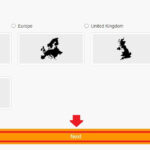Webmail Server Login is your gateway to managing emails efficiently, especially when you’re using services like rental-server.net for your hosting needs. This article explains how to find the correct settings and highlights the benefits of using a robust webmail service. Are you seeking seamless email management and secure server login? This guide will help you navigate the essential aspects of webmail configurations, ensuring you can effortlessly access and manage your emails.
1. Understanding Webmail Server Login
What exactly is webmail server login, and why is it important?
Webmail server login refers to the process of accessing your email account through a web browser, utilizing protocols such as IMAP, POP3, and SMTP for sending and receiving emails. Correctly configured settings are crucial for secure and reliable email communication. With services from rental-server.net, having the correct webmail server login ensures that your email operations are both secure and efficient.
1.1 Why is Webmail Server Login Important?
Why should you pay attention to getting your webmail server login right?
Proper webmail server login is essential for several reasons. First, it ensures secure access to your email account, protecting your sensitive information from unauthorized access. Second, correct settings guarantee reliable email delivery, preventing delays or lost messages. Finally, optimizing your webmail configuration can significantly improve your overall email management efficiency.
1.2 Common Webmail Protocols: IMAP, POP3, and SMTP
What are IMAP, POP3, and SMTP, and how do they affect your webmail login?
- IMAP (Internet Message Access Protocol): IMAP allows you to access your emails from multiple devices while keeping them stored on the server. Changes made on one device are reflected on all others.
- POP3 (Post Office Protocol version 3): POP3 downloads emails to a single device and typically deletes them from the server. This is suitable if you only access your email from one location.
- SMTP (Simple Mail Transfer Protocol): SMTP is used for sending emails from your client to the mail server for delivery.
Choosing the right protocol depends on your specific needs. IMAP is generally preferred for users who access their email from multiple devices, while POP3 is better for those who use a single device. SMTP is essential for sending emails, regardless of the protocol used for receiving them.
2. Key Settings for Webmail Server Login
What are the essential settings you need for a successful webmail server login?
To successfully log in to your webmail server, you need several key settings: incoming mail server (IMAP or POP3), outgoing mail server (SMTP), port numbers, and security settings (SSL/TLS). Each setting plays a crucial role in ensuring secure and reliable email communication.
2.1 Incoming Mail Server (IMAP/POP3)
What is the incoming mail server, and how do you find it?
The incoming mail server handles receiving emails. Depending on whether you use IMAP or POP3, the server settings will differ. The host name typically looks like imap.example.com or pop.example.com, where example.com is your email provider’s domain.
- IMAP Settings: IMAP is preferred for accessing emails on multiple devices, as it keeps emails on the server.
- POP3 Settings: POP3 downloads emails to a single device and removes them from the server, suitable for single-device access.
Finding the correct incoming mail server settings usually involves checking with your email provider’s support documentation or contacting their customer service. rental-server.net also provides detailed guides to help you configure these settings.
2.2 Outgoing Mail Server (SMTP)
What is the outgoing mail server, and why is it important?
The outgoing mail server (SMTP) is responsible for sending emails. It requires a specific host name, port number, and authentication details. The host name typically looks like smtp.example.com.
- SMTP Settings: Correct SMTP settings are essential for ensuring your emails are successfully sent and delivered to recipients.
Like the incoming mail server, you can find the correct SMTP settings through your email provider’s documentation or customer support. Ensuring these settings are accurate is critical for reliable email communication.
2.3 Port Numbers
Which port numbers are commonly used for webmail servers?
Port numbers are crucial for establishing a connection between your email client and the server. Here are some common port numbers:
- IMAP:
- Port 143 (non-encrypted)
- Port 993 (SSL/TLS encrypted)
- POP3:
- Port 110 (non-encrypted)
- Port 995 (SSL/TLS encrypted)
- SMTP:
- Port 25 (non-encrypted, often blocked by ISPs)
- Port 587 (TLS encryption)
- Port 465 (SSL encryption, deprecated but still used)
Always use the encrypted ports (993 for IMAP, 995 for POP3, and 587 for SMTP) to ensure your email communication is secure.
2.4 SSL/TLS Encryption
Why is SSL/TLS encryption important for webmail server login?
SSL (Secure Sockets Layer) and TLS (Transport Layer Security) are protocols that encrypt your email communication, protecting it from eavesdropping and unauthorized access. Enabling SSL/TLS is crucial for maintaining the security of your email account.
- Benefits of SSL/TLS:
- Encrypts data transmitted between your email client and the server.
- Protects your login credentials and email content from interception.
- Ensures the integrity of your email communication.
Most email providers now require SSL/TLS encryption for both incoming and outgoing mail servers. Make sure to enable these settings in your email client for optimal security.
3. Finding Your Webmail Server Settings
How can you find the correct webmail server settings for your email account?
Finding the correct webmail server settings can sometimes be challenging, but here are several methods to help you:
3.1 Checking Your Email Provider’s Website
How can your email provider’s website help you find the correct settings?
Most email providers have a support or help section on their website that lists the necessary server settings. Look for articles or guides specifically addressing email client configuration. For example, if you use Gmail, search for “Gmail IMAP settings” or “Gmail SMTP settings.”
- Steps to Find Settings:
- Visit your email provider’s website.
- Navigate to the support or help section.
- Search for articles on email client configuration or server settings.
- Note down the incoming (IMAP/POP3) and outgoing (SMTP) server addresses, port numbers, and SSL/TLS requirements.
3.2 Using Outlook Web App (OWA)
How does Outlook Web App provide server settings?
If you are connecting to an Exchange mailbox and are not using Microsoft 365 email, you can use Outlook Web App (OWA) to find your server settings:
- Sign In: Log in to your account using Outlook Web App.
- Navigate to Settings: In OWA, select Settings > Mail > POP and IMAP.
- View Settings: The POP3, IMAP4, and SMTP server names and other necessary settings are listed on the POP and IMAP settings page.
3.3 Contacting Your Email Provider’s Support
When should you contact your email provider’s support for help?
If you cannot find the settings on your email provider’s website, contacting their support team is a good option. They can provide you with the specific settings you need.
- Tips for Contacting Support:
- Prepare your email address and any relevant account information.
- Clearly explain that you need the IMAP, POP3, and SMTP server settings.
- Ask about the required port numbers and SSL/TLS settings.
- Take notes during the conversation for future reference.
3.4 Using rental-server.net Resources
How does rental-server.net assist in finding webmail server settings?
rental-server.net offers comprehensive resources to help you find and configure your webmail server settings. Our website provides detailed guides, tutorials, and support articles covering various email providers and server configurations.
- rental-server.net Features:
- Extensive knowledge base with articles on email server settings.
- Step-by-step tutorials for configuring popular email clients.
- Direct support assistance for personalized help.
By leveraging rental-server.net, you can quickly and easily find the correct settings for your webmail server login.
4. Configuring Your Email Client
How do you configure your email client with the correct webmail server settings?
Once you have gathered the necessary webmail server settings, the next step is to configure your email client. This involves entering the server addresses, port numbers, and security settings into your email client’s account settings.
4.1 Setting Up IMAP in Email Clients
How do you set up IMAP in popular email clients?
IMAP (Internet Message Access Protocol) is a widely used protocol for accessing emails on multiple devices. Here’s how to set it up in some popular email clients:
- Outlook:
- Go to File > Add Account.
- Enter your email address and click “Advanced options.”
- Select “Manual setup or additional server types” and click “Next.”
- Choose IMAP as the account type.
- Enter the incoming and outgoing server settings, port numbers, and SSL/TLS encryption details.
- Enter your password and click “Connect.”
- Gmail:
- Go to Settings > See all settings > Accounts and Import.
- Click “Add another mail account.”
- Enter your email address and click “Next.”
- Choose IMAP as the account type.
- Enter the incoming and outgoing server settings, port numbers, and SSL/TLS encryption details.
- Enter your password and click “Add Account.”
- Thunderbird:
- Go to File > New > Existing Mail Account.
- Enter your name, email address, and password.
- Thunderbird will attempt to automatically configure the settings. If it fails, click “Configure manually.”
- Choose IMAP as the protocol.
- Enter the incoming and outgoing server settings, port numbers, and SSL/TLS encryption details.
- Click “Re-test” to verify the settings and then click “Done.”
4.2 Setting Up POP3 in Email Clients
When and how should you set up POP3 in your email client?
POP3 (Post Office Protocol version 3) is suitable for users who access their email from a single device. Here’s how to set it up in some popular email clients:
- Outlook:
- Go to File > Add Account.
- Enter your email address and click “Advanced options.”
- Select “Manual setup or additional server types” and click “Next.”
- Choose POP3 as the account type.
- Enter the incoming and outgoing server settings, port numbers, and SSL/TLS encryption details.
- Enter your password and click “Connect.”
- Gmail:
- Go to Settings > See all settings > Accounts and Import.
- Click “Add another mail account.”
- Enter your email address and click “Next.”
- Choose POP3 as the account type.
- Enter the incoming and outgoing server settings, port numbers, and SSL/TLS encryption details.
- Enter your password and click “Add Account.”
- Thunderbird:
- Go to File > New > Existing Mail Account.
- Enter your name, email address, and password.
- Thunderbird will attempt to automatically configure the settings. If it fails, click “Configure manually.”
- Choose POP3 as the protocol.
- Enter the incoming and outgoing server settings, port numbers, and SSL/TLS encryption details.
- Click “Re-test” to verify the settings and then click “Done.”
4.3 Testing Your Email Configuration
Why is it important to test your email configuration after setup?
After configuring your email client, it is essential to test the settings to ensure everything is working correctly. Send a test email to yourself and check if you can receive it. This verifies that both your incoming and outgoing server settings are properly configured.
- Steps to Test:
- Compose a new email.
- Send it to your own email address.
- Check your inbox to see if you receive the test email.
- If you don’t receive the email, double-check your server settings and try again.
4.4 Troubleshooting Common Issues
What are some common issues you might encounter, and how can you resolve them?
Even with the correct settings, you might encounter some issues during email client configuration. Here are a few common problems and their solutions:
- Incorrect Password: Double-check that you have entered the correct password for your email account.
- Server Connection Errors: Ensure that your server settings are accurate and that your internet connection is stable.
- SSL/TLS Errors: Verify that SSL/TLS encryption is enabled and that you are using the correct port numbers for secure connections.
- Authentication Errors: Check that your username (usually your email address) is entered correctly and that your email provider supports the authentication method you are using.
If you continue to experience issues, consult your email provider’s support documentation or contact their customer service for assistance.
5. Benefits of Using rental-server.net for Webmail
What are the advantages of choosing rental-server.net for your webmail needs?
rental-server.net offers reliable and secure webmail services tailored to meet the needs of businesses and individuals. Our platform provides a range of features designed to enhance your email communication and productivity.
5.1 Reliable Server Infrastructure
How does rental-server.net ensure reliable webmail services?
rental-server.net operates a robust server infrastructure with redundant systems to ensure high uptime and reliability. Our data centers are equipped with state-of-the-art technology to provide fast and secure email services.
- Key Features:
- Redundant servers to minimize downtime.
- High-speed network connections for fast email delivery.
- Regular backups to protect your email data.
- 24/7 monitoring and support to address any issues promptly.
5.2 Enhanced Security Features
What security measures does rental-server.net implement to protect your webmail?
Security is a top priority at rental-server.net. We implement a range of security measures to protect your email account from unauthorized access, spam, and malware.
- Security Features:
- SSL/TLS encryption for secure communication.
- Spam filtering to block unwanted emails.
- Antivirus scanning to protect against malware.
- Two-factor authentication for added security.
- Regular security audits to identify and address vulnerabilities.
5.3 Scalable Solutions
How does rental-server.net provide scalable webmail solutions for growing businesses?
rental-server.net offers scalable webmail solutions to accommodate the growing needs of your business. Whether you need additional storage space, more email accounts, or advanced features, we can tailor our services to meet your requirements.
- Scalability Options:
- Flexible storage plans to accommodate growing email volumes.
- Ability to add more email accounts as your team expands.
- Customizable features to meet specific business needs.
- Easy upgrades and downgrades as your requirements change.
5.4 Dedicated Support Team
What kind of support can you expect from rental-server.net?
rental-server.net provides a dedicated support team to assist you with any issues or questions you may have. Our support team is available 24/7 via phone, email, and live chat to provide timely and effective assistance.
- Support Services:
- 24/7 technical support.
- Extensive knowledge base with helpful articles and tutorials.
- Personalized assistance for complex issues.
- Proactive monitoring to identify and resolve potential problems before they impact your service.
6. Webmail Server Login: Best Practices
What are the best practices for ensuring a secure and efficient webmail server login?
To maximize the security and efficiency of your webmail server login, follow these best practices:
6.1 Using Strong Passwords
Why is it important to use strong passwords for your webmail account?
Using a strong password is the first line of defense against unauthorized access to your email account. A strong password should be at least 12 characters long and include a combination of uppercase and lowercase letters, numbers, and symbols.
- Tips for Creating Strong Passwords:
- Use a mix of uppercase and lowercase letters, numbers, and symbols.
- Avoid using common words, names, or dates.
- Create a password that is easy for you to remember but difficult for others to guess.
- Consider using a password manager to generate and store strong passwords securely.
6.2 Enabling Two-Factor Authentication
How does two-factor authentication enhance your webmail security?
Two-factor authentication (2FA) adds an extra layer of security to your email account by requiring a second verification method in addition to your password. This can be a code sent to your phone, a biometric scan, or a security key.
- Benefits of Two-Factor Authentication:
- Protects your account even if your password is compromised.
- Adds an extra layer of security against phishing attacks.
- Provides peace of mind knowing your account is more secure.
6.3 Regularly Updating Your Email Client
Why should you keep your email client updated?
Keeping your email client updated is essential for ensuring you have the latest security patches and bug fixes. Software updates often include important security enhancements that protect your email account from vulnerabilities.
- Tips for Updating Your Email Client:
- Enable automatic updates to ensure you always have the latest version.
- Check for updates regularly and install them promptly.
- Read the release notes to understand the security enhancements included in each update.
6.4 Being Cautious of Phishing Emails
How can you protect yourself from phishing emails?
Phishing emails are designed to trick you into revealing your login credentials or other sensitive information. Be cautious of emails that ask you to click on links, download attachments, or provide personal information.
- Tips for Avoiding Phishing Emails:
- Be suspicious of emails from unknown senders.
- Check the sender’s email address to ensure it is legitimate.
- Avoid clicking on links or downloading attachments from suspicious emails.
- Never provide your login credentials or other sensitive information in response to an email.
7. The Future of Webmail Server Login
What are the emerging trends in webmail server login?
The landscape of webmail server login is constantly evolving, with new technologies and trends emerging to enhance security, convenience, and user experience.
7.1 AI-Powered Security
How is AI being used to improve webmail security?
Artificial intelligence (AI) is being used to enhance webmail security by detecting and preventing sophisticated threats such as phishing attacks, malware, and account takeovers. AI algorithms can analyze email content, sender behavior, and login patterns to identify suspicious activity and take proactive measures to protect your account.
- AI Security Features:
- Real-time threat detection.
- Behavioral analysis to identify anomalies.
- Automated response to security incidents.
- Adaptive learning to stay ahead of emerging threats.
7.2 Biometric Authentication
What is biometric authentication, and how is it being used in webmail?
Biometric authentication uses unique biological traits such as fingerprints, facial recognition, or voice recognition to verify your identity. This provides a more secure and convenient alternative to traditional passwords.
- Benefits of Biometric Authentication:
- Enhanced security compared to passwords.
- Convenient and fast login process.
- Reduced risk of password theft or phishing.
7.3 Decentralized Email Systems
What are decentralized email systems, and how might they change webmail?
Decentralized email systems use blockchain technology to create a more secure and private email communication platform. These systems eliminate the need for a central server, making it more difficult for hackers to intercept or tamper with your emails.
- Features of Decentralized Email Systems:
- End-to-end encryption for enhanced privacy.
- Distributed storage for increased security.
- Resistance to censorship and surveillance.
- User control over data and privacy.
7.4 Integration with Collaboration Tools
How is webmail being integrated with collaboration tools?
Webmail is increasingly being integrated with collaboration tools such as project management software, CRM systems, and communication platforms to streamline workflows and improve productivity. This integration allows you to access your email directly from these tools and share information seamlessly.
- Benefits of Integration:
- Increased efficiency and productivity.
- Streamlined workflows.
- Improved communication and collaboration.
- Centralized access to information.
8. FAQ: Webmail Server Login
Have questions about webmail server login? Here are some frequently asked questions to help you:
8.1 What is the difference between IMAP and POP3?
IMAP keeps emails on the server and allows access from multiple devices, while POP3 downloads emails to a single device and typically deletes them from the server.
8.2 How do I find my SMTP server settings?
Check your email provider’s website or contact their support team for the correct SMTP server settings.
8.3 Why is SSL/TLS encryption important for webmail?
SSL/TLS encryption protects your email communication from eavesdropping and unauthorized access by encrypting the data transmitted between your email client and the server.
8.4 What is two-factor authentication, and how do I enable it?
Two-factor authentication adds an extra layer of security to your email account by requiring a second verification method in addition to your password. Enable it in your email account’s security settings.
8.5 How can I protect myself from phishing emails?
Be cautious of emails from unknown senders, avoid clicking on links or downloading attachments from suspicious emails, and never provide your login credentials in response to an email.
8.6 What should I do if I can’t log in to my webmail account?
Double-check your password, ensure your server settings are correct, and contact your email provider’s support team for assistance.
8.7 How often should I change my webmail password?
Change your webmail password regularly, at least every 90 days, to maintain a high level of security.
8.8 What are the recommended port numbers for IMAP, POP3, and SMTP with SSL/TLS?
The recommended port numbers are 993 for IMAP, 995 for POP3, and 587 for SMTP with SSL/TLS encryption.
8.9 Can I use the same email account on multiple devices with POP3?
While you can use the same email account on multiple devices with POP3, it is not recommended as emails will be downloaded to the first device that accesses them and may not be available on other devices. IMAP is better suited for accessing email on multiple devices.
8.10 How does rental-server.net ensure the security of my webmail?
rental-server.net implements a range of security measures, including SSL/TLS encryption, spam filtering, antivirus scanning, and two-factor authentication, to protect your webmail account from unauthorized access, spam, and malware.
9. Conclusion: Securing Your Webmail Server Login
Securing your webmail server login is crucial for protecting your sensitive information and ensuring reliable email communication. By understanding the key settings, following best practices, and leveraging the resources provided by rental-server.net, you can enhance the security and efficiency of your email operations.
Ready to experience seamless email management and top-notch security? Visit rental-server.net today to explore our range of webmail solutions and discover how we can help you optimize your email communication. Explore the benefits of secure and reliable server hosting with rental-server.net. Contact us at Address: 21710 Ashbrook Place, Suite 100, Ashburn, VA 20147, United States. Phone: +1 (703) 435-2000. or visit our Website: rental-server.net.