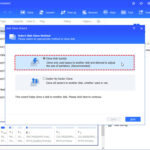Online gaming on your PlayStation 4 offers immersive worlds and thrilling multiplayer experiences. However, lag, slow loading times, and connectivity issues can quickly ruin your gameplay. While many factors contribute to online performance, your DNS server plays a crucial role in how quickly your PS4 connects to game servers and online services. Understanding and optimizing your DNS settings can significantly enhance your PS4 gaming experience.
What is DNS and Why Does it Matter for Your PS4?
Imagine the internet as a vast city, and every website or online game server as a building with a unique address – its IP address. Your PS4, like any device, needs these IP addresses to connect to online services. But remembering long strings of numbers is impossible for humans. This is where the Domain Name System (DNS) comes in.
DNS acts as the internet’s phonebook. When you type a website address or your PS4 tries to connect to the PlayStation Network (PSN), it first contacts a DNS server. This server translates the human-readable domain name (like playstation.com or game server names) into the numerical IP address that computers understand. Think of it as looking up a contact name in your phone to get their phone number.
By default, your PS4 uses the DNS server provided by your Internet Service Provider (ISP). However, ISP-provided DNS servers aren’t always the fastest or most reliable, and they can sometimes impact your online gaming performance.
Alt text: PS4 home screen showing the path to Network settings for internet connection setup, essential for changing DNS server for optimal gaming.
Benefits of Changing Your PS4 DNS Server
Switching to a different DNS server on your PS4 can offer several advantages, specifically tailored for gaming:
- Potentially Faster Connection Speeds for Gaming: While DNS servers don’t directly increase your internet bandwidth, they significantly impact the speed at which your PS4 finds and connects to game servers. A faster DNS server means quicker lookups, reducing delays before you can jump into your online matches. This can translate to less waiting time and smoother online gameplay.
- Improved Privacy for Gamers: Your ISP’s DNS server logs your online activity, including the game servers you connect to. Switching to a privacy-focused DNS server, especially one with encryption and a no-logs policy, can enhance your online privacy while gaming on your PS4. This reduces the amount of data your ISP can collect about your gaming habits.
- Circumventing Geo-Restrictions (Potentially): In some cases, ISPs might use DNS-level blocking to restrict access to certain websites or services. While less common for gaming, changing your DNS server can sometimes bypass these restrictions, giving you access to a broader range of online content on your PS4.
It’s important to note that changing your DNS server primarily affects the initial connection process. It won’t magically fix underlying internet speed issues or poor network infrastructure. However, for many PS4 gamers, optimizing DNS is a simple yet effective way to improve their online experience.
Alt text: Selecting ‘Custom’ internet connection setup on PS4, a necessary step for manually configuring DNS server settings for PlayStation Network.
How to Change DNS Server on PS4: A Step-by-Step Guide
Changing the DNS server on your PS4 is a straightforward process. Follow these steps to manually configure your DNS settings:
- Navigate to Settings: From your PS4 home screen, scroll right to “Settings” and press the X button.
- Access Network Settings: In the Settings menu, scroll down and select “Network.”
- Set Up Internet Connection: Choose “Set Up Internet Connection.”
- Select Connection Type: Choose either “Wi-Fi” or “LAN Cable” depending on how your PS4 connects to the internet. Then, select your existing network connection from the list.
- Choose Custom Setup: When prompted “How do you want to set up the internet connection?”, select “Custom.”
- IP Address Settings: Automatic: For “IP Address Settings,” select “Automatic.”
- DHCP Host Name: Do Not Specify: For “DHCP Host Name,” choose “Do Not Specify.”
- DNS Settings: Manual: Crucially, in the “DNS Settings” screen, select “Manual.” This allows you to enter your preferred DNS server addresses.
- Enter Primary and Secondary DNS: You will now see fields for “Primary DNS” and “Secondary DNS.” Enter the IP addresses for your chosen DNS server. We’ll recommend some popular options below.
- MTU Settings: Automatic: For “MTU Settings,” select “Automatic.”
- Proxy Server: Do Not Use: For “Proxy Server,” choose “Do Not Use.”
- Test Connection: Select “Test Internet Connection.” If the test is successful, your PS4 is now using your new DNS server settings!
Alt text: PS4 manual DNS settings screen, highlighting the fields for entering Primary and Secondary DNS server addresses to optimize network performance for gaming.
Choosing the Best DNS Server for PS4 Gaming
When selecting a DNS server for your PS4, consider these factors:
- Speed and Latency: Opt for DNS servers known for their fast response times and low latency. Servers geographically closer to you often perform better.
- Reliability: Choose reputable DNS providers with a history of uptime and stability to ensure consistent connectivity.
- Privacy: If privacy is a concern, select DNS servers that offer encryption and adhere to no-logs policies.
Here are some popular and reliable DNS server options that are often recommended for gaming:
- Google Public DNS: Known for its speed and reliability, Google Public DNS is a solid free option. Their DNS addresses are
8.8.8.8(Primary) and8.8.4.4(Secondary). However, be mindful of Google’s data collection practices. - Cloudflare DNS: Cloudflare is another excellent free DNS provider, prioritizing speed, security, and privacy. They claim not to track user data and offer fast response times. Cloudflare’s DNS addresses are
1.1.1.1(Primary) and1.0.0.1(Secondary). - NordVPN DNS: If you are a NordVPN user, their DNS servers (
103.86.96.100and103.86.99.100) offer a combination of speed, security, and privacy, integrated with their VPN service. NordVPN emphasizes protection against DNS hijacking and unblocking websites.
While your choice of DNS server may not directly impact in-game ping, a faster DNS can contribute to a more responsive and smoother overall online gaming experience on your PS4, especially when combined with a fast and reliable VPN for gaming. Experiment with different DNS servers to find what works best for your location and network conditions, and enjoy a potentially enhanced PlayStation gaming experience.