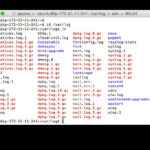PlayerUnknown’s Battlegrounds (PUBG), a cornerstone in the battle royale genre, continues to thrill millions globally in 2024. For uninterrupted gaming sessions, understanding the Pubg Server Status is essential. This guide will show you how to effectively check the server status and troubleshoot common connection problems, ensuring you’re always ready for your next match.
How to Check PUBG Server Status
Unlike some games, PUBG doesn’t have a dedicated server status page. Therefore, players need to utilize alternative methods to stay informed about server availability. Here are the most reliable approaches:
Official Social Media Channels
PUBG’s official social media accounts are primary channels for server status updates. The PUBG Corporation often uses platforms like Twitter and Facebook to announce maintenance, outages, and server-related news. Following these official accounts is your first step to getting real-time pubg server status information.
Third-Party Server Status Websites
Several independent websites specialize in monitoring the status of game servers, including PUBG. These third-party checkers can provide a quick overview of the pubg server status. While they are unofficial, they aggregate data from various sources and user reports, offering valuable insights. One such helpful site is IsItDownRightNow.
Common PUBG Connection Issues and How to Fix Them
Once you’ve confirmed the pubg servers are online, and you are still facing issues, the problem might be on your end. Here are common connection problems and practical solutions:
Network Connection Problems
A shaky internet connection is a frequent culprit.
- Solution: Begin by restarting your modem and router. Opt for a wired connection (Ethernet cable) over Wi-Fi for a more stable and reliable connection.
- Check if other devices are using excessive bandwidth. Pause downloads or streaming on other devices to free up bandwidth for PUBG.
Firewall and Antivirus Blocks
Security software can sometimes mistakenly block game connections.
- Solution: Ensure your firewall or antivirus software is not blocking PUBG. Add PUBG as an exception in your security settings to allow its network communication.
- To test if your security software is the issue, you can temporarily disable your firewall or antivirus (proceed with caution and re-enable it afterward).
VPN Interference
While VPNs can be useful, they can sometimes disrupt game connections.
- Solution: If you are using a VPN, try disconnecting it to see if it resolves the connection problem.
- If a VPN is necessary, choose a server location that is geographically close to you for optimal performance and reduced latency.
Outdated Game Client
Running an old version of the game can lead to compatibility issues and connection errors.
- Solution: Make sure your PUBG game client is updated to the latest version. Check for updates through your gaming platform (Steam, Xbox, or PlayStation) and install any pending updates.
- Verify the integrity of game files through the platform’s launcher to repair any corrupted or missing files.
Incorrect Server Region
Connecting to a distant server can result in high ping and unstable connections.
- Solution: In your PUBG game settings, verify that you have selected the correct server region, ideally one that is closest to your actual location.
- Avoid playing on servers with consistently high ping, as this will likely cause lag and disconnections.
By following these guidelines to monitor pubg server status and troubleshoot connection problems, you can minimize interruptions and maximize your enjoyment of PlayerUnknown’s Battlegrounds. Get back into the action and secure that chicken dinner!