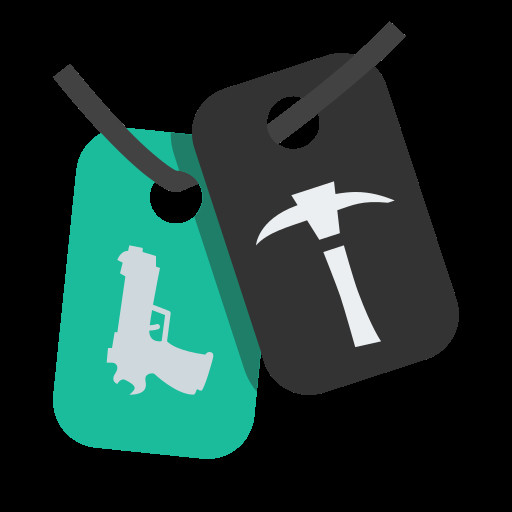About Carbon: Your Fortnite Private Server Launcher
Carbon stands out as a user-friendly launcher, expertly crafted in C++, designed specifically for the NeoniteV2 private server. If you’re looking to explore Fortnite in a unique, locally hosted environment, Carbon provides an accessible gateway. It seamlessly integrates with Cranium (Neonite++ in-game support), enhancing your private server experience.
Please be aware: If you are affiliated with Epic Games and have any concerns regarding this project, we encourage you to reach out to us via your official business email.
Compliance Note: In accordance with Epic Games Inc.’s policies, access to in-game cosmetics has been removed from Neonite V2. To utilize skins, please acquire them through official Fortnite channels.
Getting Started: Installing Carbon for NeoniteV2
Setting up Carbon to access your Fortnite private server is straightforward. Follow these steps to get started:
-
Install Node.js: Ensure you have the latest version of Node.js installed on your system. Download it from the official Node.js website.
-
Download .NET Runtime (If Needed): If you encounter issues with NeoniteV2, downloading and installing the latest .NET Runtime might resolve them.
-
Download NeoniteV2: Obtain the NeoniteV2 files from the official GitHub repository.
-
Extract NeoniteV2 Files: Locate the downloaded NeoniteV2 zip file and extract its contents to a folder of your choice.
-
Run
install.bat: Navigate to the extracted NeoniteV2 folder and run theinstall.batfile. This script is essential for the initial setup and only needs to be executed once. -
Run
run.bat: In the same NeoniteV2 folder, executerun.bat. Wait for the message[Neonite]: v2.7.5 is listening on port 5595!to appear. Keep this window open while using Neonite and Carbon, as it’s the server backend. -
Download Carbon Launcher: Get the Carbon launcher directly from its GitHub repository.
-
Extract and Run Carbon: Extract the downloaded Carbon launcher zip file and run
Carbon.exe. -
Enter Username: When prompted, type in your desired username and press Enter. Avoid using special characters or spaces in your username.
-
Enter the Lobby and Play: In the Carbon lobby interface, select your preferred playlist and click “Ready Up” to jump into the Fortnite private server in-game!
-
Equip Weapons (Optional): Once in-game, use the command
cheatscript equip WID_XXXXin the console (opened with “) to equip specific weapons. ReplaceWID_XXXX` with the actual weapon ID.
Frequently Asked Questions about Carbon and NeoniteV2
-
How do I access the Neonite dashboard?
- The Neonite dashboard is not directly accessible through Carbon. NeoniteV2 is primarily configured through its backend server and in-game commands.
-
Can I actually play in-game?
- Yes! Carbon allows you to enter Fortnite gameplay. Simply select a playlist within the lobby and ready up to start playing on the private server.
-
Is there a risk of getting banned from Fortnite?
- Absolutely not. Neonite and Carbon operate independently and do not interact with official Epic Games services. Your activities on the private server will not affect your official Fortnite account.
-
Can I play with my friends on NeoniteV2?
- Neonite V2 is designed as a locally hosted private server environment. It currently does not support party or friend functionalities for multiplayer gaming with others.
-
Why are there no cosmetics in my locker?
- Cosmetics have been intentionally removed from NeoniteV2 due to concerns raised by Epic Games regarding unauthorized free cosmetic distribution on private servers. If you wish to use custom skins, you are welcome to add them yourself through modding or other means.
Useful Keybinds for NeoniteV2
Enhance your NeoniteV2 experience with these in-game keybinds:
F5: Opens the in-game GUI (Graphical User Interface). Note that functionality may be limited and some buttons might not work as expected.- “`: Opens the in-game console. This is where you can enter commands like
cheatscript equip WID_XXXXto customize your gameplay.
Known Issues and Troubleshooting
While Carbon and NeoniteV2 offer a fantastic private server experience, be aware of these potential issues:
- GUI Limitations: The in-game GUI (opened with F5) might not function perfectly, and certain buttons may be unresponsive.
- Event Bugs: You might encounter bugs during streaming maps or teleporting in certain events.
If you encounter a problem not listed here or need further assistance, the best place to get help is the official NeoniteDev Discord server.
Contact and Community
For support, questions, or to connect with the NeoniteV2 community, reach out through these channels:
- Email: [email protected]
- Discord Server: Neo Discord
Credits and Acknowledgements
NeoniteV2 and Carbon are built upon the contributions of a dedicated team and valuable APIs:
Used APIs
- Fortnite-API – Developed by Officer
- NiteStats API – Developed by VastBlast
Contributors
The NeoniteV2 project is thankful for the contributions from these individuals:
| Contributor | Role |
|---|---|
| Kemo | Original creator and maintainer |
| Beat-YT | Current NeoniteV2 maintainer |
| Ayal | Management |
| PeQu | Feature additions, event-related work |
| Timmy | Feature additions, Creator of Carbon |
| Max | Feature additions, Bug fixing, Code cleanup |
| Zatheo | Feature additions, Bug fixing |
License
Carbon and NeoniteV2 are licensed under the Neo License. Please review the license for terms of use and distribution.