Navigating the world of email can sometimes feel like deciphering a secret code. If you’re a Hotmail user, you might occasionally need to venture into the realm of server settings to configure your email on different devices or email clients. While Hotmail transitioned to Outlook.com years ago, the underlying functionality remains, and understanding your Hotmail Server Settings is still essential for a seamless email experience.
Many long-time Hotmail users remember when Microsoft officially retired the Hotmail.com website in 2013, directing everyone to Outlook.live.com. Despite this change, your trusty @hotmail.com email address is still fully functional. The good news is that accessing your Hotmail on various platforms remains straightforward, especially once you have the correct server settings at your fingertips.
This guide will provide you with all the necessary Hotmail server settings for IMAP, SMTP, and POP3. Whether you’re setting up your email on a new smartphone, a desktop email client like Thunderbird or Outlook, or even migrating your emails, we’ve got you covered. Let’s dive into the essential Hotmail email settings you need to stay connected.
Hotmail IMAP Settings: Access Your Email Across Devices
IMAP (Internet Message Access Protocol) is the recommended setting if you access your Hotmail account from multiple devices. IMAP syncs your emails across all your devices, meaning if you read, send, or delete an email on one device, the changes will be reflected everywhere. Here are the Hotmail IMAP settings you’ll need:
| IMAP Server | outlook.office365.com |
|---|---|
| IMAP Port | 993 |
| IMAP Security | SSL / TLS |
| Username | Your full Hotmail email address |
| Password | Your Hotmail password |
Using these settings, you can effortlessly connect your Hotmail account to email clients on your computer, phone, or tablet, ensuring you never miss an important message, regardless of where you check your email.
Hotmail SMTP Settings: Send Emails From Your Favorite Client
SMTP (Simple Mail Transfer Protocol) settings are crucial for sending emails from your Hotmail address through an email client. Without the correct SMTP settings, you’ll be able to receive emails but not send them. Here are the Hotmail SMTP settings to ensure your outgoing emails are properly delivered:
| SMTP Server | smtp-mail.outlook.com |
|---|---|
| SMTP Port | 587 |
| SMTP Security | STARTTLS |
| Username | Your full Hotmail email address |
| Password | Your Hotmail password |
With these SMTP settings configured, you can confidently send emails from your Hotmail account using any compatible email program.
[ 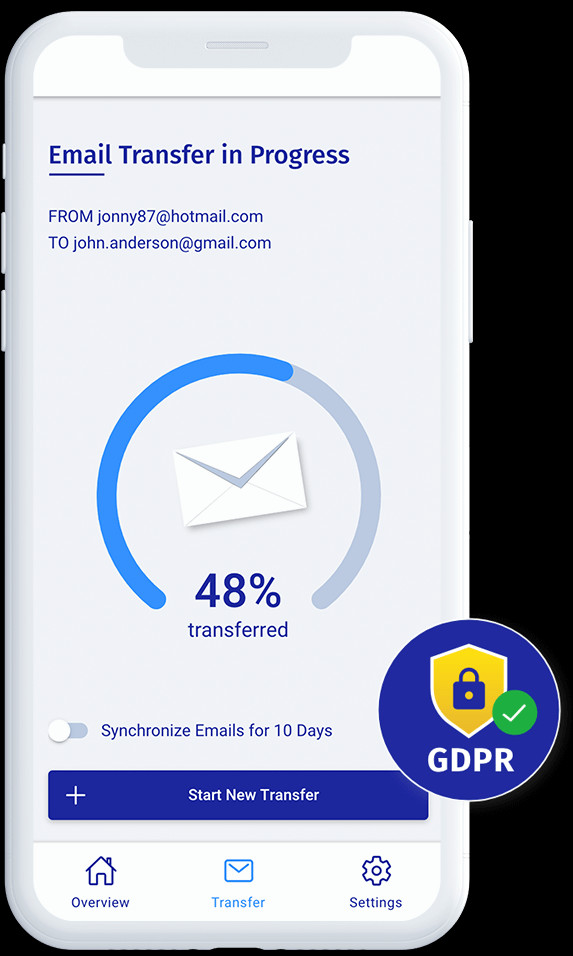
Alt text: MailJerry email migration tool interface showing progress bar during email transfer, highlighting GDPR compliance for secure data migration. ]
Hotmail POP3 Settings: Access Emails on a Single Device
POP3 (Post Office Protocol version 3) is an older protocol that downloads emails from the server to a single device. Unlike IMAP, POP3 typically removes emails from the server after downloading (though you can configure it to leave them). POP3 is suitable if you primarily access your Hotmail from one device and want to keep emails stored locally. Here are the Hotmail POP3 settings:
| POP3 Server | outlook.office365.com |
|---|---|
| POP3 Port | 995 |
| POP3 Security | TLS |
| Username | Your full Hotmail email address |
| Password | Your Hotmail password |
IMAP vs POP3: Which Hotmail Setting is Right for You?
Choosing between IMAP and POP3 depends on your email usage habits.
Choose IMAP if:
- You use multiple devices: Accessing your Hotmail from your phone, laptop, and tablet? IMAP keeps everything synchronized.
- You need to access emails online: IMAP leaves emails on the server, allowing you to access them from any web browser or device.
- You want to keep your inbox organized across devices: Actions like deleting or marking emails as read are reflected everywhere with IMAP.
Choose POP3 if:
- You primarily use one device: If you only check Hotmail on a single computer.
- You want to save disk space on the server: POP3 can be configured to remove emails from the server, freeing up storage.
- You need offline access on a single device: POP3 downloads emails to your device, allowing you to read them even without an internet connection after the initial download.
- You have limited internet connectivity: POP3 downloads emails in bulk, which can be more efficient in low-bandwidth situations once downloaded.
However, for most users today, especially with the prevalence of multiple devices and the desire for seamless synchronization, IMAP is generally the recommended and more convenient choice for Hotmail server settings.
Email Migration To or From Hotmail Using These Settings
Need to move your emails to or from your Hotmail account? The Hotmail IMAP settings we’ve discussed are your key to a smooth email migration process. By using an email migration tool like MailJerry, you can easily transfer your emails.
Here’s a simplified overview of how to use your Hotmail settings for migration:
- Download and Launch MailJerry: Or use a similar email migration tool.
- Create a New Migration: Start a fresh migration project in the tool.
- Enter Source Account Details: Input your current email account details (if migrating from Hotmail, this will be your Hotmail account).
- Enter Destination Account Details: Input the IMAP settings and credentials for your new email account (if migrating to Hotmail, use the Hotmail IMAP settings provided above).
- Start Migration: Initiate the email transfer process.
By using the correct Hotmail server settings, email migration becomes a straightforward process, allowing you to move your valuable email data efficiently.
Stay Connected with the Right Hotmail Server Settings
Understanding and utilizing your Hotmail server settings empowers you to access your email on your terms. Whether you prefer IMAP for seamless multi-device syncing or POP3 for single-device access, having these settings readily available ensures you can configure your Hotmail account on any email client or device. Keep these settings handy and enjoy uninterrupted access to your Hotmail, now Outlook, email experience!
