Minecraft, the sandbox game that has captured the hearts of millions, offers limitless adventures in user-created worlds. Whether you’re a seasoned player or just starting your journey, understanding the basics is key to unlocking the full potential of the game. One fundamental aspect, especially for multiplayer experiences, is knowing how to find and use a Minecraft server address.
Many players, particularly those new to the online multiplayer aspect of Minecraft, often wonder, “What exactly is a server address in Minecraft, and how do I find it?”. If you’re among them, you’ve come to the right place. This guide will clarify what a Minecraft server address is and provide simple, step-by-step instructions on how to locate it on different platforms like PC, PS4, and Xbox.
Understanding Minecraft Server Addresses
In essence, a Minecraft server address is akin to a digital address for a specific Minecraft world hosted online. Technically, it’s the Internet Protocol (IP) address of the server. Think of it as the unique identifier that directs your game to the correct server, allowing you to connect and play with others in a multiplayer environment.
Minecraft servers are essentially computers (or networks of computers) that run the Minecraft server software. These servers host game worlds that multiple players can join simultaneously. Each server can have its own unique rules, gameplay styles, and communities. To join one of these online communities and dive into a shared Minecraft experience, you need its server address.
Why is this address crucial? Without a server address, your Minecraft game would be confined to single-player mode or local area network (LAN) games with people on your immediate network. To explore vast, player-built worlds, participate in massive multiplayer events, or simply play with friends remotely, knowing the server address is the first step.
Now, let’s explore how to find this essential piece of information on different gaming platforms.
Finding Your Minecraft Server Address
The process of finding your server address varies slightly depending on whether you are playing on a PC, PlayStation 4, or Xbox. Regardless of the platform, you’re essentially looking for your device’s IP address. Here’s how to do it:
Method 1: Finding Your Minecraft Server Address on PC (Windows)
For PC players, accessing your server address is straightforward using the Command Prompt.
Step 1: Open Command Prompt.
- Press the Windows key + R simultaneously. This will open the Run dialog box.
- Type
cmdin the box and press Enter. This will launch the Command Prompt window, a command-line interpreter in Windows.
Step 2: Execute the ipconfig /all command.
- In the Command Prompt window, type the command
ipconfig /alland press Enter. - This command displays detailed IP configuration information for all network adapters.
Step 3: Locate your IP address.
- Scroll through the output of the
ipconfig /allcommand. Look for the section corresponding to your active network adapter (e.g., Ethernet adapter if you are wired, or Wireless LAN adapter if you are on Wi-Fi). - Within this section, find the line labeled “Default Gateway”. The numerical code next to “Default Gateway” is your computer’s IP address, which serves as your Minecraft server address for players connecting to your server hosted on this PC.
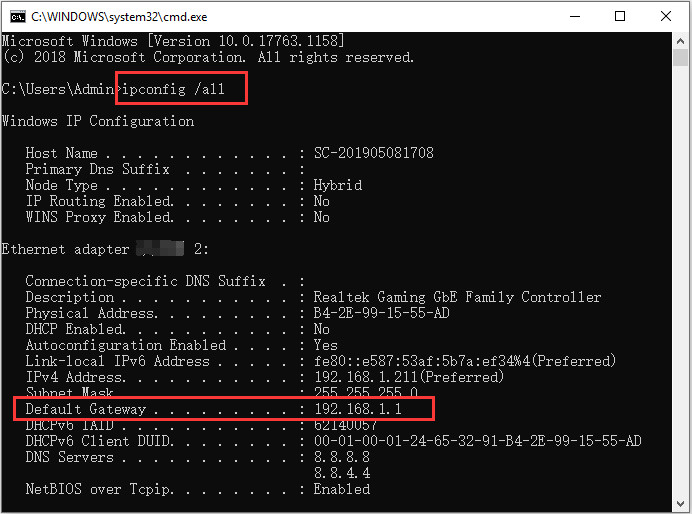 run ipconfig all in CMD
run ipconfig all in CMD
Method 2: Finding Your Minecraft Server Address on PS4
If you are playing Minecraft on a PlayStation 4, you can find your server address through the console’s network settings.
Step 1: Access the Settings menu.
- Turn on your PlayStation 4 console.
- Press the PS button on your controller to bring up the PlayStation dashboard.
- Navigate to the Settings icon, usually located on the top row of the dashboard, and select it.
Step 2: Navigate to Network Settings.
- In the Settings menu, scroll down and select Network.
Step 3: View Connection Status.
- Within the Network settings, select View Connection Status.
Step 4: Locate your IP Address.
- On the View Connection Status screen, you will find various network details. The IP Address is listed in this section. This IP address is your Minecraft server address when hosting a game from your PS4.
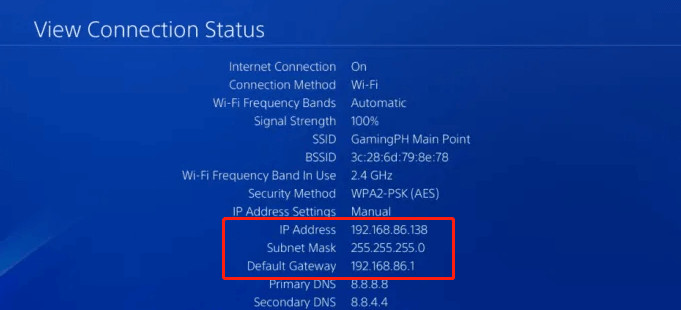 view connection status PS4
view connection status PS4
Method 3: Finding Your Minecraft Server Address on Xbox
For Xbox players, the server address can be found within the console’s network settings as well.
Step 1: Go to Settings.
- Turn on your Xbox console and go to the Dashboard.
- Navigate to Settings from the Xbox dashboard. Then select All Settings.
Step 2: Access Advanced Network Settings.
- Within the Settings menu, navigate to Network > Network Settings > Advanced settings.
Step 3: Find IP Settings.
- In the Advanced Settings window, select IP settings.
Step 4: Locate your IPv4 Address.
- Under the IP Settings, you will find your IPv4 address. This IPv4 address is your Minecraft server address for your Xbox.
Conclusion
Understanding what a server address is and knowing how to find it on your chosen platform—PC, PS4, or Xbox—is fundamental for enjoying Minecraft’s multiplayer capabilities. Whether you are setting up your own server or need to provide your address to friends so they can join your game, these steps will guide you through the process.
With your server address in hand, you’re ready to invite friends to your Minecraft world or join countless online communities. The possibilities for collaborative building, adventuring, and creative gameplay are just a server address away!
If you’re interested in taking your Minecraft experience further, consider exploring options for setting up dedicated Minecraft servers for enhanced performance and control over your gaming environment. Happy crafting and connecting!
