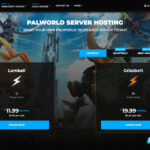Social distancing has changed how we connect, and platforms like Discord have become essential for staying in touch and sharing experiences online. Discord, initially popular among gamers, offers features perfect for streaming movies and games with friends. If you’re looking to create a virtual movie night or gaming session, Discord’s Go Live feature makes it simple.
This guide will walk you through the steps to stream movies and games on Discord, turning your server into a hub for entertainment.
Streaming Games on Discord: A Step-by-Step Guide
Discord’s screen-sharing feature, Go Live, is straightforward to use for streaming gameplay. Here’s how to set it up:
-
Join a Voice Channel: First, you need to be in a Discord server and connected to a voice channel. You can join an existing channel or create a new one specifically for streaming.
-
Start Your Game: Once you’re in the voice channel and your game is running, Discord often automatically detects the game. You’ll see a TV icon with an arrow in the bottom-left corner, near the disconnect icon. Click this icon, then “Go Live.”
-
Configure Your Stream: After clicking “Go Live,” you can name your stream, usually defaulting to the game title. You can also select the voice channel where your stream will be visible. Friends in that server can then find your live stream in the voice channel list.
-
Streaming Quality: Free Discord users can stream at 720p resolution and 30 frames per second. Discord Nitro subscribers can stream at higher resolutions and frame rates for a smoother viewing experience.
-
Ending Your Stream: To stop streaming, simply click the “Stop Streaming” button, which is located in the same area where the “Go Live” option appeared initially.
Streaming Movies and Other Content on Discord
While Discord excels at recognizing and streaming games, streaming movies or other content requires a slight adjustment. Discord’s automatic detection is primarily geared towards games, but you can easily stream other applications by following these steps:
-
Add Your Application: Go to Discord’s Settings (the gear icon next to your username) and select “Game Activity.” Here, you’ll see a list of recently played games. Click “Add it!” to manually add an application.
-
Choose Your Application: From the dropdown menu, select the application you want to stream. This could be your movie player (like VLC, Windows Media Player) or your web browser if you’re streaming from a website.
-
Go Live: Once you’ve added and selected your application, the “Go Live” option will become available as if you were streaming a game. Follow steps 2-5 from the “Streaming Games on Discord” section to start and configure your movie stream.
By adding your movie player or browser as a “game,” you effectively enable Discord to stream that application window, allowing you to share movies, shows, or any other visual content with your friends.
Tips for a Better Streaming Experience on Discord Movie Servers
To ensure smooth and enjoyable movie streaming on your Discord server, consider these tips:
-
Stable Internet Connection: A fast and stable internet connection is crucial for streaming, both for you and your viewers. A good broadband plan and a reliable router are essential to prevent buffering and interruptions.
-
Wired Connection: If possible, use a wired Ethernet connection instead of Wi-Fi for your streaming device. Wired connections generally offer more stable and faster speeds, reducing the chance of lag during your movie nights.
-
Minimize Background Applications: Close unnecessary applications running in the background on your computer. This frees up system resources and bandwidth, which can improve your streaming performance.
-
Consider a VPN: In some cases, your Internet Service Provider (ISP) might throttle your bandwidth, especially during peak hours or for streaming content. A VPN (Virtual Private Network) can help bypass such restrictions by encrypting your internet traffic and routing it through a server in a different location. A VPN can also improve your online privacy and security. Look for reputable VPN providers that offer fast speeds and reliable connections. Many offer a free trial VPN period to test their service.
By following these steps and tips, you can easily set up your own Discord server to watch movies and games with friends, creating a fun and interactive way to enjoy media together, no matter the distance.