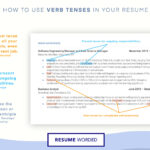Plex offers a convenient feature that lets you synchronize your watched status and personal ratings for movies and TV episodes across your Plex account. This means when you watch content on a friend’s server, your account updates to reflect this, marking the content as watched on Plex’s Discover feature, their free Movies & Shows streaming service, and any Plex Media Server you have access to.
Related Page: Discover Source
Related Page: Movies & Shows Overview
Understanding What Data is Synced and Privacy Implications
Transparency regarding data synchronization is crucial. It’s essential to understand precisely what data is synced and, equally important, what remains private when this feature is activated. Plex prioritizes user privacy and is intentionally designed to avoid knowing the specific content housed on personal Plex Media Servers.
Here’s a breakdown of the data synced for each category:
-
Watched State:
- Your Plex account user ID.
- The unique identifier (GUID) of the movie, show, or episode.
- The timestamp of when the watched/unwatched status was set.
- The status itself: “watched” or “unwatched”.
-
User Rating:
- Your Plex account user ID.
- The GUID of the movie, show, or episode you rated.
- The date and time of your rating.
- The rating you submitted (e.g., “4 stars”).
Crucially, the synchronization process is designed to be agnostic about the origin of the activity. Plex cannot distinguish whether you marked content as watched from a personal Plex Media Server library, the Discover page, or through Plex’s Movies & Shows streaming service. All activities appear identical. For instance, marking a movie as “watched” after seeing it in theaters and updating it on the Discover page is indistinguishable from watching it on your personal server. This ensures your viewing habits on your personal server remain private.
How Synced Watch States and Ratings Enhance Your Plex Experience
For detailed information about data usage, please refer to the Plex Privacy Policy. Generally, enabling watch state and ratings synchronization unlocks several benefits and integrates your viewing activity across the Plex ecosystem:
- Seamless Server Transitions: When you set up a new Plex Media Server or gain access to one, your established watch states and ratings automatically synchronize, providing a consistent experience across all servers.
- Profile Integration and Social Features: Depending on your privacy settings, your watch history and ratings can be displayed on your Profile, shared in your friends’ Activity Feeds, and included in email or push notification digests, fostering a social viewing experience.
- Personalized Recommendations: Your watch history and ratings power Plex’s recommendation engine, ensuring you receive tailored suggestions based on your viewing preferences.
You can manage your privacy settings related to these features in your account Profile settings.
Related Page: Profile
Related Page: Activity Feed
Related Page: Push notifications
Related Page: Email preferences
Enabling Plex Watch State and Ratings Sync
Important Note: Server administrators might consider refreshing metadata for their libraries before enabling sync to ensure media IDs (GUIDs) align with Plex’s database for optimal synchronization.
Prerequisites for Synchronization
To leverage watch state and rating synchronization with your Plex Media Server library, ensure the following requirements are met:
- Account Opt-in: You must explicitly enable watch state and rating syncing in your Plex account settings (instructions below).
- Plex Media Server Version: Your server must be running Plex Media Server version 1.27.2 or higher.
- Metadata Agent Compatibility:
- Movie libraries must utilize the Plex Movie metadata agent.
- TV Show libraries must use the Plex TV Series metadata agent.
Step-by-Step Guide to Enabling Sync
The watch state and ratings sync option becomes available for accounts linked to a Plex Media Server running version 1.27.2 or later. You can find this setting within the web app and various player apps:
Navigate to Settings > Account > Sync My Watch State and Ratings in the Plex Web App or within player apps like Android and iOS.
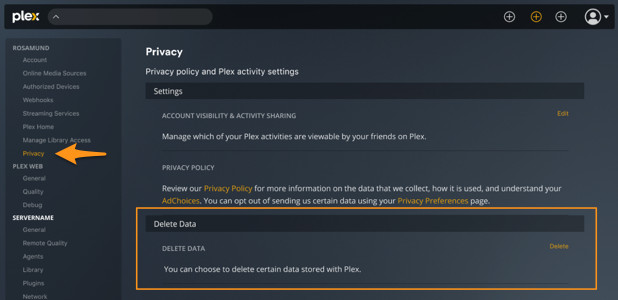
Image alt text: Plex Account Settings showing the “Sync My Watch State and Ratings” option under Streaming Services, illustrating how to enable play state synchronization.
Should you decide to disable this feature later, future watch state and rating changes from your Plex Media Servers will no longer sync to your account. However, previously synced data will persist, similar to marking content as watched directly in Discover or Plex Movies & Shows without the sync feature enabled.
How Changes are Reflected Across Plex
After enabling the sync feature, restarting your Plex Media Server (or waiting a few hours) might be necessary for the account change to take effect. Once active, modifications to your watch state or ratings, whether made on a Plex Media Server, Plex Movies & Shows, or through the Discover feature, will be synchronized across all platforms.
- Changes made on a Plex Media Server will typically reflect almost instantly on Plex Movies & Shows or Discover.
- Updates originating from Plex Movies & Shows or Discover will also synchronize almost immediately between these services. However, these changes might take up to 30 minutes to appear on your Plex Media Server.
- For users accessing multiple Plex Media Servers, changes made on one server could take up to 30 minutes to propagate to libraries on other personal servers, as the information synchronizes via your online Plex account.
Upon initial activation of the sync feature, any Plex Media Server you access (whether owned by you or shared by friends/family) will synchronize the current watched state and ratings for your account for existing content, provided it meets the prerequisites. This initial synchronization typically occurs within a few hours of enabling the feature.
Important Tip!: “In progress” viewing status is not synced. Only when you complete watching a title and it’s marked as “watched” will the state be synchronized. This design choice intentionally prevents inferring the content source as a personal server.
Managing and Deleting Synced Data
If you wish to remove the synced data stored by Plex, you can do so through the Privacy settings in your account. This option is available in the Web app, desktop app (Privacy > Delete Data), and iOS/Android mobile apps (Privacy > Delete Data on Plex). You’ll find options to delete your Watch History and Watch State & Ratings.
Deleting Watch History
Selecting “Delete Watch History” will erase your entire watch history. This action removes all watched activities visible on your Profile and activity feeds, and resets the watch counts on your profile to zero.
After clicking the initial “Delete Watch History Activity” button (red), a confirmation window will appear, requiring you to click “Delete Data” to proceed.
Deleting your watch history will not prevent future watch history from being created. It also will not alter the current watch state. If you have Watch State Sync disabled, future watched items from Plex’s On Demand content or Discover will still be added to your watch history. If Watch State Sync remains enabled, items marked as watched on your server will also contribute to your watch history.
Deleting Watch State & Ratings
To delete your synced watch state and ratings, you must first disable “Syncing Watch State & Rating data to Plex”. After selecting the initial “Delete Previously Synced Data” button (red), a confirmation window will prompt you to click “Delete Data”.
This action permanently removes:
- Watch State & Ratings previously synced to Plex from Personal Media Servers.
- Watch State & Ratings for Plex’s On Demand catalog or Discover.
Important Note: This action does not delete Watched State & Ratings stored on your Personal Media Servers or your general Watch History.
Frequently Asked Questions About Plex Play State Sync
Watch State vs. Watch History: What’s the Difference?
“Watch state” refers to the current watched or unwatched status of a title. This is the status you see on the title’s details page.
“Watch history” is a chronological record of changes to the watch state, providing a log of your viewing activity over time.
Does Plex Store My Watch History?
Plex stores watch history for viewings occurring after you enable the sync feature. Upon initial activation, Plex uploads a single watch state record for each title you’ve marked as watched or rated on any accessible Plex Media Server. This occurs regardless of how many times you watched the content before enabling sync. Subsequent watched events are then recorded as additional history entries.
For example, if you watched The Empire Strikes Back ten times before enabling sync, Plex uploads one record for the movie, timestamped with your most recent viewing. Every subsequent viewing of The Empire Strikes Back after enabling sync will generate a new history record with the corresponding timestamp.
These history records are anonymized regarding the source of activity. Activity from a Plex Media Server library, Discover page, or Plex Movies & Shows appears identical. Future Plex updates are planned to allow users to view their consolidated watch history.
Can I Use This Feature to Restore Watch States/Ratings on My Server, Like Trakt?
Generally, yes. The current watched/unwatched state for titles will automatically update on a Plex Media Server within approximately 30 minutes of library creation. However, only the current state is synchronized, not the complete watch history.
If Family/Friends Don’t Sync, Can My Watch State Still Sync on Their Server?
Yes! The sync setting is tied to your Plex account, not specific Plex Media Servers. As long as you enable it for your account, it will function for any Plex Media Server you access.
Can I Prevent Users from Enabling Sync on My Server/Libraries?
No. This setting is user-specific and linked to their Plex account and Plex GUID, not individual Plex Media Servers. Plex does not collect information identifying where a user updates their watch state or ratings. This is analogous to how last.fm integration functions for music scrobbling from accessible servers.
Which Media Types Are Not Synced?
Only movies and TV shows are eligible for synchronization, and only when libraries utilize the appropriate metadata agents for personal content. Music is excluded from syncing. For movies, editions set in personal libraries are not synced; only non-edition movies are synchronized.
Related Page: Multiple Editions – Movies
Is Watch State Sync Available for Managed Users?
Currently, managed users cannot utilize this feature. Plex is considering adding support for managed users in future updates.
Share this
Was this article helpful? Yes No
1000
You’ve already provided feedback for this article, thank you for helping us improve our articles. Thank you for helping us improve our articles. Thank you for helping us improve our articles! We’ll take it from here. You’ve already provided feedback for this article, thank you. Looks like you already left that comment. To vote if this article was helpful, please sign in with your plex account.
Last modified on: September 24, 2024