Discord is a vibrant platform for communities, but sometimes, you might encounter content or users that violate community guidelines. Knowing how to effectively report these issues is crucial for maintaining a safe and positive Discord experience. This guide provides a detailed walkthrough on how to report messages and user profiles on Discord, ensuring your concerns are addressed efficiently.
Reporting inappropriate content on Discord is a straightforward process designed to protect users and uphold community standards. Whether it’s a harmful message within a server or an issue with a user’s profile, Discord has mechanisms in place to handle these reports. Here’s how you can utilize these tools to keep Discord safe for everyone.
Reporting a Message on Discord: Step-by-Step
Discord makes it easy to report individual messages that violate their Community Guidelines. Here’s how to do it across desktop and mobile platforms:
-
Identify the Message: Locate the specific message that you believe is in violation. This could be in any server or direct message.
-
Initiate the Report:
- Desktop: Right-click directly on the message.
- Mobile: Tap and hold down on the message.
-
Select “Report Message”: From the context menu that appears, choose the “Report Message” option. This action tells Discord that you find this message problematic and need it reviewed.
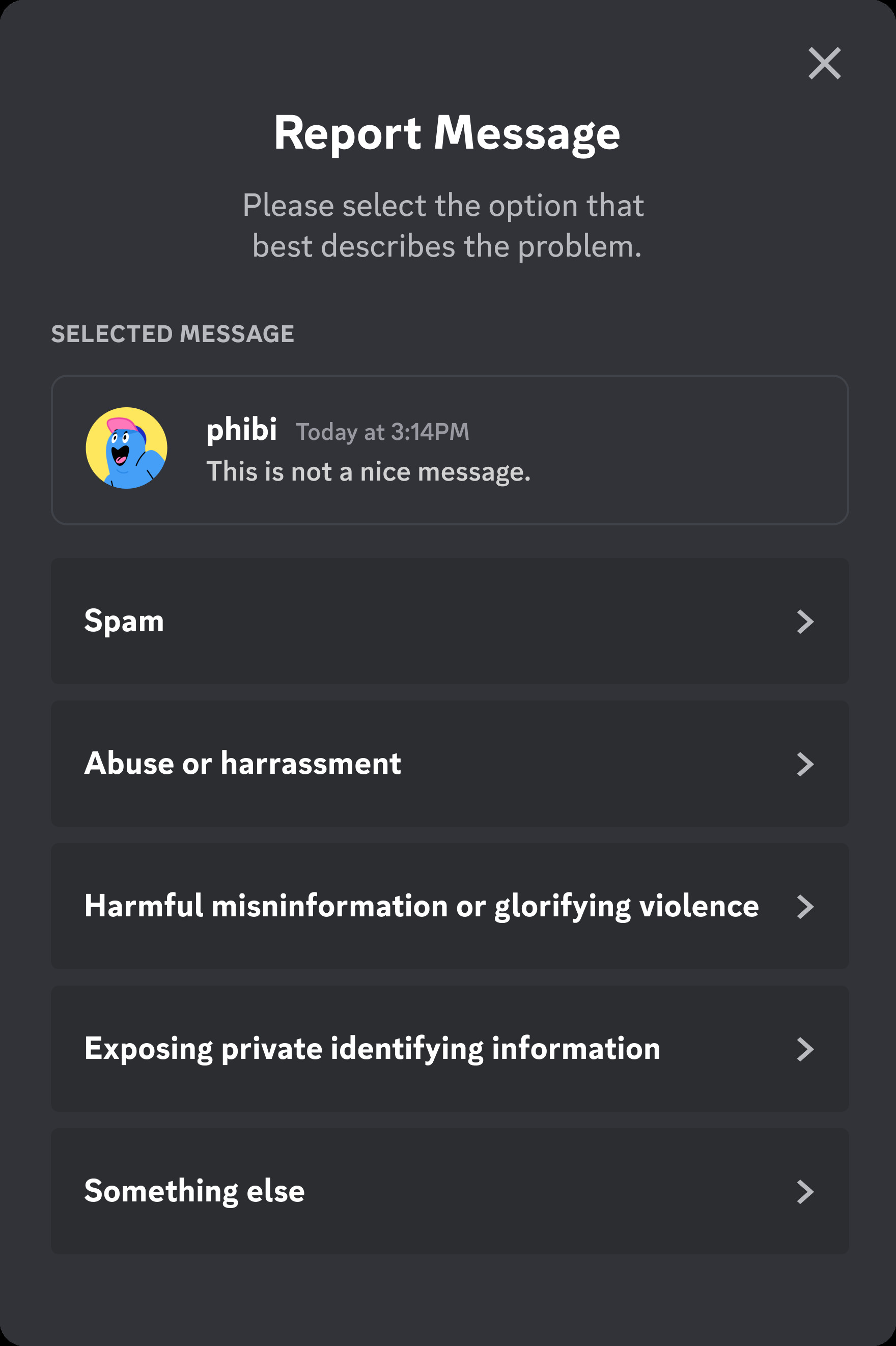 Report Message Prompt on Discord
Report Message Prompt on Discord -
Specify the Type of Abuse: Discord will present you with a list of categories of abuse. Select the option that best describes why you are reporting the message. Categories might include harassment, spam, or violations of terms of service.
-
Further Detail (Optional): After selecting a category, you may be prompted to provide more specific details about the violation. This step helps Discord’s safety team understand the context and severity of the issue. Providing accurate and concise information can expedite the review process.
It’s also important to remember that if the issue occurs within a specific server, contacting the server moderators directly can sometimes lead to quicker resolutions. Server moderators often have tools to manage their communities and can address issues immediately. Additionally, you always have the option to block users you no longer wish to interact with, giving you greater control over your Discord experience.
Important Note: Misusing the reporting system can have consequences. Avoid making false reports or submitting multiple reports for the same issue. Such actions can undermine the reporting system and may lead to penalties on your account, including losing access to reporting features.
Reporting a User Profile on Discord: A Detailed Guide
Sometimes, the issue isn’t just a single message but relates to a user’s profile itself. Discord allows you to report user profiles if they contain inappropriate content or violate guidelines. Here’s how to report a user profile:
-
Access the User Profile: Click on the username of the user whose profile you wish to report. This will open their profile.
-
Open the Report Menu: On the user’s profile, locate and click on the three-dot menu icon. This typically appears near the user’s name.
-
Select “Report User Profile”: From the dropdown menu, choose “Report User Profile“. This option initiates the profile reporting process.
-
Choose Profile Elements to Report: Discord allows you to report specific elements within a profile, such as the avatar, username, or “About Me” section. You can select multiple elements if necessary.
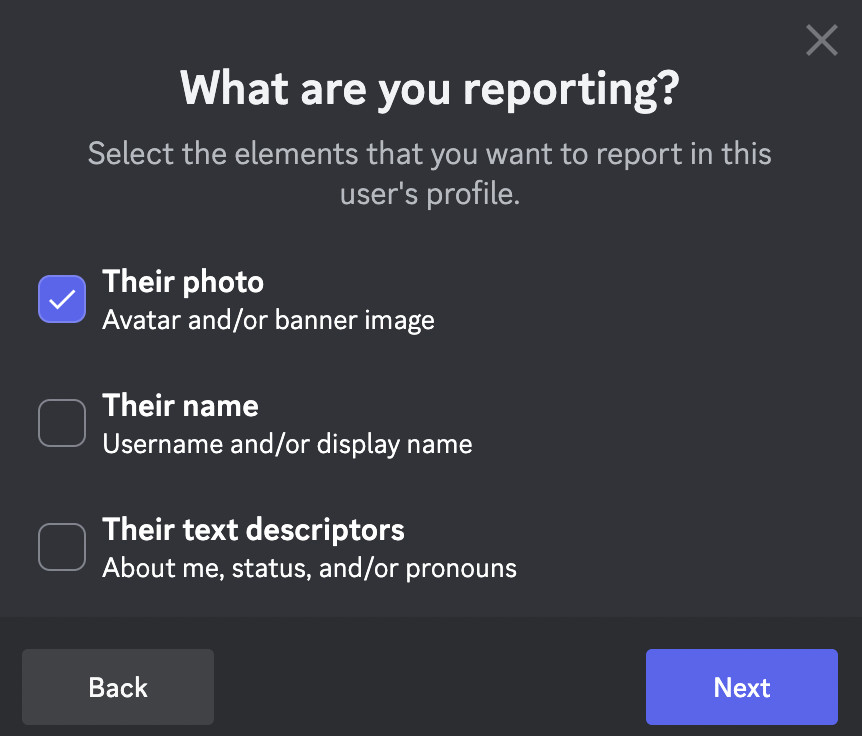 Reporting Elements of a Discord User Profile
Reporting Elements of a Discord User Profile -
Specify the Type of Abuse: Similar to reporting messages, you will need to select the type of abuse related to the profile content. Choose the category that best fits the violation you are reporting.
 Selecting Report Type for a Discord Profile
Selecting Report Type for a Discord Profile -
Provide Additional Details: You may have the option to add more context or specific information regarding your report. This additional information can be helpful for Discord’s review team.
Emergency Situations: Violent Threats or Self-Harm Risks
In situations involving credible threats of violence or immediate risk of self-harm, Discord’s reporting system is not a substitute for emergency services.
If you or someone else is in immediate danger, contact your local law enforcement agency without delay.
For users in the United States experiencing a mental health crisis, the Crisis Text Line offers support via text. Text DISCORD to 741741 to connect with a volunteer crisis counselor. Discord has partnered with Crisis Text Line to provide these critical resources, further information about this partnership can be found here.
For additional mental health resources and support on Discord, you can find more information here.
Reporting Under the EU Digital Services Act (DSA)
For users within the European Union, the EU Digital Services Act (DSA) provides a specific framework for reporting illegal content online. If you are an EU user and need to report content under the DSA, Discord has a dedicated reporting pathway.
EU users can report illegal content under the DSA by clicking here. Government entities within the EU reporting illegal content should follow the procedures outlined here.
Reporting a Message under DSA: A key requirement for DSA reports is including the message URL. Here’s how to find it:
Desktop App:
-
Locate the Message: Find the message you need to report.
-
Access Message Options: Right-click on the message or hover and click the ellipses icon.
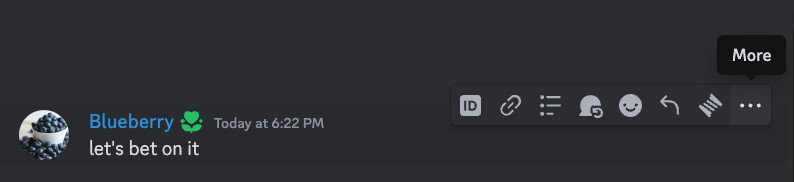 Copy Message Link Option on Discord Desktop
Copy Message Link Option on Discord Desktop -
Copy Message Link: Select “Copy Message Link” from the menu.
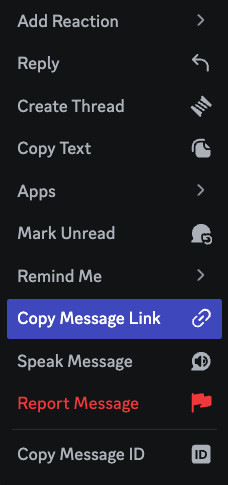 Copy Message Link Confirmation on Discord Desktop
Copy Message Link Confirmation on Discord Desktop -
The URL is now copied to your clipboard and ready to be used in your DSA report.
Mobile App:
-
Find the Message: Navigate to the message you wish to report.
-
Open Message Options: Tap and hold the message to bring up the options menu.
-
Copy Message Link: Select “Copy Message Link“.
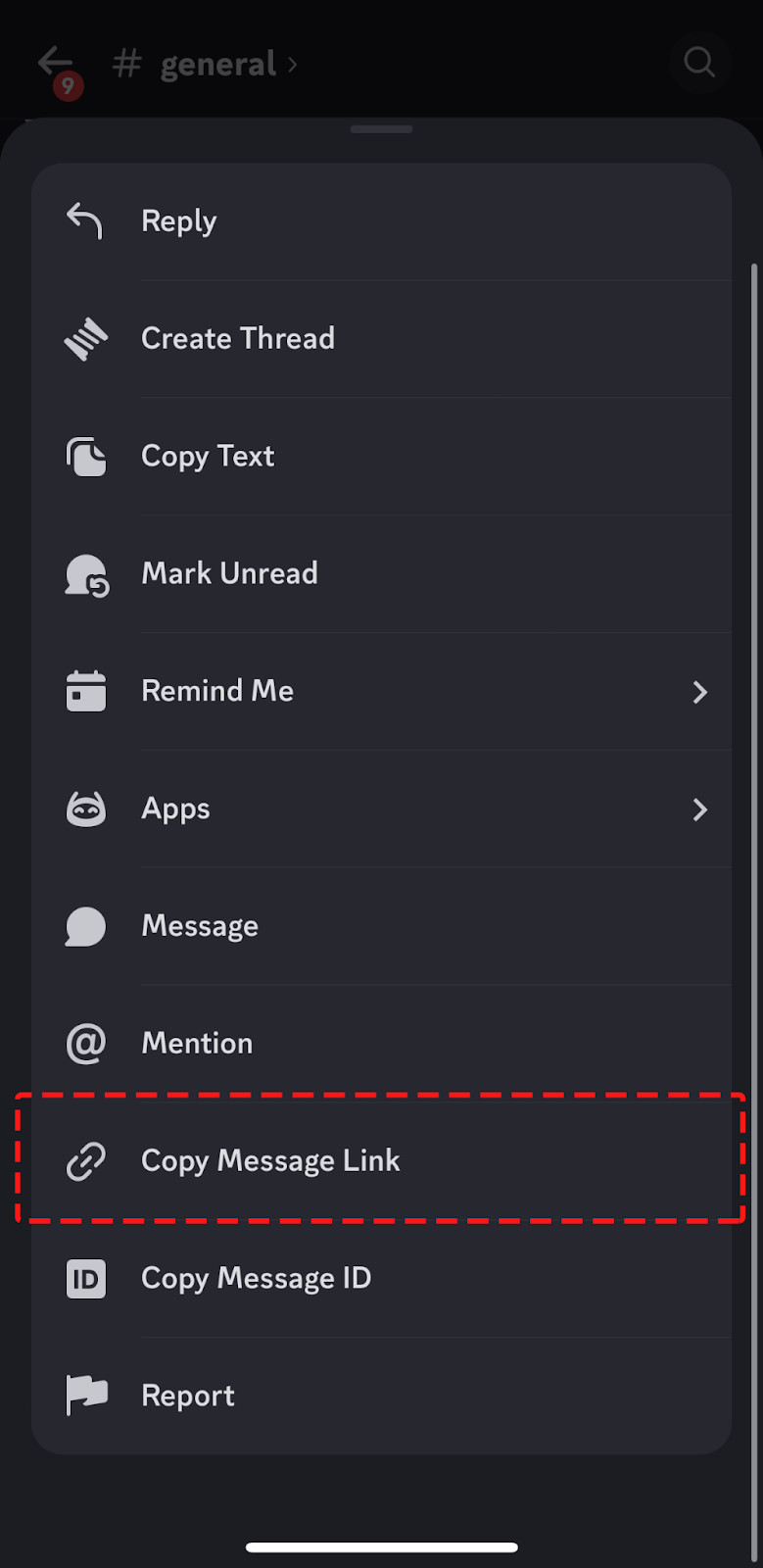 Copy Message Link Option on Discord Mobile
Copy Message Link Option on Discord Mobile -
The message URL is copied for your use in the DSA report.
EU users initiating a DSA report will be required to complete a verification process and provide detailed information about their report, ensuring accountability and accuracy in the process.
What Happens After You Report?
After submitting a report, Discord’s Safety team reviews the reported content against their Community Guidelines and Terms of Service. They take appropriate actions based on their findings, which can include:
- Disabling Accounts: Accounts found in violation may be suspended or permanently banned.
- Removing Servers: Entire servers that violate guidelines can be taken down.
- Engaging Law Enforcement: In cases involving illegal activities or serious threats, Discord may involve the appropriate legal authorities.
While Discord may not provide individual feedback on each report, your submissions are crucial for improving the platform. Reports help Discord identify trends and areas needing attention, contributing to a safer environment for all users.
For more transparency, Discord publishes a quarterly Transparency Report detailing the types of reports received and actions taken. This report provides insights into Discord’s efforts to maintain safety and enforce its policies.
By understanding how to report effectively on Discord, you play an active role in keeping the platform safe and enjoyable for everyone. Reporting is a vital tool for community moderation and ensures that Discord remains a positive space for communication and connection.
